Loading ...
Loading ...
Loading ...
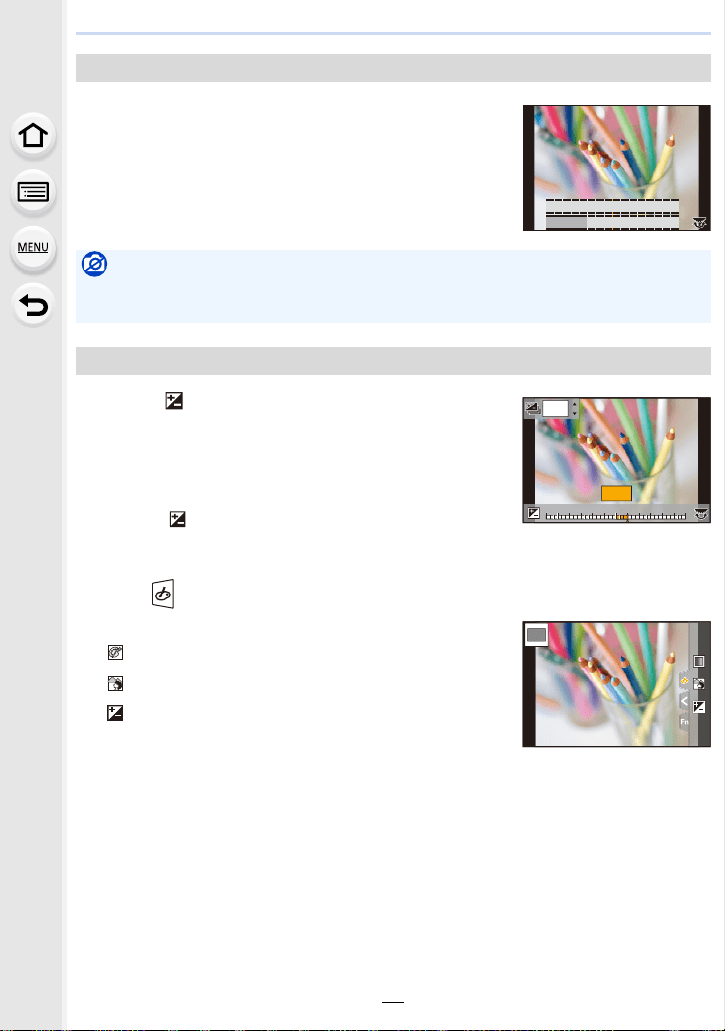
83
3. Recording Modes
1 Press [Fn4] to display the setting screen.
2 Rotate the rear dial to set.
• If you press [MENU/SET], you can return to the recording
screen.
• Pressing [Fn4] on the blurriness setting screen will cancel
the setting.
1 Press [ ].
2 Rotate the rear dial to set.
• You can adjust the Exposure Bracket setting by pressing
3/4 while the brightness setting screen is displayed.
(P140)
• Press [ ] again to return to the recording screen.
∫ Change the settings by using the touch screen
1 Touch [ ].
2 Touch the item you want to set.
[ ]: Adjusts an image effect
[ ]: Defocus level
[ ]: Brightness
3 Drag the slide bar to set.
• Press [MENU/SET] to return to the recording screen.
Taking a picture with a blurred background (Defocus Control)
Not available in these cases:
• This function is not available in the following case:
– [Miniature Effect] (Creative Control Mode)
Setting brightness
SS
SS
SS
F
F
500 250 125 60 30
4.02.8 5.6 8.0
+3+3+1+1 +2+2 +3+3
-
5
-
5
-
4
-
4
-
3
-
3
-
2
-
2
-
1
-
100
+5+5+4+4
+1
+1
OFF
OFF
EXPS
EXPS
Loading ...
Loading ...
Loading ...