Loading ...
Loading ...
Loading ...
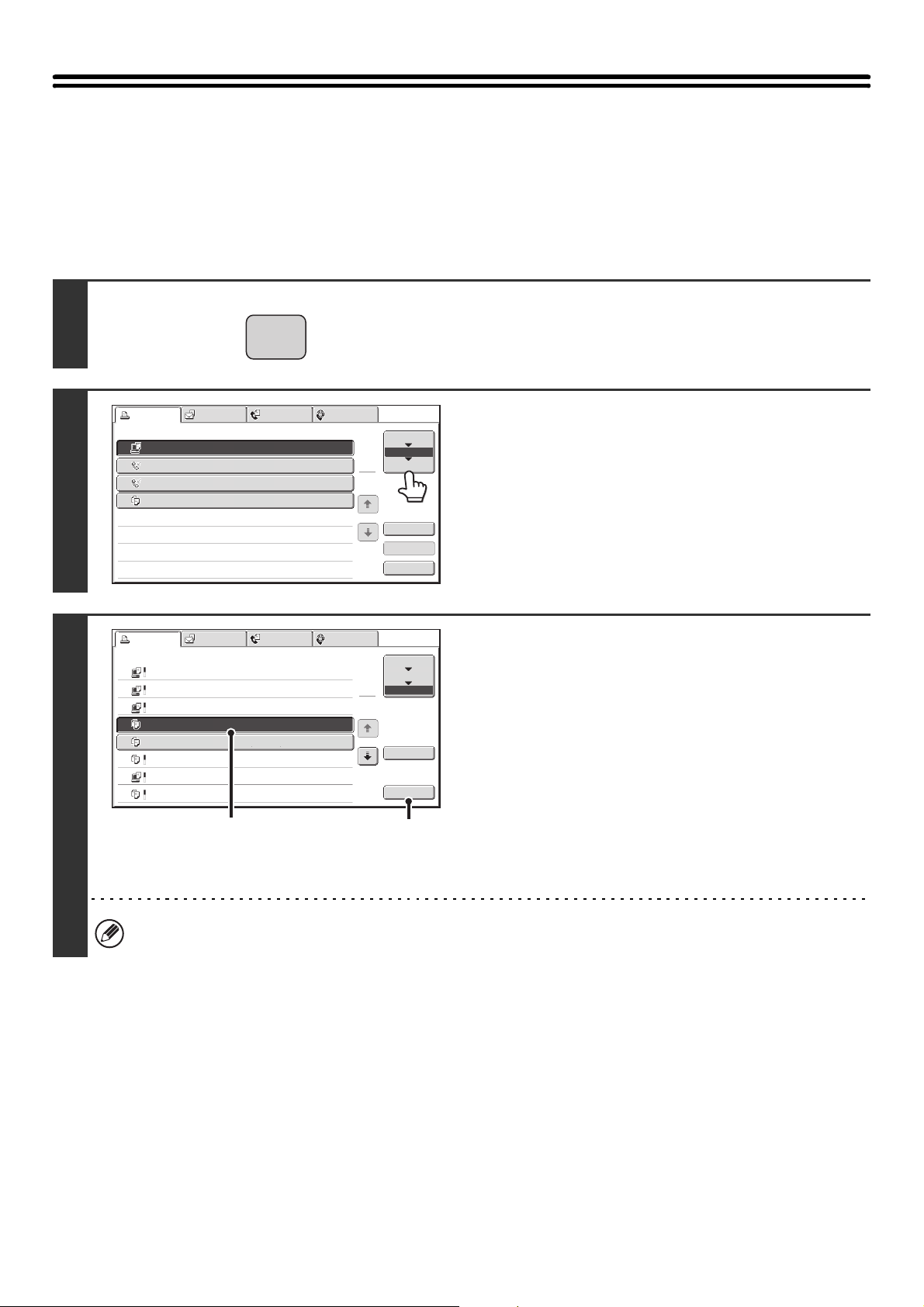
44
RETRIEVING AND USING A FILE FROM THE
JOB STATUS SCREEN
Files stored using File and Quick File appear as keys in the job status complete screen.
This is convenient when you need to quickly print the saved data of a copy job or quickly send a saved fax to another
destination.
1
Press the [JOB STATUS] key.
2
Touch the job status selector key so that
[Complete] is highlighted.
3
Select the desired file in the completed
jobs.
(1) Touch the key of the desired file.
(2) Touch the [Call] key.
The job settings screen appears.
Select and perform the desired operation.
☞ JOB SETTINGS SCREEN (page 32)
PRINTING A STORED FILE (page 33)
SENDING A STORED FILE (page 37)
PROPERTIES OF STORED FILES (page 39)
MOVING A STORED FILE (page 41)
DELETING A STORED FILE (page 43)
To view information on a file, select the file and then touch the [Detail] key.
JOB STATUS
Print Job Scan to Fax Job Internet Fax
Computer01 0002/0001 Printing
Direct Entry 0002/0000 Waiting
Direct Entry 0002/0000 Waiting
Copy 0002/0000 Waiting
Spool
Job Queue
Complete
Job Queue Sets / Progress Status
1
1
Detail
Stop/Delete
Priority
1
2
3
4
Print Job Scan to Fax Job Internet Fax
Computer02 11:00 04/04 0001/0001 OK
10:33 04/04 0010/0010 OK
10:31 04/04 0013/0013 OK
10:30 04/04 0010/0010 OK
Computer03
Computer04
file-01
10:13 04/04 0001/0001 OKCopy
10:03 04/04 0001/0001 OKCopy
10:01 04/04 0003/0003 OKComputer05
10:00 04/04 0010/0010 OKCopy
Spool
Job Queue
Complete
Jobs Completed
Set Time StatusSets
1
1
Detail
Call
(2)
(1)
Loading ...
Loading ...
Loading ...