Loading ...
Loading ...
Loading ...
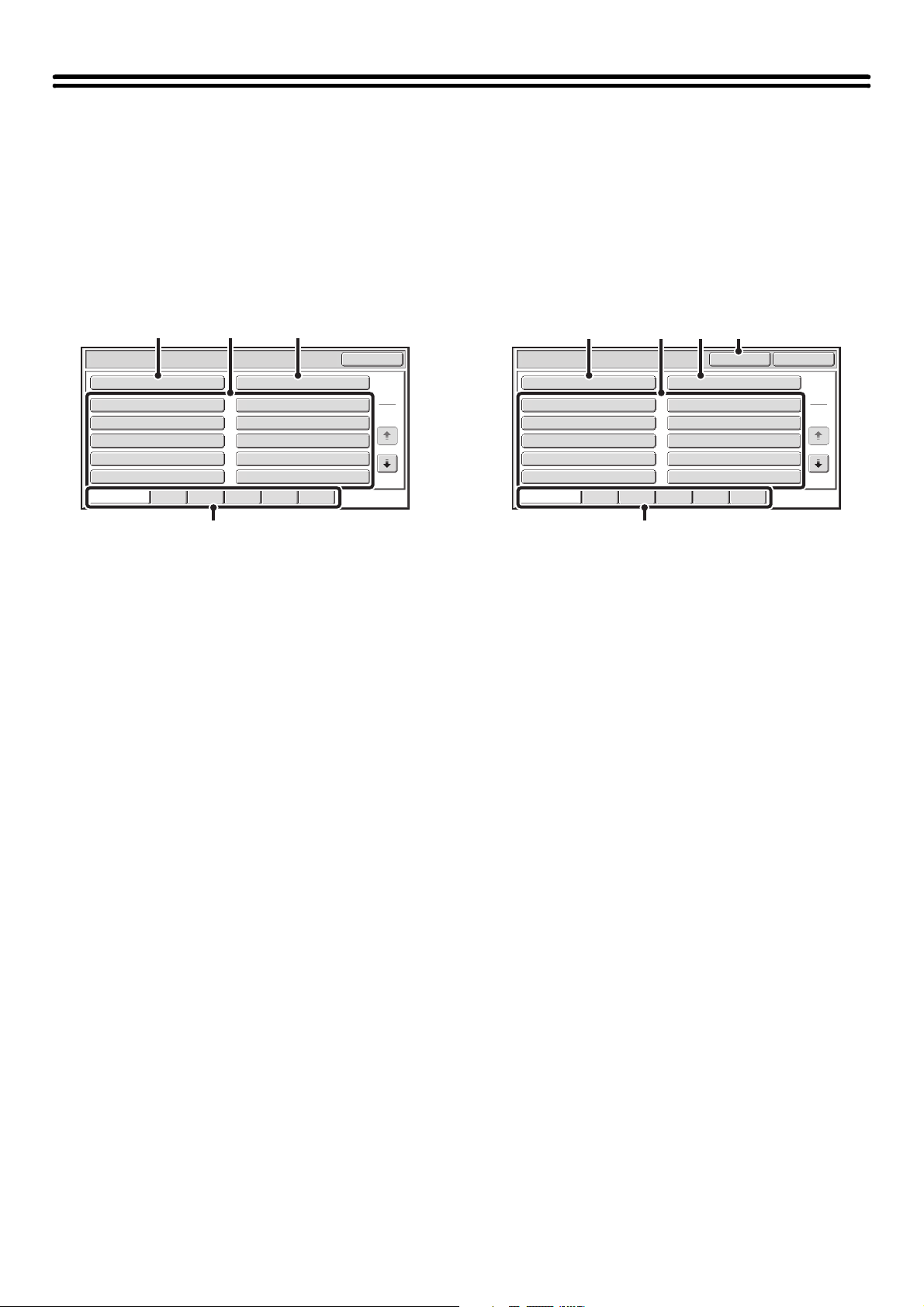
29
FOLDER AND FILE SELECTION SCREENS
To use a file stored by document filing, the folder and file must be selected. The folder selection screen and file selection
screen are explained below.
FOLDER SELECTION SCREEN
Two different screens appear depending on whether or not user authentication is enabled on the machine.
When user authentication is not enabled When user authentication is enabled
(1) [Main Folder] key
Touch this key to retrieve a file from the Main folder. The
files in the Main folder will appear.
(2) Custom folder keys
The custom folders that have been created using
"Document Filing Control" in the system settings are
displayed. Touch a key to display the files in that folder.
If a password has been set for a custom folder, a
password entry screen will appear when the folder is
touched. The password must be entered.
(3) [Quick File Folder] key
Touch this key to retrieve a file from the Quick File folder.
The files in the Quick File folder will appear.
☞ SAVING A FILE WITH "Quick File" (page 14)
(4) Index tabs
All folders appear on the [All Folders] tab.
Touch a tab to display the custom folders whose initials
(set in "Document Filing Control" in the system settings)
match the letters on the tab.
(5) [My Folder] key
This key appears when user authentication is enabled.
Touch the key to display the file selection screen of "My
Folder".
Main Folder
User 1
User 3
User 5
User 7
User 9
User 2
User 4
User 6
User 8
User 10
Quick File Folder
Search
Folder Select
1
2
All Folders ABCD EFGHI JKLMN OPQRST UVWXYZ
(2)(1) (3)
(4)
Main Folder
User 1
User 3
User 5
User 7
User 9
User 2
User 4
User 6
User 8
User 10
Quick File Folder
SearchMy Folder
Folder Select
1
2
All Folders ABCD EFGHI JKLMN OPQRST UVWXYZ
(2)(1) (3) (5)
(4)
Loading ...
Loading ...
Loading ...