Loading ...
Loading ...
Loading ...
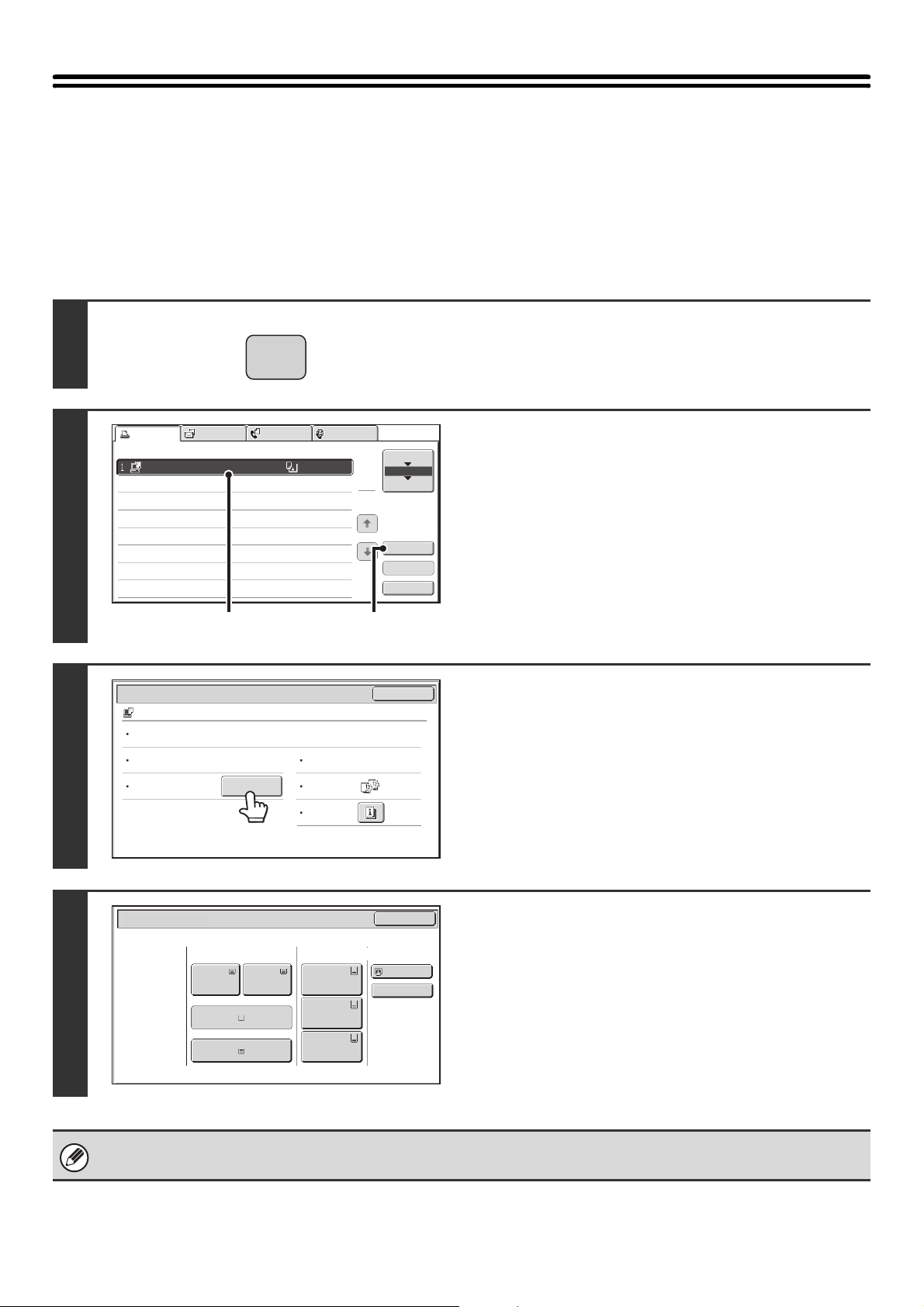
71
CHANGING TO ANOTHER PAPER SIZE AND
PRINTING WHEN PAPER RUNS OUT
If printing stops because the machine ran out of paper, or if the size of paper specified in the printer driver is not loaded
in the machine, a message will appear in the touch panel. Printing will begin automatically when the [OK] key is touched
and paper is loaded in the machine. If you wish to print on paper in another tray because the desired size of paper is not
immediately available, follow the steps below.
1
Press the [JOB STATUS] key.
2
Display details on the print job for which
there is no paper.
(1) Touch the key of the job for which "Paper
Empty" appeared.
(2) Touch the [Detail] key.
3
Touch the [Paper Select] key.
4
Touch the key of the tray that has the
paper you wish to use.
Printing begins.
If you changed to a different paper size, printing may not take place correctly; for example part of the text or image may run
off the paper.
JOB STATUS
Computer01
0020 / 0001
Paper Empty
Priority
Spool
Job Queue
Complete
Detail
Stop/Delete
1
1
Print Job
Scan to
Fax Job
Internet Fax
Job Queue
Sets / Progress Status
(1)
(2)
Detail
OK
Computer01 0020 / 0000 Paper Empty
Data : File-01.tiff
Paper :
11x17
Plain
Paper Select
Document
Style:
Storage
Format:
Special
Modes:
Output :
2-Sided
(Book)
Mono2
Paper Select
OK
Paper Tray
Large Capacity
Tray
Bypass Tray
Plain
1.8-½x11
Plain
Plain
Plain
2.8-½x11
5.8-½x11
8-½x11
Plain
6.8-½x11
Plain
7.8-½x11
Plain
4.8-½x14
3.11x17
Plain
Loading ...
Loading ...
Loading ...