Loading ...
Loading ...
Loading ...
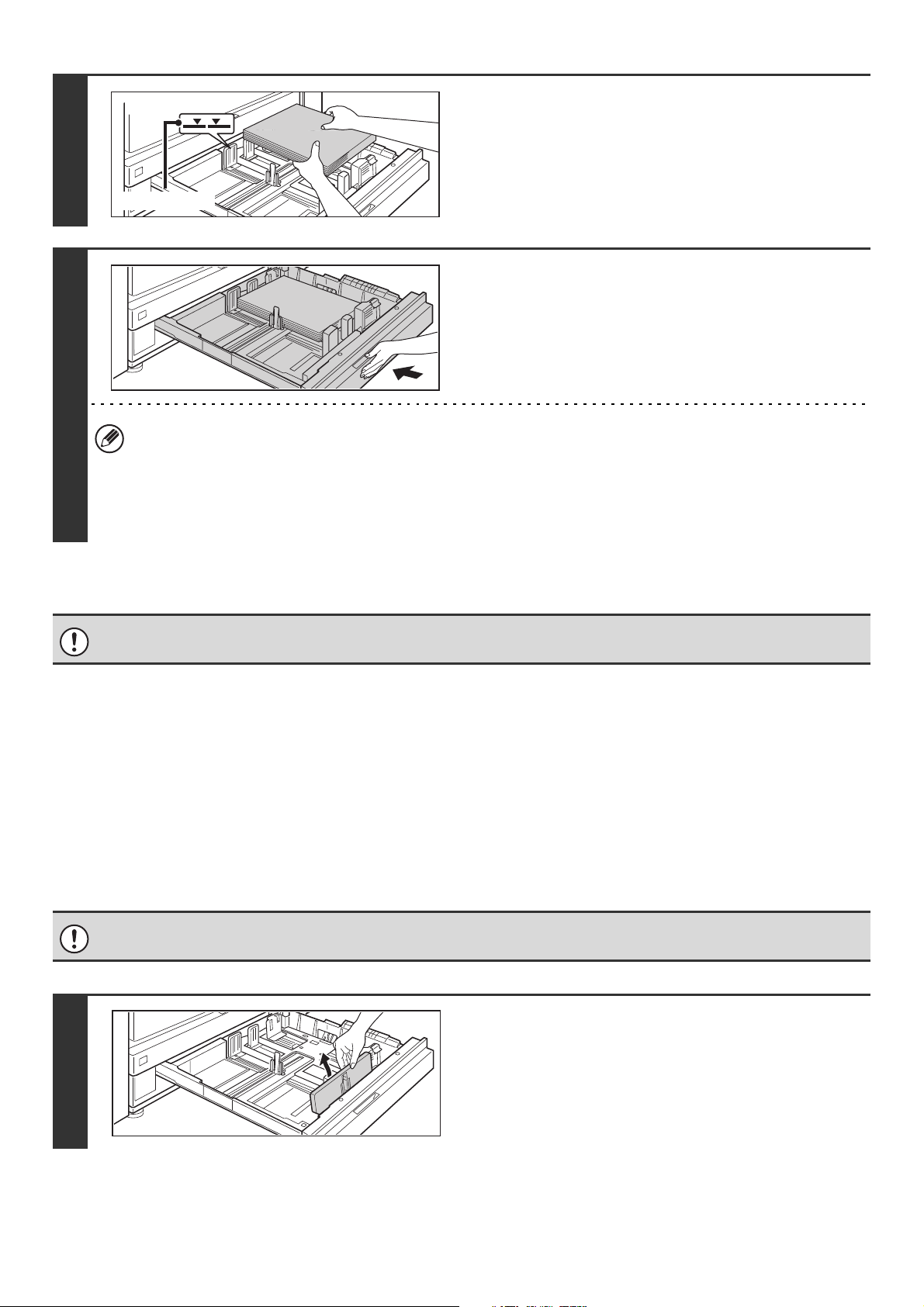
33
Loading tab paper and transparency film in tray 4
In addition to plain paper, tab paper, transparency film, and other special media can be loaded in tray 4.
To load tab paper or transparency film in tray 4, follow the steps below.
Loading tab paper
To use tab paper, the special guide must be attached as explained below.
4
Insert the paper into the tray.
Load the paper with the print side face down. The stack must
not be higher than the indicator line (maximum of 500 sheets).
5
Gently push the paper tray into the
machine.
Push the tray firmly all the way into the machine.
• If you loaded a different type of paper than was loaded previously, change the paper type setting as explained in
"PAPER TRAY SETTINGS" (page 77) in the System Settings.
• If you loaded 8K, 16K, or 16KR size paper or a non-standard size of paper in tray 4, be sure to set the paper size as
explained in "PAPER TRAY SETTINGS" (page 77). If the paper size setting is not configured correctly, automatic
paper selection will not operate correctly and printing may take place on the wrong size or type of paper or a
misfeed may occur.
Do not place heavy objects on the tray or press down on the tray.
Some models do not have the special tab paper guide, and thus tab paper cannot be loaded in tray 4 on these models.
1
Take out the tab paper guide.
The guide is stored inside tray 4 as shown. When finished
using tab paper, be sure to replace the guide.
Indicator line
Loading ...
Loading ...
Loading ...