Loading ...
Loading ...
Loading ...
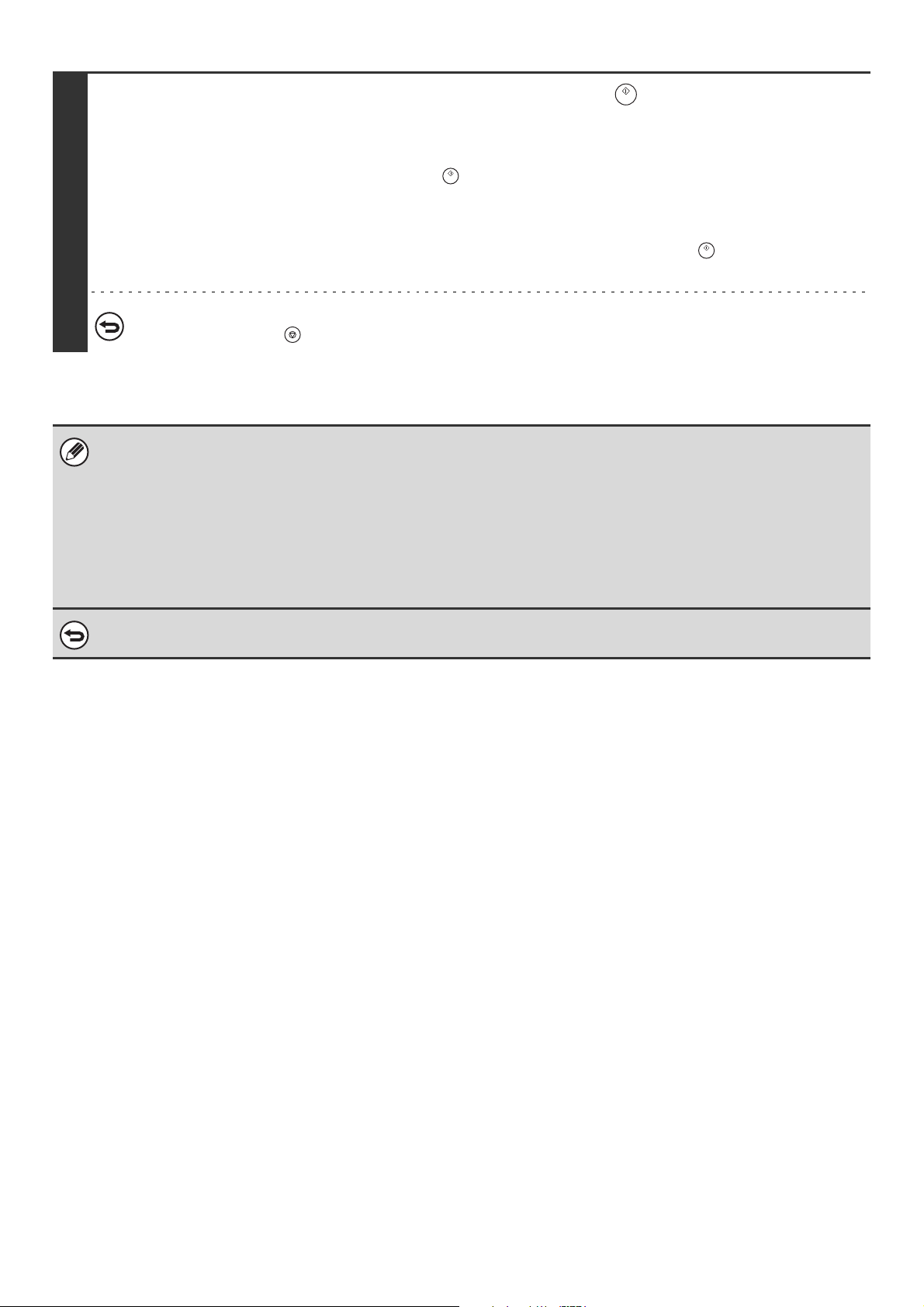
15
4
Select copy settings and then press the [START] key ( ).
• Copying begins and the scanned document image is saved to the hard drive.
The selected copy settings are also saved.
• To prevent accidental saving of the document, the message "The scanned data is stored in the quick file folder." appears
for 6 seconds (default setting) after the [START] key ( ) is pressed.
The message display time can be changed using "Message Time Setting" in the system settings (administrator).
• If you inserted the original pages in the document feeder tray, all pages are scanned.
• If you placed the original on the document glass, scan each page one page at a time.
When scanning of one page finishes, replace it with the next page and press the [START] key ( ).
Repeat until all pages have been scanned and then press the [Read-End] key.
To cancel scanning...
Press the [STOP] key ( ).
• When a file is stored using Quick File, the following user name and file name are automatically assigned to the file.
User Name: User Unknown
File Name: Mode_Month-Day-Year_Hour-Minute-Second
(Example: Copy_04042010_112030AM)
Stored to: Quick File Folder
When user authentication is used, the user name that was used for login is automatically selected.
Only the file name and location of a file stored in the Quick File Folder can be changed.
• The storage format used for Quick File is specified by "Default Storage Format Setting" in the system settings
(administrator). "Default Storage Format Setting" is initially set to [Hi-Speed Print Mode].
To cancel Quick File...
Touch the [Quick File] key in the screen of step 2 so that it is no longer highlighted.
Loading ...
Loading ...
Loading ...