Loading ...
Loading ...
Loading ...
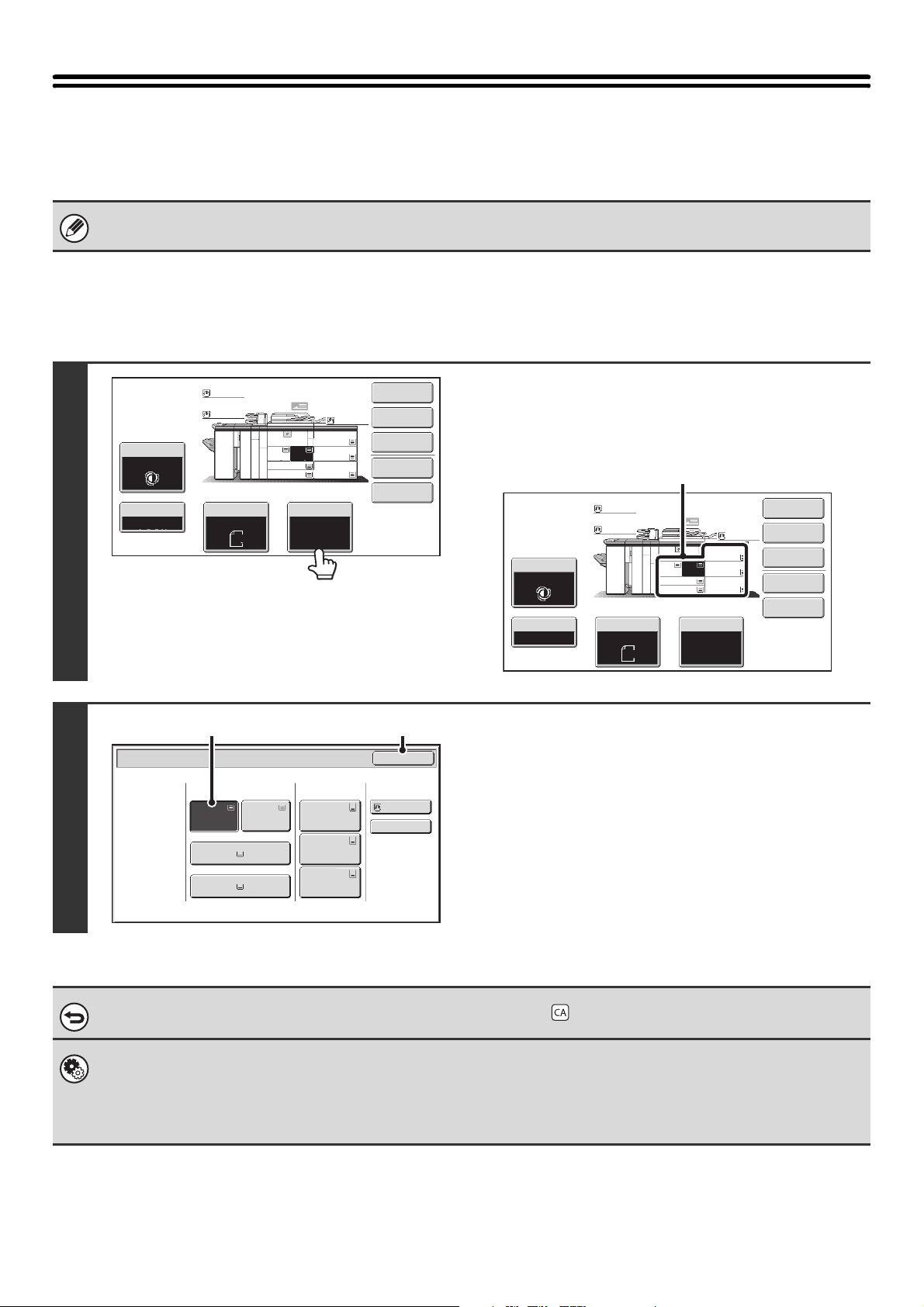
14
PAPER TRAYS
The machine is set to automatically select a tray containing plain or recycled paper of the same size as the original
(automatic paper selection).
Selecting the paper tray manually
If the correct paper size is not selected or you wish to change the paper size, you can select the paper tray manually.
If the selected tray runs out of paper during a copy job and there is another tray that has the same size and type of paper,
that tray will be automatically selected and the copy job will continue.
1
Touch the [Paper Select] key.
Open the paper tray settings screen.
You can also touch the paper size display (A) to open the paper
tray settings.
2
Select the tray that you want to use.
(1) Touch the key of the desired tray.
(2) Touch the [OK] key.
You will return to the base screen and the selected tray
will be highlighted.
To return to automatic paper tray selection, press the [CLEAR ALL] key ( ).
System Settings (Administrator): Paper Tray
Use this setting to change the tray that is selected by default.
System Settings (Administrator): Auto Selection Setting of Tray that is Supplied the Paper
If you added paper to a tray, the tray with the added paper will be automatically selected and the automatic paper tray
selection function will not operate.
Special Modes
Plain
2-Sided Copy
Output
File
Quick File
Copy Ratio
1.
2.
7.
8½x11
8½x11
Original Paper Select
Auto
8½x11
Plain
Auto
8½x11
Exposure
Auto
8½x14
4.
11x17
11x17
6.
11x17
5.
11x17
3.
8½x11
100%
Plain
Plain
Special Modes
Plain
2-Sided Copy
Output
File
Quick File
Copy Ratio
1.
2.
7.
8½x11
8½x11
Original Paper Select
Auto
8½x11
Plain
Auto
8½x11
Exposure
Auto
8½x14
4.
11x17
11x17
6.
11x17
5.
11x17
3.
8½x11
100%
Plain
Plain
(A)
Paper Select
Paper Tray
Bypass Tray
Large Capacity
Tray
OK
Plain
Plain
Plain
2. 8½x11 8½x11
Plain
Plain
5. 11x17
Plain
6. 11x17
Plain
7. 11x17
3. 11x17
4. 8½x14
1. 8½x11
Plain
(2)(1)
Loading ...
Loading ...
Loading ...