Loading ...
Loading ...
Loading ...
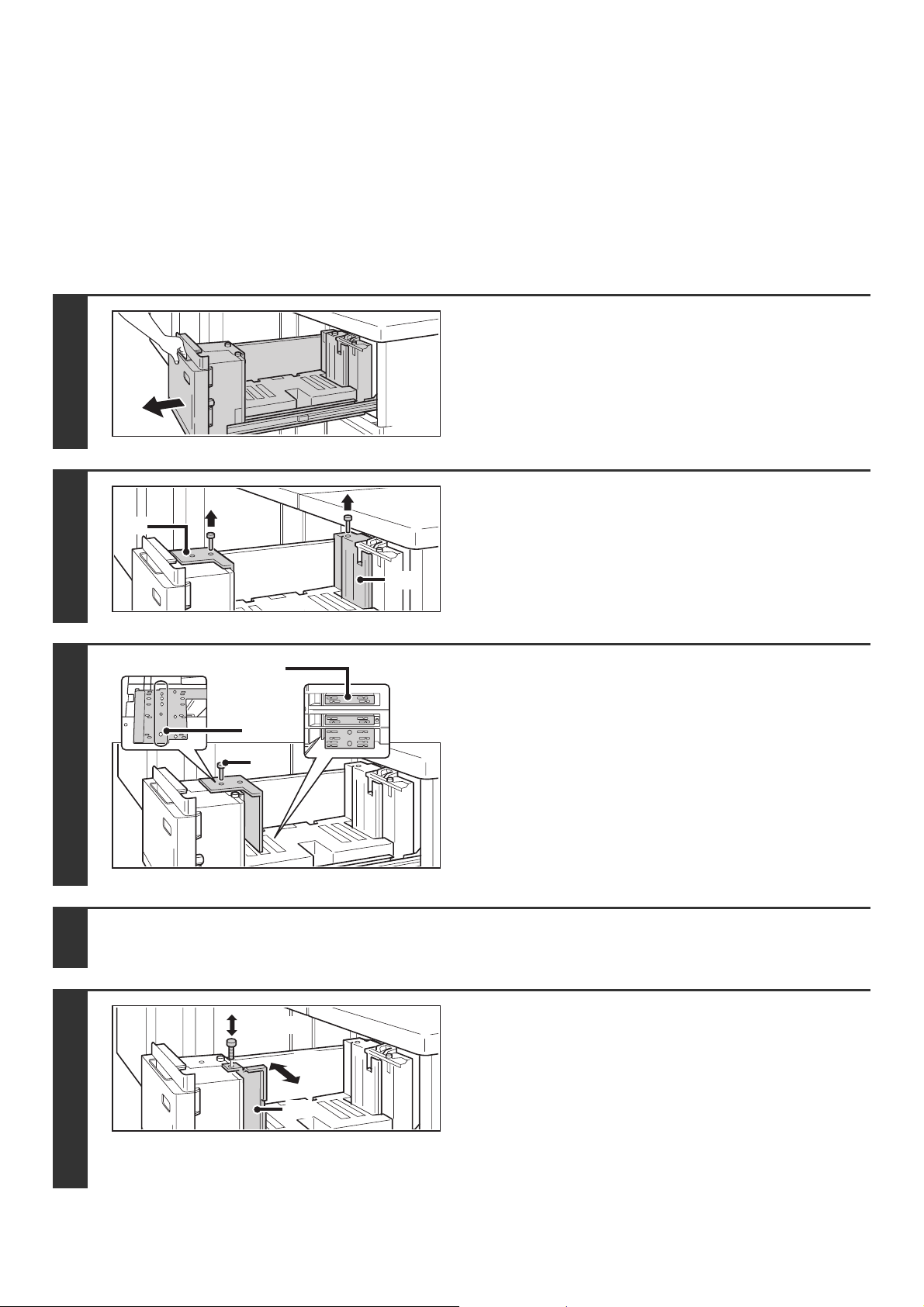
37
TRAY SETTINGS FOR THE LARGE CAPACITY TRAYS
(MX-LCX4)
Loading paper and changing the paper size
Up to 1000 sheets of 5-1/2" x 8-1/2"R, 8-1/2" x 11", or 9" x 12" size paper (A4R, B5, A4, or A4W size paper) can be
loaded in tray 5 and tray 6. Up to 2550 sheets of the same sizes of paper as tray 5 and tray 6 can be loaded in tray 7.
For detailed information on the paper that can be loaded, see the specifications in the Safety Guide and "PAPER TRAY
SETTINGS" (page 77) in the System Settings.
This section explains the procedures for adding paper to tray 5, tray 6, and tray 7, and for changing the paper size of tray
5 and tray 6. If you need to change the paper size of tray 7, consult your dealer or nearest SHARP service department.
(In this case, a service technician must change the paper size setting.)
1
Pull out the paper tray.
Gently pull the tray out until it stops. If you are simply adding
paper, go to step 8.
2
Remove the screws that secure paper
guides A and B, and remove the guides.
3
Adjust the paper guide (A) to the paper size.
(1) Align the bottom of the paper guide (A) with
the appropriate slot on the base of the tray.
Align the paper size guide with the slot for the paper size
to be used (indicated by the paper size mark).
(2) Align the hole in the paper size indicator at
the top of paper guide A with the screw
hole.
(3) Tighten the screw to secure paper guide A.
4
Repeat step 2 to change paper guide B.
5
Adjust the paper guide (C) to the paper size.
When the paper size is changed to 8-1/2" x 11" (A4), the
guide must be adjusted to match the size. When the size
is changed to B5, there is no need to adjust the guide.
(1) Remove the screw that secures paper guide
C, and remove the guide.
(2)
Attach paper guide C at the desired paper size.
(3) Tighten the screw to secure paper guide C.
(A)
(B)
(1)
(2)
(3)
(1), (3)
(2)
(C)
Loading ...
Loading ...
Loading ...