Loading ...
Loading ...
Loading ...
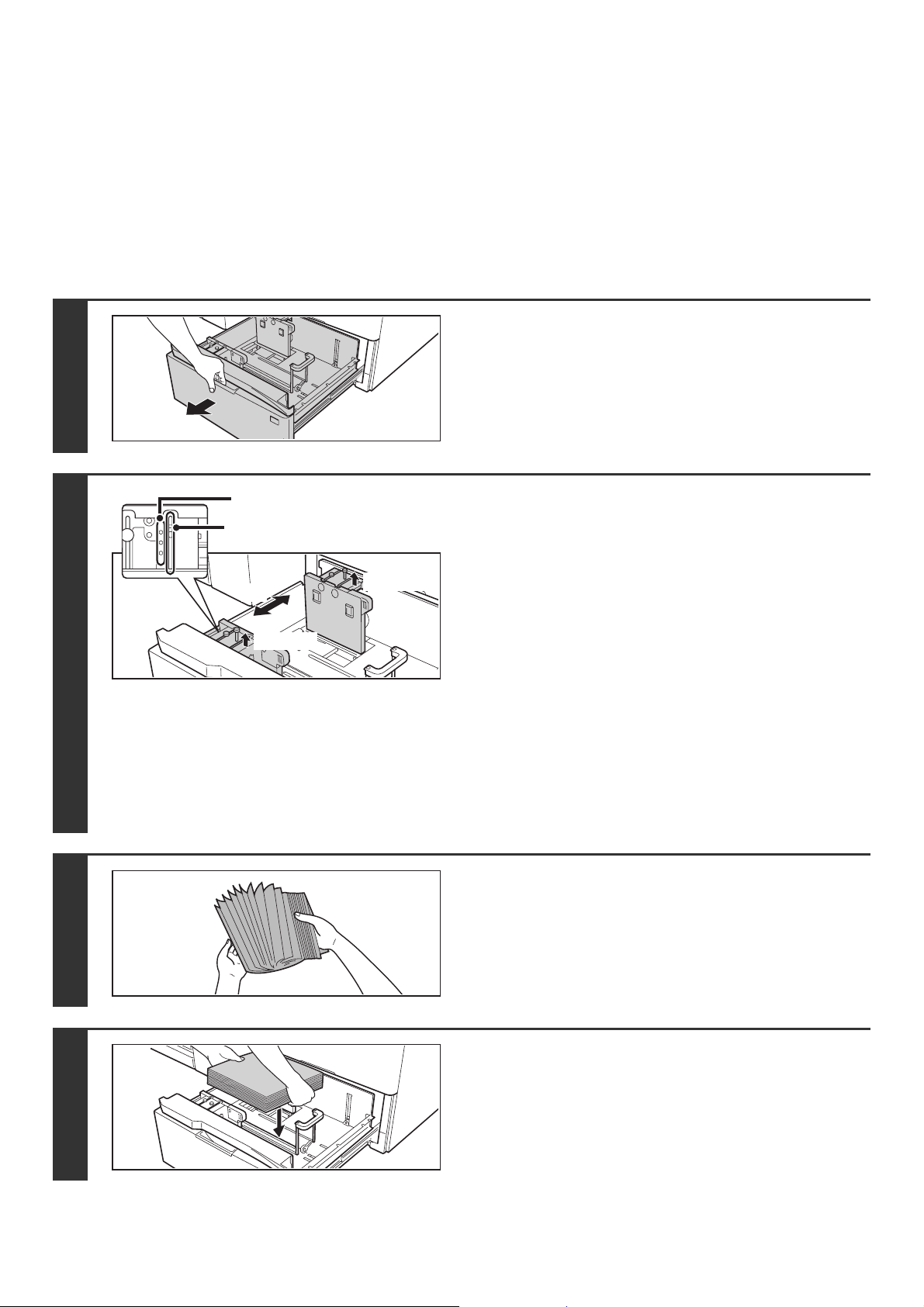
40
TRAY SETTINGS FOR THE LARGE CAPACITY TRAYS
(MX-LCX5)
Loading paper and changing the paper size
Up to 1000 sheets of 5-1/2" x 8-1/2"R to 12" x 18" size paper (A5R to A3W size paper) can be loaded in tray 5 and tray
7. Up to 2000 sheets of 5-1/2" x 8-1/2"R to 12" x 18" size paper (A5R to A3W size paper) can be loaded in tray 6.
For detailed information on the paper that can be loaded, see the specifications in the Safety Guide and "PAPER TRAY
SETTINGS" (page 77) in the System Settings.
This section explains the procedures for adding paper to tray 5, tray 6, and tray 7, and for changing the paper size.
1
Pull out the paper tray.
Gently pull the tray out until it stops.
If you are simply adding paper, go to step 4. To load a different
size of paper, go to the next step.
2
Adjust the vertical paper guide to the
desired paper size.
(1) Remove the screw on the right side, and
loosen the screw on the left side.
(2) Adjust the paper guide to the paper size
that will be used.
For a standard size, align the screw hole with the hole
indicating the paper size.
(3) Tighten the screw on the right side and then
tighten the screw on the left side.
For a standard paper size, insert the screw into the
aligned holes and tighten the screw.
For a non-standard paper size, insert the screw into the
screw hole in the slot on the right side and tighten the
screw.
3
Fan the paper.
Fan the paper well before loading it. If the paper is not fanned,
multiple sheets may feed at once and cause a misfeed.
4
Insert the paper into the tray.
Load paper face up. The stack must not exceed the indicator
line (up to 1000 sheets in tray 5 or tray 7, or up to 2000 sheets
in tray 6).
Screw holes for standard sizes
Screw holes for non-standard
sizes
(1), (3)
(1), (3)
(2)
Loading ...
Loading ...
Loading ...