Loading ...
Loading ...
Loading ...
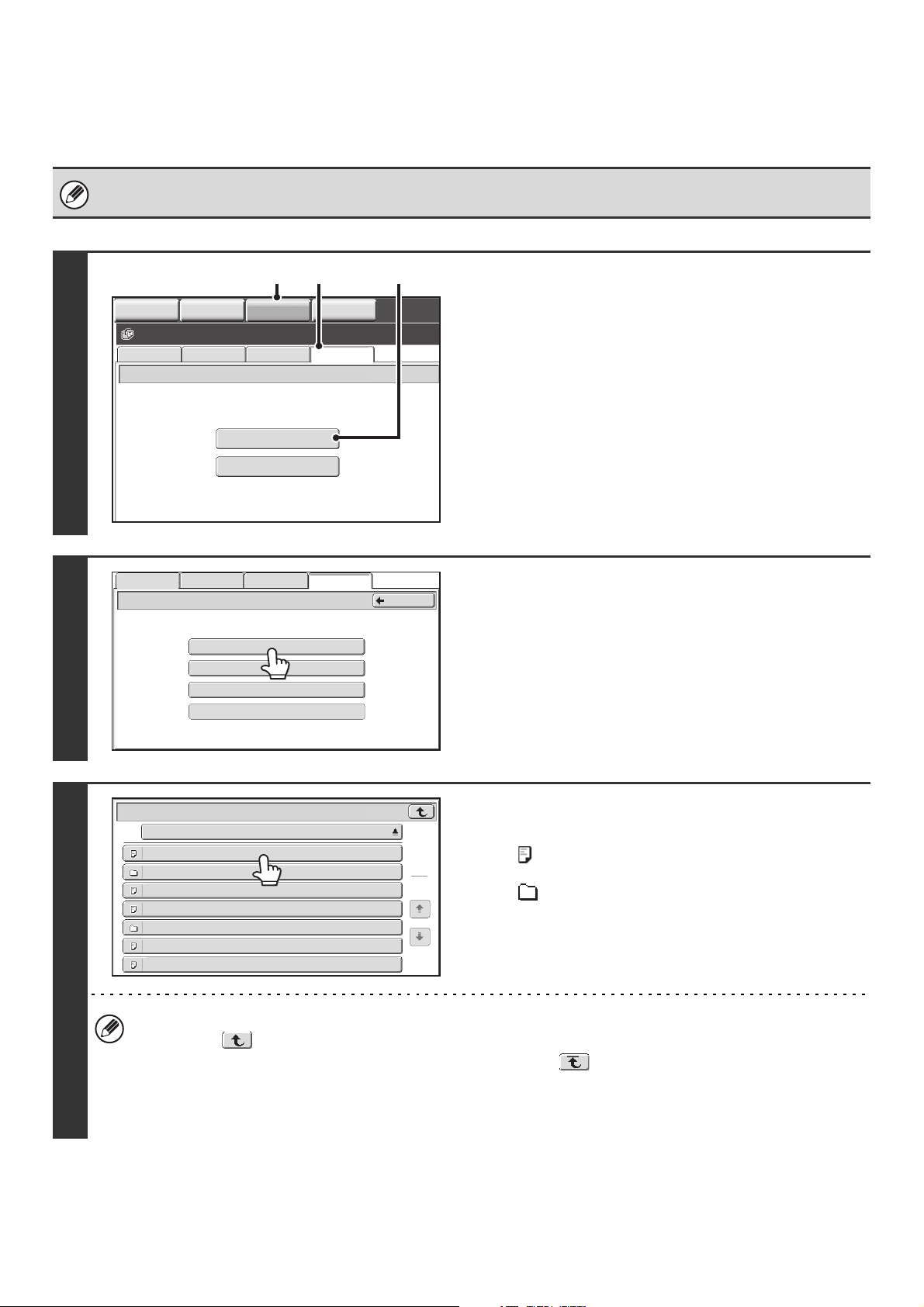
62
DIRECTLY PRINTING A FILE ON AN FTP SERVER
When an FTP server is configured in the machine's Web pages, you can specify and print a file on the FTP server from
the operation panel of the machine. This saves you the trouble of downloading the file and printing it from a computer.
To configure FTP server settings, click [Application Settings] and then [FTP Print Settings] in the Web page menu, and
configure the settings in "FTP Print Settings from Operation Panel". (Administrator rights are required.)
1
Access the FTP server.
(1) Touch the [DOCUMENT FILING] key.
(2) Touch the [Ex Data Access] tab.
(3) Touch the [FTP] key.
2
Touch the key of the FTP server that you
wish to access.
3
Touch the key of the file that you wish to
print.
• The icon appears to the left of keys of files that can be
printed.
• The icon is displayed to the left of keys of folders on the
FTP server. To display the files and folders in a folder, touch
the key of the folder.
• A total of 100 keys of files and folders can be displayed.
• Touch the key to move up one folder level.
• When you move down a folder level by touching a folder key, the key appears in the top right corner of the
screen. Touch this key to return to the root folder (the top folder level of the selected FTP server).
• Touch the [File or Folder Name] key (or the [File Name] key) to change the order of the files and folders displayed
on the screen. The order switches between ascending order and descending order each time you touch the key.
FTP
USB Memory
External Data Access
File Retrieve
Scan to HDD HDD Status
Ex Data Access
IMAGE SEND
DOCUMENT
FILING
MANUAL
FINISHING
COPY
(1)
(2) (3)
Server 1
FTP
Server 2
Server 3
Back
File Retrieve
Scan to HDD HDD Status
Ex Data Access
File or Folder Name
Server 1
File-01.tiff
File-02.tiff
File-03.tiff
File-04.tiff
File-05.tiff
Folder01
Folder02
1
1
Loading ...
Loading ...
Loading ...