Loading ...
Loading ...
Loading ...
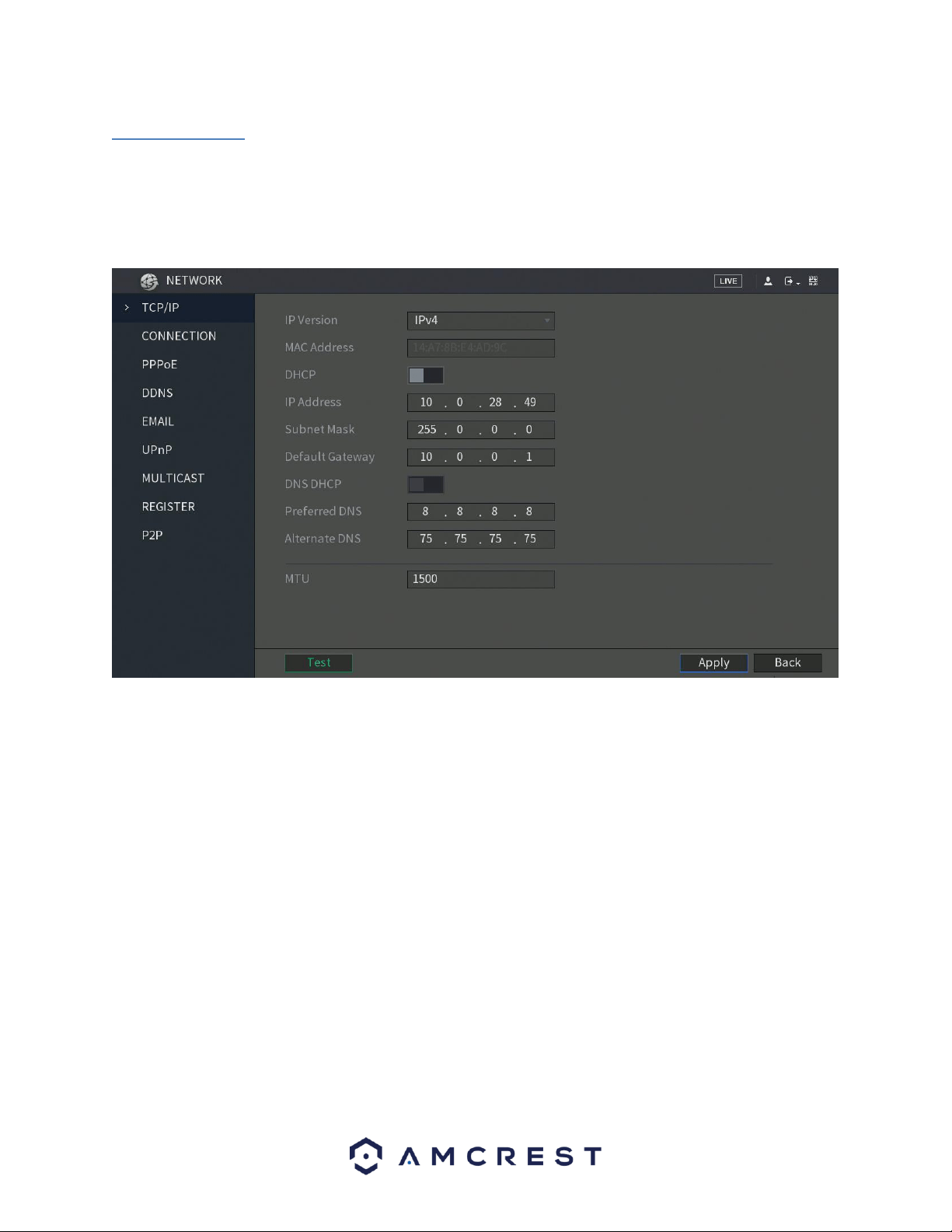
89
6.2.1. TCP/IP
TCP/IP stands for Transmission Control Protocol/Internet Protocol and it is the language/protocol that allows
communication between internet connected DVRs, whether on a local network, or a on the Internet at large. This
screen allows for TCP/IP settings to be modified for the DVR to establish connection to the network.
Below is a screenshot of the TCP/IP settings screen:
Below is an explanation of the fields on the TCP/IP settings screen:
• IP Version: This dropdown allows the user to select the IP version. The two options are IPV4 and IPV6.
• MAC address: This field shows the DVR’s MAC address, which is unique to this DVR. This number is read-only and
is used to access a local area network (LAN).
• Static vs DHCP: This check box allows the user to choose between a static IP address, and a dynamic IP address.
DHCP stands for Dynamic Host Configuration Protocol, and this enables the DVR to automatically obtain an IP
address from another network DVR such as a server or more commonly, a router. When the DHCP function is
enabled, the user cannot modify the IP address, Subnet Mask, or Gateway, as these values are obtained from the
DHCP function. To view the current IP address, DHCP needs to be disabled. Note: When PPPoE is enabled,
modification of IP Address, Subnet Mask, and Gateway becomes prohibited.
• IP Address: This field allows the user to enter a custom IP address.
• Subnet Mask: This field allows the user to enter a custom subnet mask. The default subnet mask is
255.255.255.0. This number is used to determine which subnetwork the IP address belongs to.
• Default Gateway: This field allows the user to enter the default gateway for the network. The default gateway
should be on the same IP subnet as the DVR’s IP. That is to say, the specified length of the subnet prefix should
have the same string. For example, if the IP address is 192.168.0.25, the default gateway should start with
192.168.0.X. The default gateway is usually the IP address of the router.
Loading ...
Loading ...
Loading ...