Loading ...
Loading ...
Loading ...
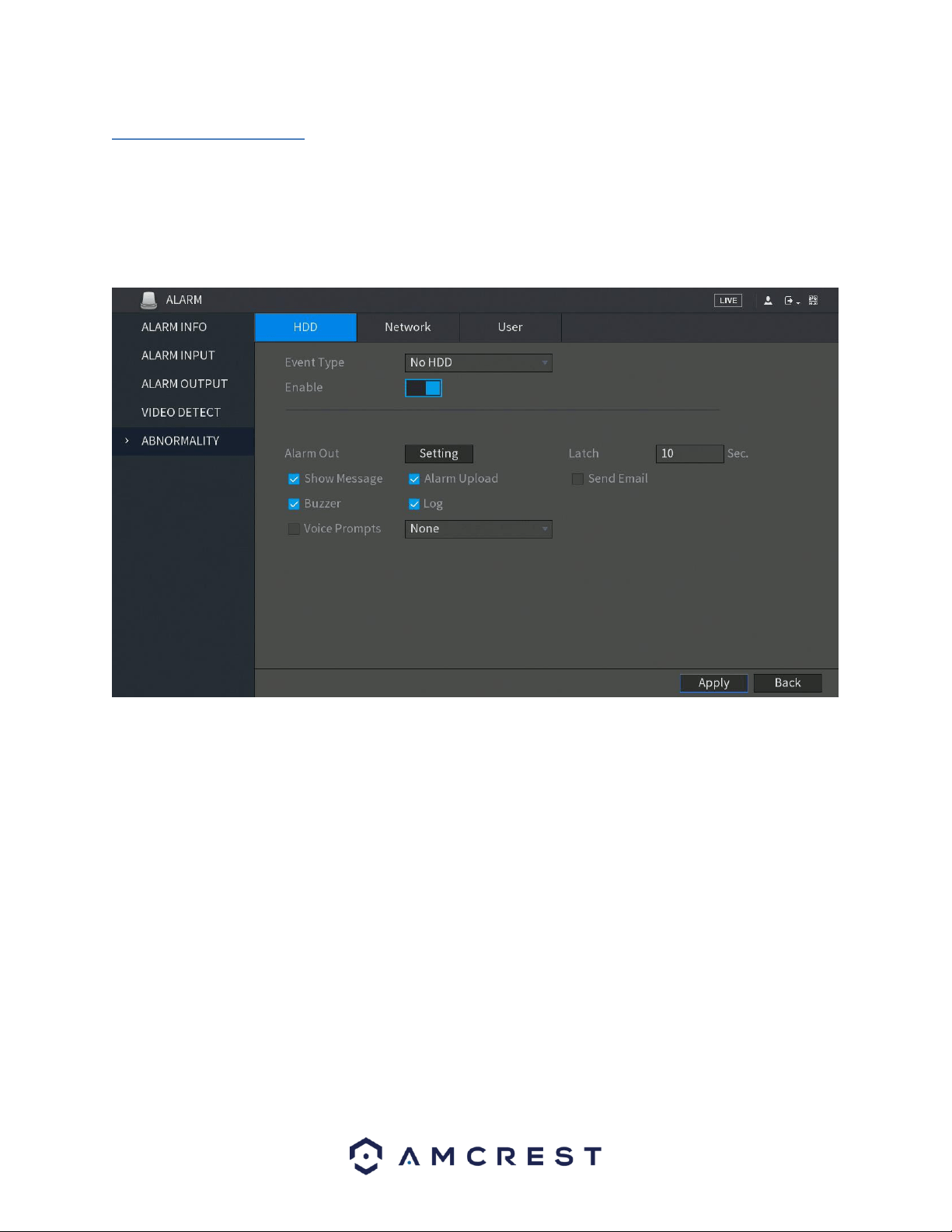
59
4.8.6. Abnormality
This screen is used to specify system actions in the case the device experiences any abnormalities including hard
drive, network, or user abnormalities.
HDD
This screen allows the user to specify actions that occur when there is an abnormality with the DVR’s hard disk
drive (HDD). Below is a screenshot of the HDD Abnormality settings screen:
Below is an explanation of the fields on the HDD Abnormality settings screen:
• Event Type: This field allows the user to specify which HDD abnormality event type they would like to configure
settings for.
o No HDD: No hard drive is detected.
o HDD Error: The hard drive has an error.
o HDD No Space: The hard drive is about to or has run out of space.
• Enable: This checkbox allows the user to enable the features below for the specified event type.
◼ General Alarm: Enable alarm activation through the alarm DVRs connected to the selected output port.
◼ Alarm Out: Click Setting to display setting interface.
◼ External Alarm: Enable alarm activation through the connected alarm box.
◼ Wireless Siren: Enable alarm activation through DVRs connected by USB gateway or camera gateway.
• Show Message: This checkbox allows the user to enable the system to show an on-screen message when an HDD
abnormality occurs.
• Alarm Upload: This checkbox allows the user to enable the system to upload alarm information when a motion
detection alarm is triggered.
Loading ...
Loading ...
Loading ...