Loading ...
Loading ...
Loading ...
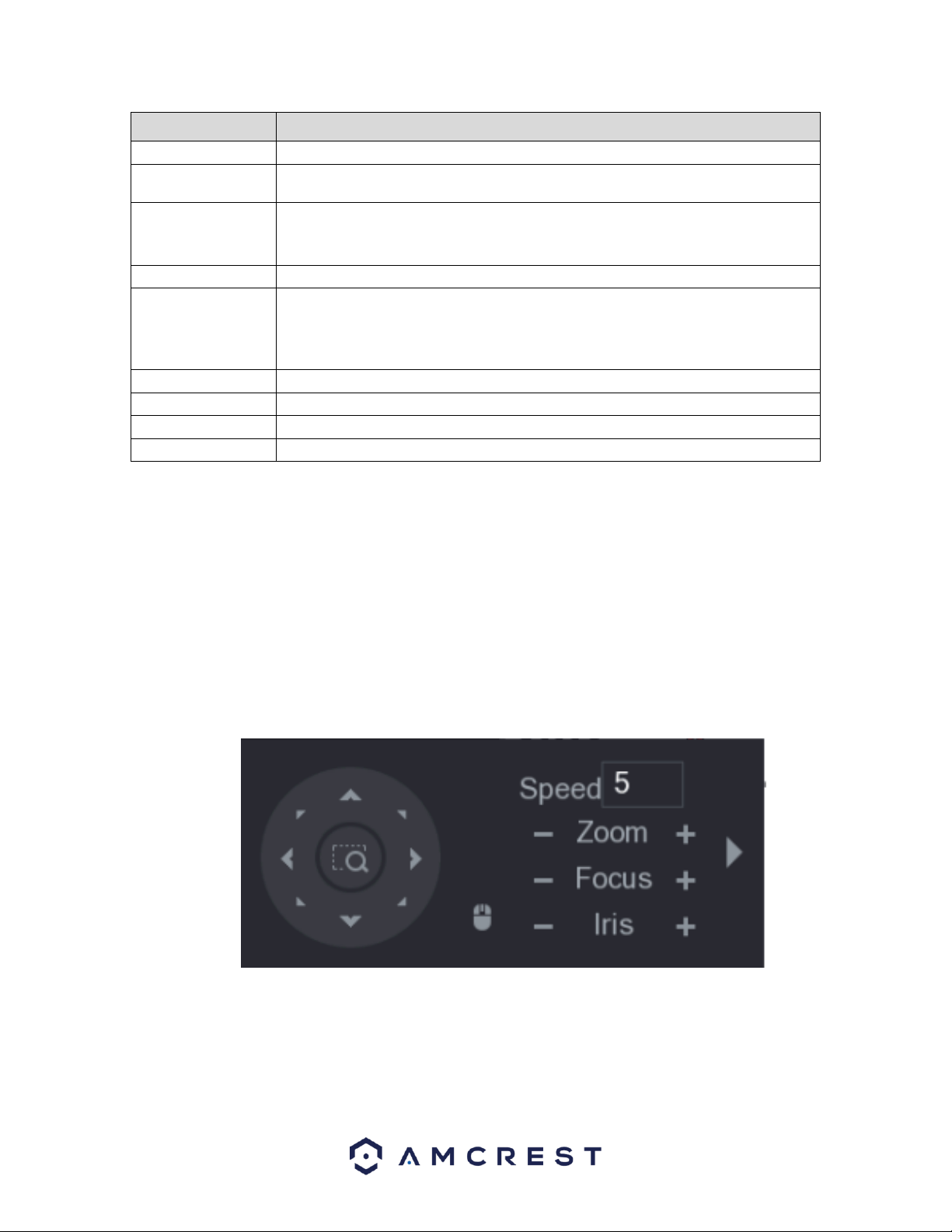
79
Parameter
Description
Channel
In the Channel list, select the channel that you want to connect the PTZ camera to.
PTZ Type
Local: Connect through RS485 port or coaxial cable.
Remote: Connect through network by adding IP address of PTZ camera to the DVR.
Control Mode
In the Control Mode list, select Serial or . For series product, please select . The
control signal is sent to the PTZ through the coaxial cable. For the serial mode, the
control signal is sent to the PTZ through the RS485 port.
Protocol
In the Protocol list, select the protocol for the PTZ camera, for example, select 3.0.
Address
In the Address box, enter the address for PTZ camera. The default is 1.
Note: The entered address must be the same as the address configured on the PTZ
camera. If not configured properly, the PTZ camera will not function in the DVR.
Baud Rate
In the Baud rate list, select the baud rate for the PTZ camera. The default is 9600.
Data Bits
The default is 8.
Stop Bits
The default is 1.
Parity
The default is NONE.
When you have finished setting up your PTZ settings, click on the Apply button to apply the settings to your DVR. If
you would like to revert the settings back to default, click on Default. To apply these settings to other channels on
your DVR, click on the Copy button and select the channels that you wish to apply the settings to, click OK when
you have finished. To exit this screen, press the Back button.
PTZ Control Panel
The PTZ control panel is set to perform operations such as directing the camera, adjusting the zoom, focus, iris,
and quick positioning settings.
Note: The PTZ control bar can direct the camera in eight different directions. You can also view the PTZ control
panel by right-clicking on the live view screen.
For more information about the settings listed in the PTZ control bar, refer to the table provided below.
Loading ...
Loading ...
Loading ...