Loading ...
Loading ...
Loading ...
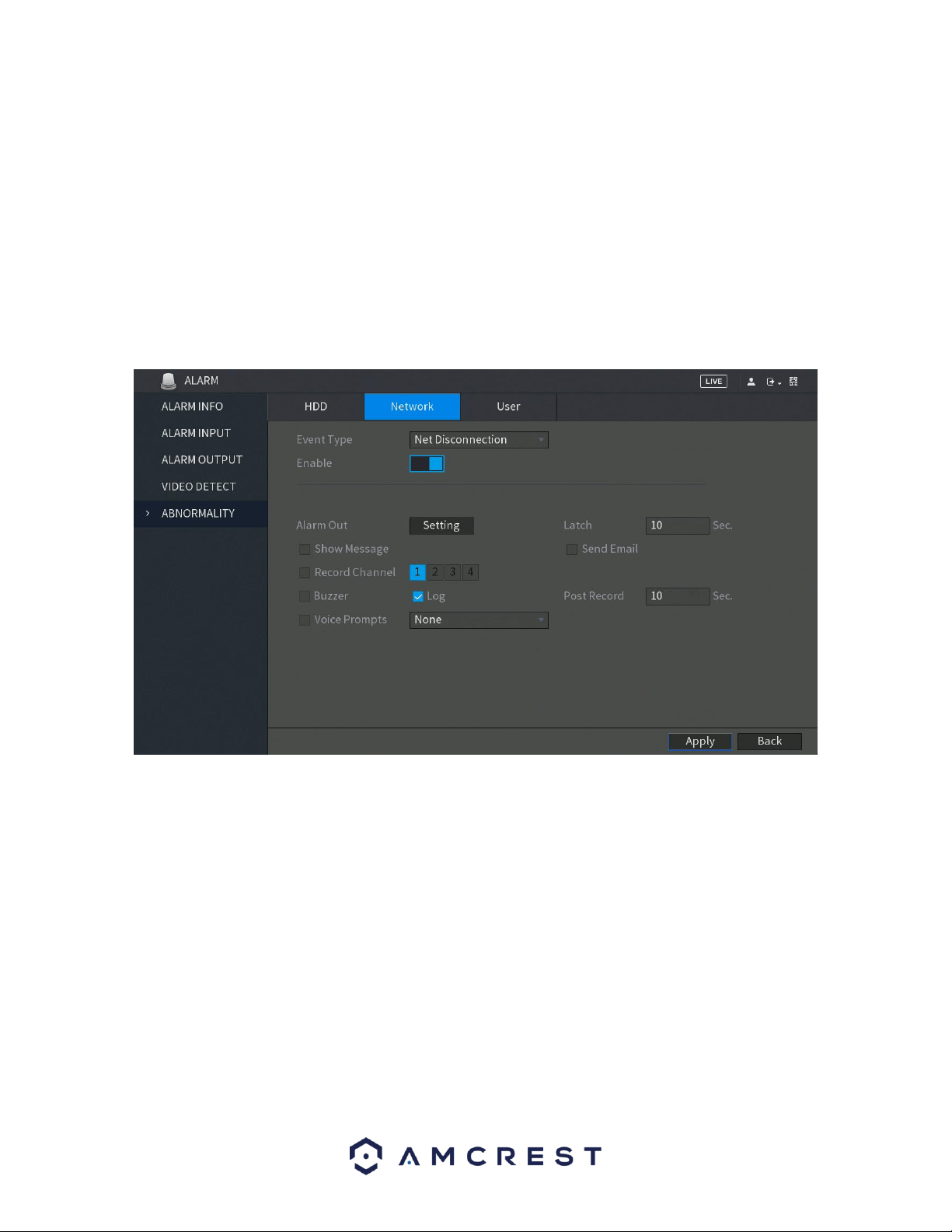
60
• Send Email: This checkbox allows the user to enable the system to send an email when an HDD abnormality occurs.
• Buzzer: This checkbox allows the user to enable the system to activate a buzzer when an HDD abnormality occurs.
• Log: Allows the user to log all motion detected events that are triggered in the DVR.
• Voice Prompts (N/A): Allows the user to customize voice prompts for motion detected events.
To save settings, click the Apply button. To cancel any modifications, click the Cancel button near the
bottom right hand corner. To apply the settings, click the Apply button near the bottom right hand
corner.
Network
This screen allows the user to specify actions that occur when there is an abnormality with the DVR’s
network connection. Below is a screenshot of the Network Abnormality settings screen:
• Event Type: This field allows the user to specify which Network abnormality event type they would like to
configure settings for.
o Net Disconnection: Network is disconnected.
o IP Conflicted: The IP has a connection conflict.
o MAC Conflicted: The MAC address the DVR has a conflict.
• Enable: This checkbox allows the user to enable the features below for the specified event type.
◼ General Alarm: Enable alarm activation through the alarm DVRs connected to the selected output port.
◼ Alarm Out: Click Setting to display setting interface.
◼ External Alarm: Enable alarm activation through the connected alarm box.
◼ Wireless Siren: Enable alarm activation through DVRs connected by USB gateway or camera gateway.
• Show Message: This checkbox allows the user to enable the system to show an on-screen message when an HDD
abnormality occurs.
Loading ...
Loading ...
Loading ...