Loading ...
Loading ...
Loading ...
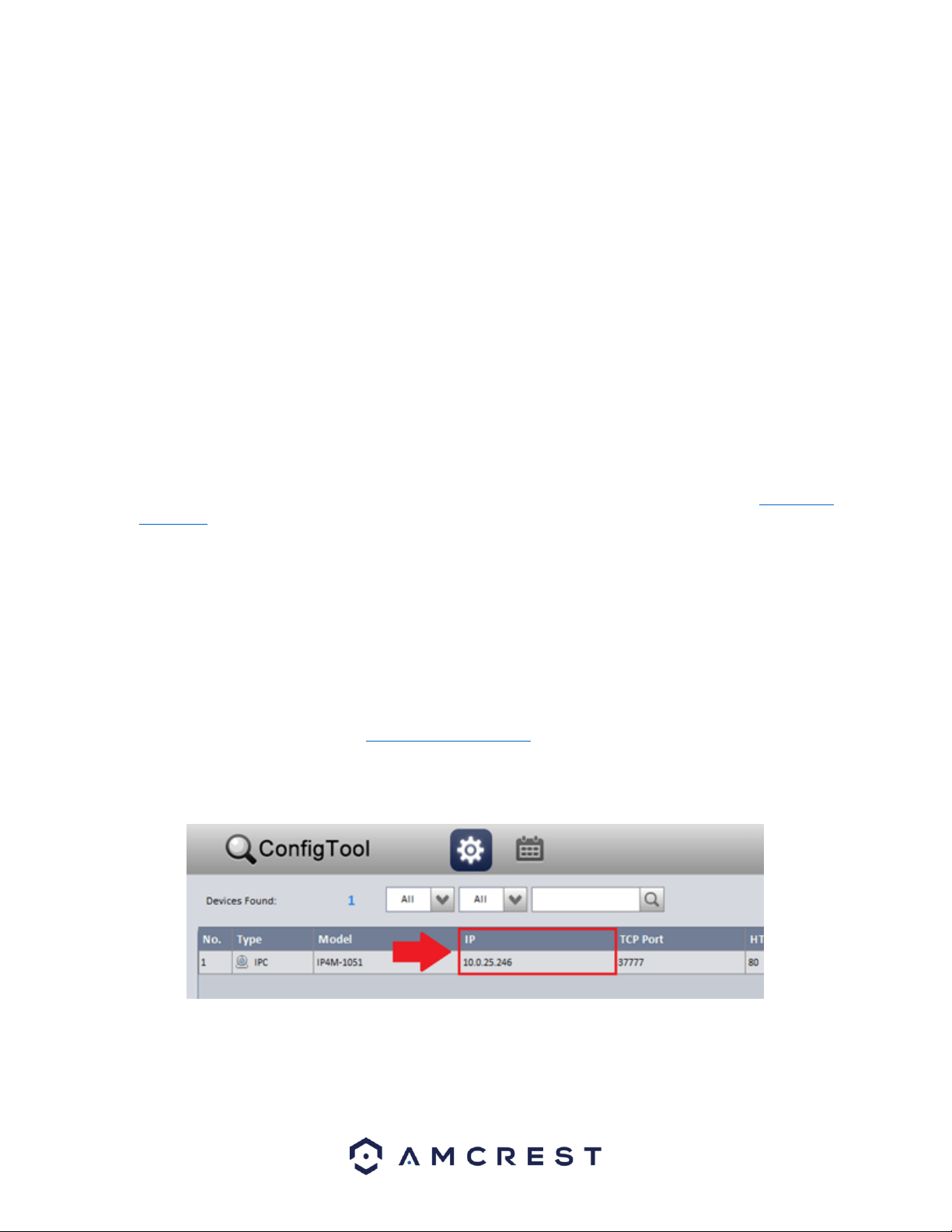
136
7. Web Operation
One of the main features of the Amcrest DVR is the ability to access the DVR and its features through the web.
Whether you want to view the live feed from remote location, or you want the ability to display the live feed on
multiple computers on your local network, the Amcrest DVR can accommodate all those needs.
To enable web client operation, ensure the following items are completed:
• The DVR is connected to the Network via an Ethernet cable.
• The DVR and the PC are on the same network OR the DVR has been configured for remote access.
7.1 Local Web Access
NPAPI plugins have been recently depreciated by most mainstream web browsers such as recent versions Google
Chrome, Edge, and Firefox. Currently, our team is pursuing a solution to this, however, as a primary means of
accessing the web user interface for your Amcrest device in a web browser, we recommend using Internet
Explorer. Other browser will also be functional such as, the Amcrest Web View app for Google Chrome, a
previously released version of Mozilla Firefox, such as Firefox 49.0.2, or Safari 11.
As an alternative, other secondary browsers will also be functional for the web user interface such as, SeaMonkey,
and Pale Moon web browsers. SeaMonkey is compatible with Windows and Mac and is free to use, Pale Moon is
only compatible with Windows and Linux systems. Conversely, both browsers will require the use of a plugin like
other web browsers.
Note: Pale Moon users, please use the 32-bit version of the browser as the 64-bit version may be incompatible
with our plugins.
Internet Explorer is currently the most preferred method of accessing your device on your computer from a web
browser. To access the web UI via Internet Explorer please refer to the information provided below.
Locate the IP address for your device using the Amcrest IP Config Tool. The Amcrest IP Config Tool can be
downloaded at the following web page: amcerest.com/downloads
In the All Downloads menu, click on IP Config Software to begin the free download. Once the download has
completed installing, locate the IP address associated with the device you would like to view in the browser.
Enter this IP address into the Internet Explorer browser and press enter to load the web user interface.
Loading ...
Loading ...
Loading ...