Loading ...
Loading ...
Loading ...
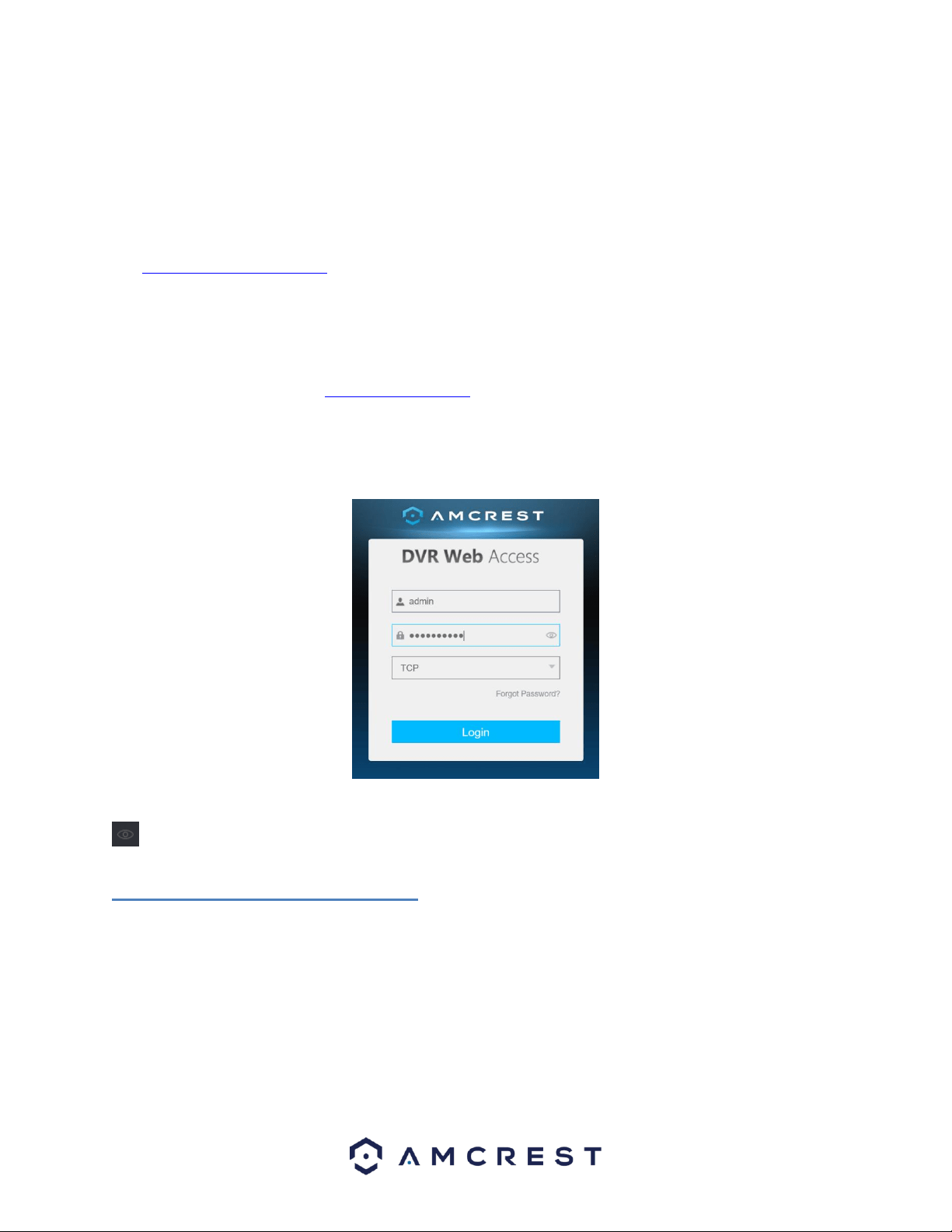
141
24. Enter in login details into the username and password fields.
25. Click the TCP option, and then click Login.
26. Once the main interface opens, click the plug icons next to each camera on the list on the left-hand side, and
activate the main stream for each of them to enable the live feed.
If the process above is not working, please contact Amcrest Support via one of the following options:
Visit http://amcrest.com/contacts and use the email form
Call Amcrest Support using one of the following numbers Toll Free: (888) 212-7538
International Callers (Outside of US): +1-713-893-8956
USA: 713-893-8956
Canada: 437-888-0177
UK: 203-769-2757
Email Amcrest Customer Support support@amcrest.com
7.3 Web Access Interface
When you have accessed your DVR’s web UI successfully, you will be taken to the login menu.
Log into your DVR with the associated username and password to be taken to the main menu. If this is your first-
time logging into your DVR, the username and password will both be admin. To display the password, click on the
icon. If you have forgotten the password, click on Forgot Password.
7.3.1. Resetting the Password
If you have forgotten your password, the Forgot Password option is there to help you. You can reset the password
for your DVR through a reserved email address.
To reset the password, click on Forgot Password? and proceed to the Reset the password interface.
Loading ...
Loading ...
Loading ...