Loading ...
Loading ...
Loading ...
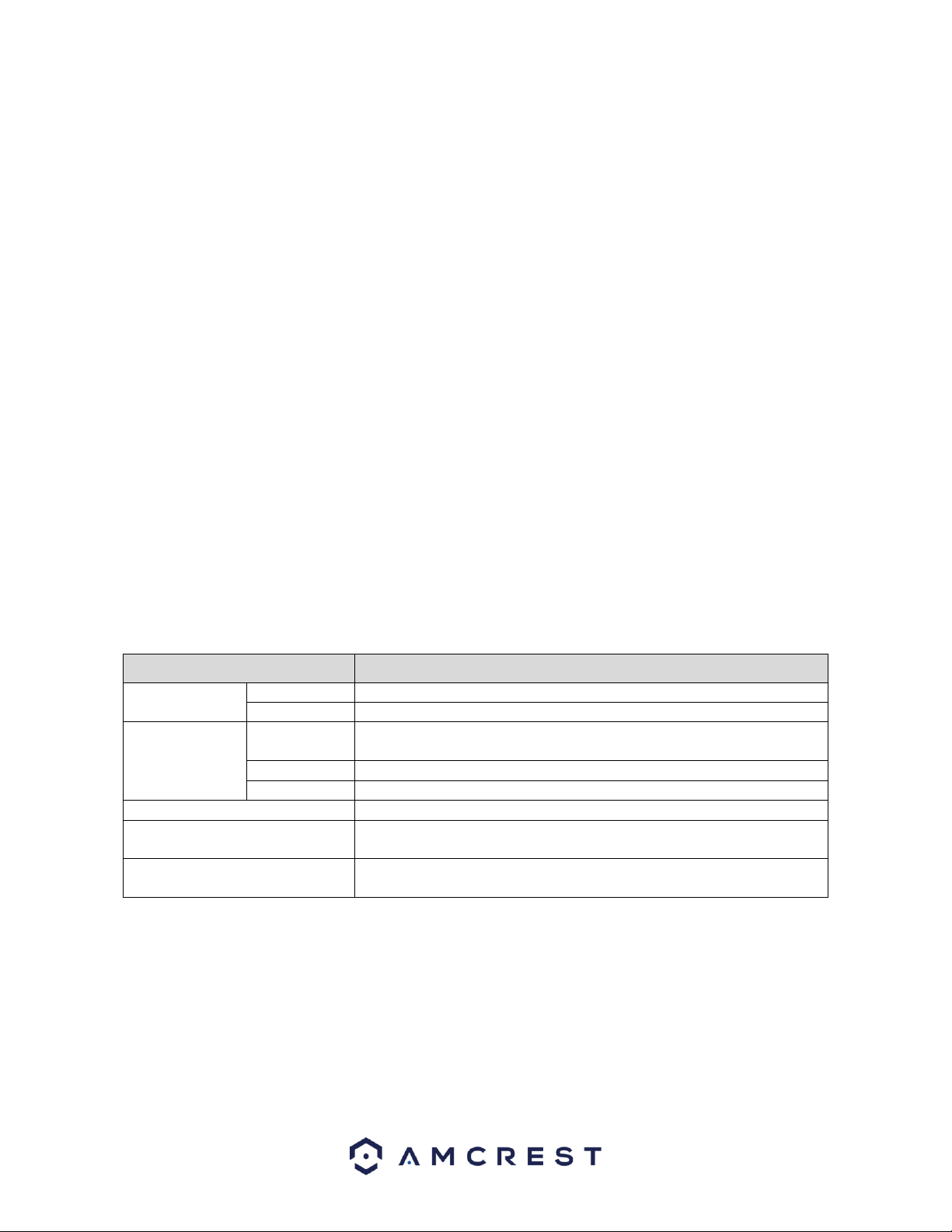
47
To use this feature, access the alarm info interface and select the type of alarm you are search for from the drop-
down menu. Enter in the start and end times in the Start Time and End Time fields and click Search. The alarm you
are viewing will be accessible via the alarm info list. In this list you can view information such as, the log time,
event type and playback. To playback the event, click on the playback icon.
If you require to back up any alarm events, the alarm info interface has a backup option. When selected, all
selected files will be saved to an external USB storage DVR. To backup events from this menu, click on Backup and
follow the on-screen instructions. Also, for a more detailed description of the selected event, click on the Details
options located next to the backup button.
Alarm Input
This feature is related to an external alarm system. If you have your system hooked up to an external alarm
system, via an RS485 port on the DVR you will be able to view alarm events from the DVR in this screen. This
screen also allows you to send email alerts and configure status, config, and PTZ settings if applicable. To check the
status of your alarm box, click on the Status button located in this menu. alarm events can also be accessed in this
menu by clicking on the Alarm tab.
Alarm Output
When the system receives an alarm, the connected external alarm will generate an alarm which can be configured
in this section. You can connect to the output port of the DVR if a port is available on your specific model DVR. For
more information about the parameters listed in this menu, refer to the table provided below.
⚫ Auto: When an alarm event is triggered on the DVR, the connected alarm DVR generates alarms.
⚫ Manual: The alarm DVR is forced to keep generating alarms.
⚫ Stop: The alarm output function is not enabled.
Parameter
Description
General Alarm
Alarm Type
Select alarm type for each alarm output port.
Status
Indicates the status of each alarm output port.
Ext. Alarm
Alarm Box
Select the alarm box number corresponding to the address number
configured by the DIP switch on the Alarm Box.
Alarm Type
Select the alarm type for each alarm output ports.
Status
Indicates the status of each alarm output port.
Alarm Release
Click OK to clear all alarm output status.
White Light *optional
Select if applicable to certain models that detect specific light spectrums
and may be disabled by default.
Siren *optional
Select if applicable to certain models that enable siren technology. This
option may be disabled by default.
Video Detect
Video detection adopts computer vision and image processing technology. This technology analyzes the video
images to detect obvious changes such as moving objects and blurriness. The system activates alarms when such
changes are detected. These alarms include, Motion detection, Video Loss, Tampering, and Diagnosis.
Loading ...
Loading ...
Loading ...