Loading ...
Loading ...
Loading ...
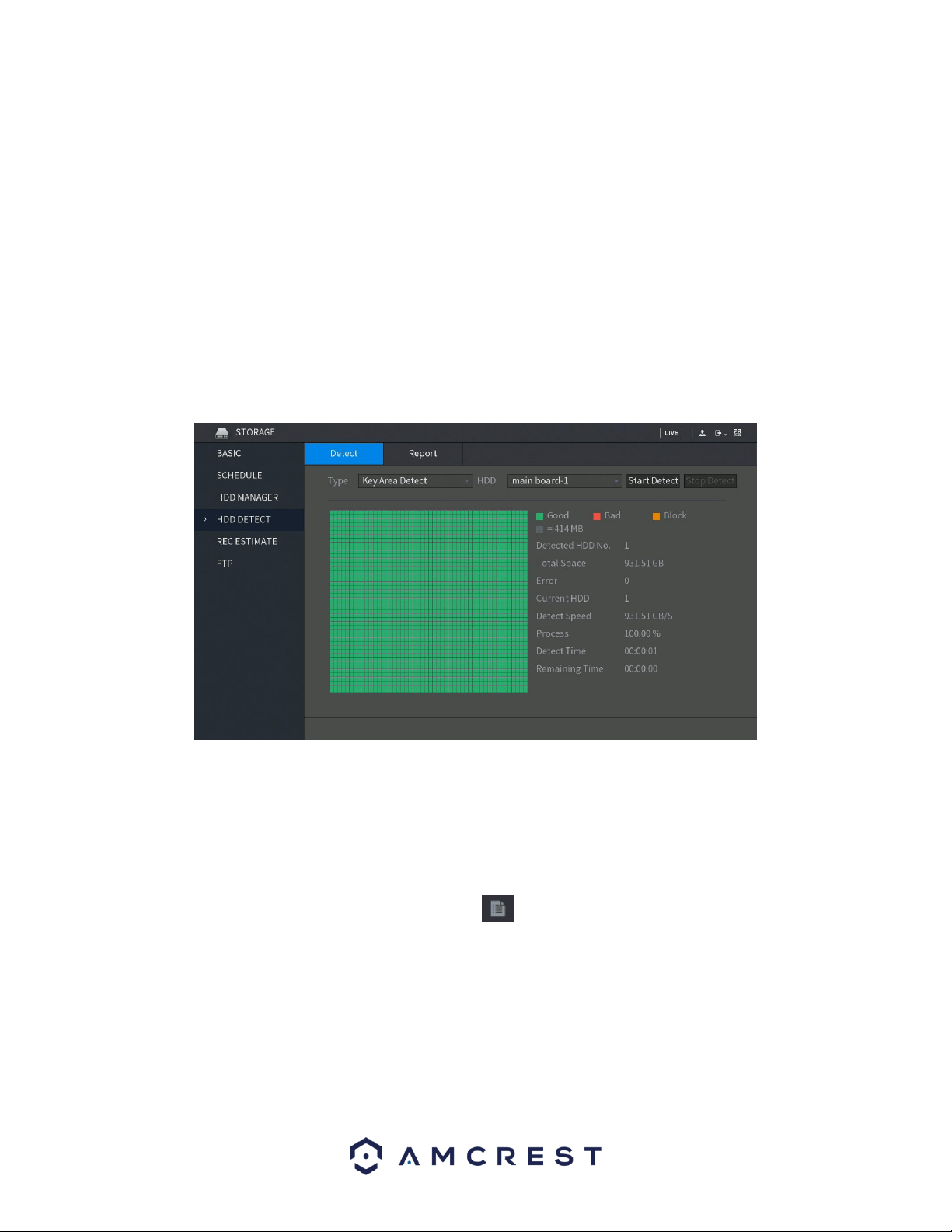
110
• Key Area Detect: Which scans files saved in the HDD. The detected bad files can be repaired by formatting the
HDD. If there are no files present in the HDD, the system will not detect any bad files associated with your
system.
• Global Detect: Which scans the entire HDD for errors. This option may take longer and may affect any
recordings that are being applied to the system during operation.
To begin the process, in the Detect tab, click on the Type of detect you would like to perform and then in the HDD
drop down menu, select the HDD DVR you would like to scan. When selected, click on the Start Detect button to
begin scanning the HDD for errors.
Note: HDD detection may result in record file loss. If you would like to proceed, click OK. To cancel, press Cancel.
When the process has completed, you will see the results of the scan on the screen. All good information will be
listed in green, the bad will be in red and any blocked data will be shown in orange.
Report
The report tab in the HDD Detect menu allows the user to view a detailed report of the scan that was previously
executed in the detection menu.
The Report tab will show the HDD Port No. that was being scanned, the Detect Type that was used for the scan,
the Start Time of the scan, the Capacity of the hard drive, any Error present, and the physical report can be
accessed in the View field. To view the report, click on the icon in this field. When the report is accessed you
will notice two tabs:
• Detect Results: Which shows a basic overview of the scan.
• S.M.A.R.T. (Self-Monitoring-Analysis and Reporting Technology): Which shows more details of the scan.
Loading ...
Loading ...
Loading ...