Loading ...
Loading ...
Loading ...
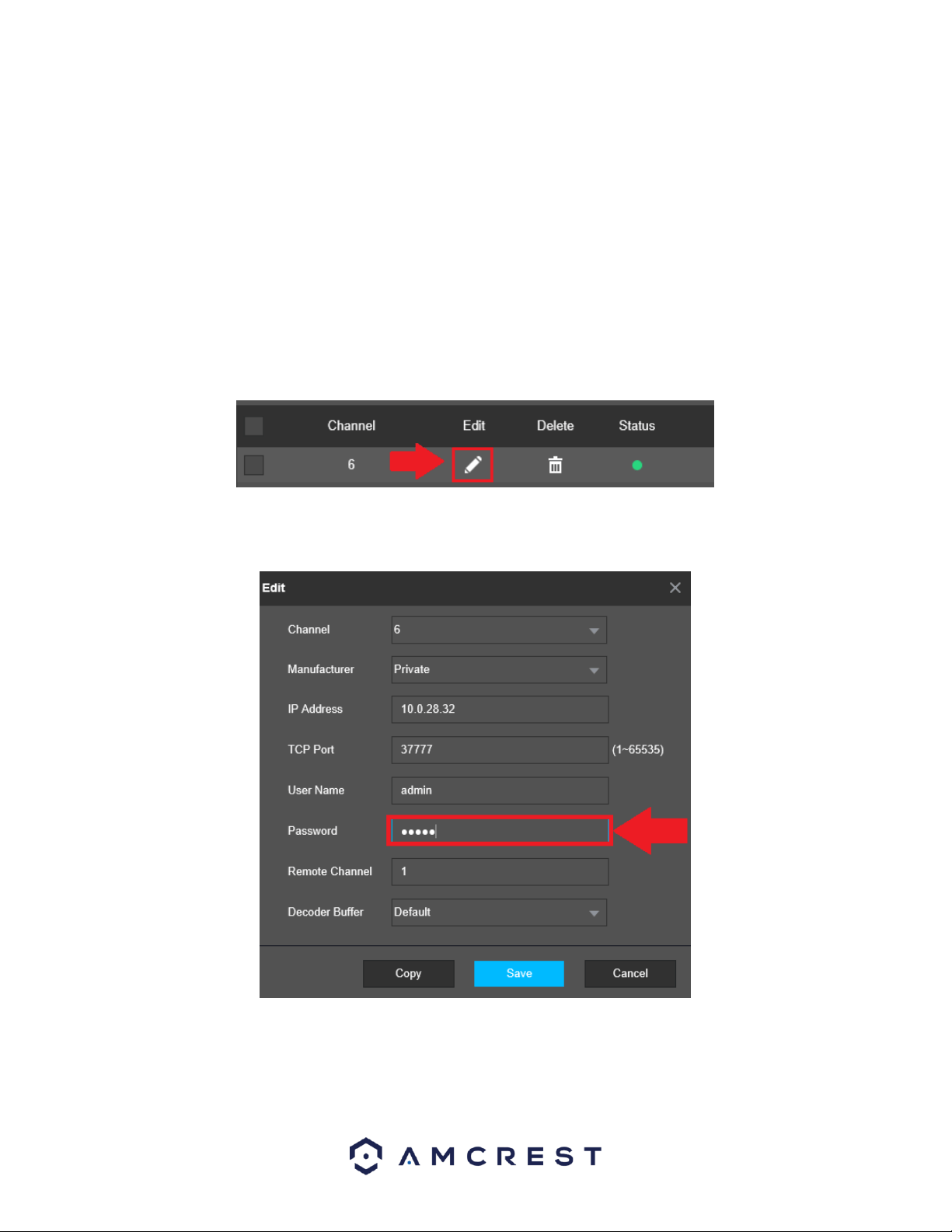
87
1. Click on the Camera option located in the Management section of the Main Menu.
2. Click on Channel Type and select the IP Camera option. (This is dependent on how many channels your specific
model DVR can handle.)
3. Click on Apply and allow the DVR to reset.
4. Navigate back to the Camera menu and click on Registration.
5. Click on Device Search to search for the IP camera you want to add and click on the enable checkbox. .
6. Click on the Add button to add the IP Camera to the DVR. If the camera has an inactive status (red dot) the
password may need to be updated
Updating the Password (IP Camera)
1. Click on the Edit button.
2. Ensure your camera settings are properly set and enter the password for your newly added IP Camera. If this is
your first time using your camera the username and password will be admin.
3. Click on Save to save the settings to your camera. If all information was entered correctly, the indicator icon in
the Status field will be green.
Loading ...
Loading ...
Loading ...