Loading ...
Loading ...
Loading ...
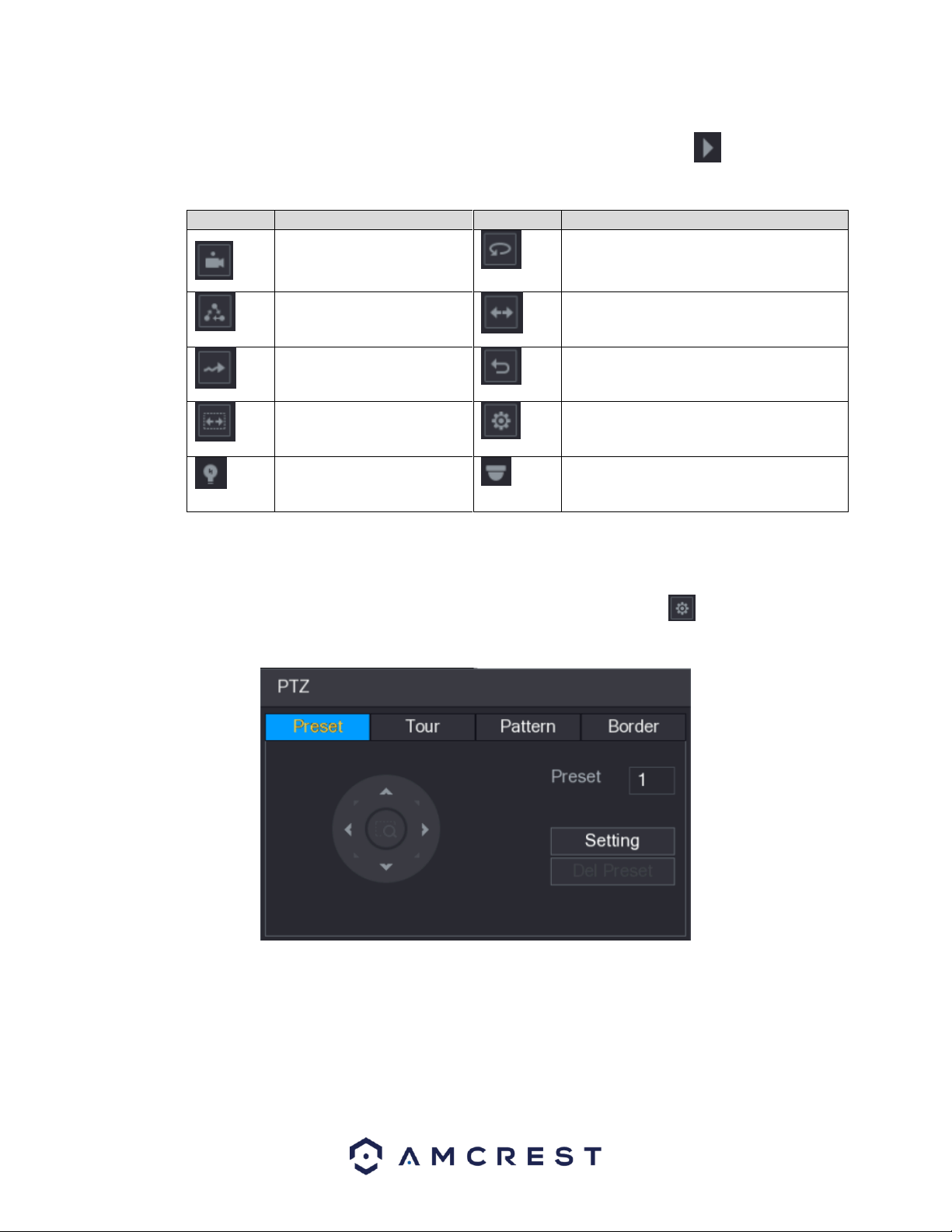
81
Note: The functions with buttons that are greyed out will not be supported by the system. To return to live view
screen right-click once on the interface. To exit the expanded PTZ control panel, click on the icon. For more
information on the settings listed in the expanded PTZ control panel, refer to the table provided below.
Icon
Function
Icon
Function
Preset
Auto Pan
Tour
Flip
Pattern
Reset
Autoscan
Click the AUX Config icon to open the PTZ
functions settings interface.
AUX Switch
Click the Enter Menu icon to open the
MENU OPERATION interface.
Configuring PTZ Presets
This function allows for the creation and editing of preset camera configurations.
To access the PTZ preset menu, navigate to the expanded control panel and click on the icon. On the PTZ
interface provided, click on the Preset tab.
To create and manage preset camera configurations, follow the steps below:
• Configure the camera positioning as needed using the directional arrows.
• In the Preset box input the preset number you wish to set.
• Click the Setting button to save the current preset.
• Click Del Preset to delete the current preset.
Loading ...
Loading ...
Loading ...