Loading ...
Loading ...
Loading ...
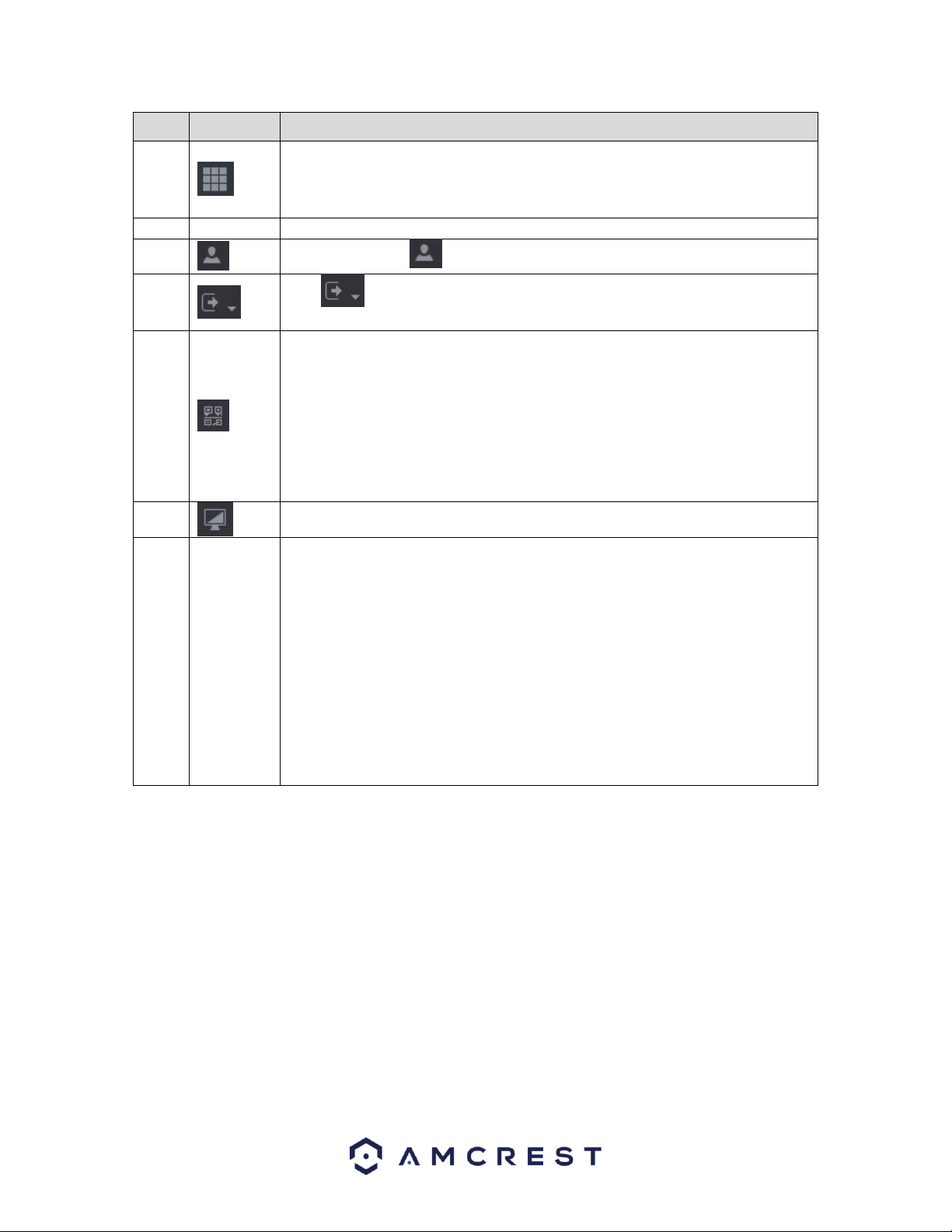
144
No.
Icon
Description
1
Management: Includes configuration menu through which you can configure
camera settings, network settings, storage settings, system settings, account
settings, and view information. For more information on the settings listed in this
option, refer to 6. Management; pg. 89.
2
Date/Time
Displays system date and time.
3
When you point to , the current user account is displayed.
4
Click , select Logout, Reboot, or Shutdown according to your actual
situation.
5
Displays Cell Phone Client and DVR SN QR Code.
Cell Phone Client: Use your mobile phone to scan the QR code to add the DVR into
the Cell Phone Client, and then you can start accessing the DVR from your cell
phone.
DVR SN: Obtain the DVR SN by scanning the QR code. Go to the P2P management
platform and add the DVR SN into the platform. Then you can access and manage
the DVR in the WAN. For details, please refer to the P2P operation manual. You
can also configure P2P function in the local configurations. See "Error! Reference s
ource not found. Error! Reference source not found.."
6
Displays the web main menu.
7
Function
Tiles
Includes eight function tiles: LIVE, VIDEO, ALARM, IVS, IoT, BACKUP, DISPLAY, and
AUDIO. Click each tile to open the configuration interface of the tile.
LIVE: You can perform the operations such as viewing real-time video, configuring
channel layout, setting PTZ controls, and using smart talk and instant record
functions if needed.
VIDEO: Search for and play back the recorded video saved on the DVR.
ALARM: Search for alarm information and configure alarm event actions.
BACKUP: Search and back up the video files to the local PC or external storage
DVR such as USB storage DVR.
DISPLAY: Configure the display effect such as displaying content, image
transparency, and resolution, and enable the zero-channel function.
AUDIO: Manage audio files and configure the playing schedule. The audio file can
be played in response to an alarm event if the voice prompts function is enabled.
8. FAQs/Troubleshooting
1. The DVR does not boot up properly.
Below are a few possible reasons why this may be occurring:
• The power input is not correct voltage.
• The power cable connection is not secured correctly.
• The power button is damaged or malfunctioning.
• The firmware was upgraded incorrectly.
• There is an HDD malfunction, or something is wrong with the HDD cable.
• There is damage to the DVR's main motherboard.
2. DVR often shuts down and stops running.
Loading ...
Loading ...
Loading ...