Loading ...
Loading ...
Loading ...
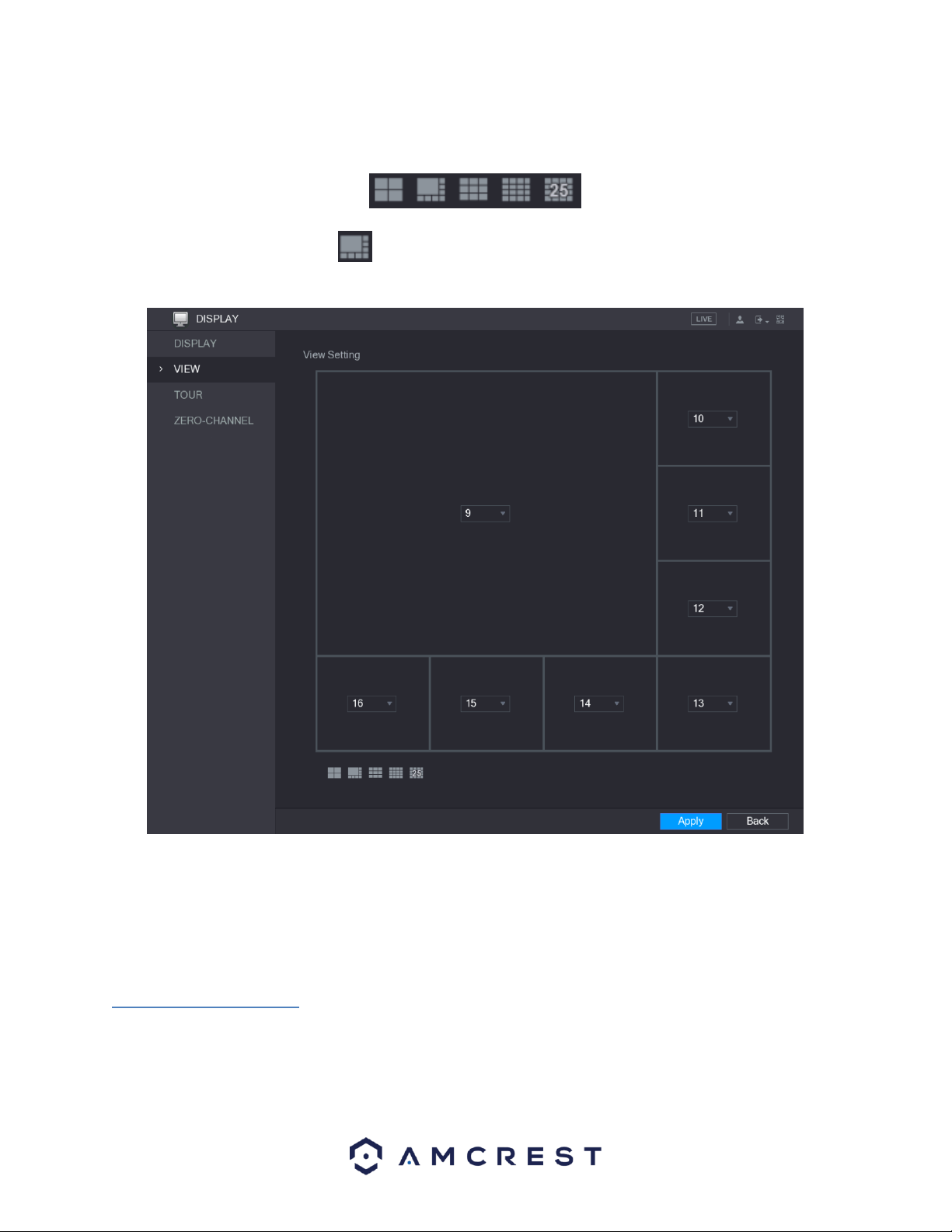
65
The view layout configuration can be set by clicking on the layout buttons in the bottom left-corner of the
interface.
For example, when you click on the icon, which is the 9-16 view layout, the live view layout will change
immediately as such:
The same concept will apply for the other layout icons listed in the menu. Adjust the position of the channels as
needed. In the channel list, for example, in the channel 9 list, you can select 10 and the channel 9 and channel 10
will exchange positions on the screen. When you have successfully configured your view layout, click Apply to
apply the configuration to your DVR. To return to the previous menu, click on the Back button. When applied, the
live view screen will reflect the same layout as displayed in this menu.
4.11.3. View Cycle
This screen is used to activate tour functionality for the live preview. Below is a screenshot of the Main Screen:
Loading ...
Loading ...
Loading ...