Loading ...
Loading ...
Loading ...
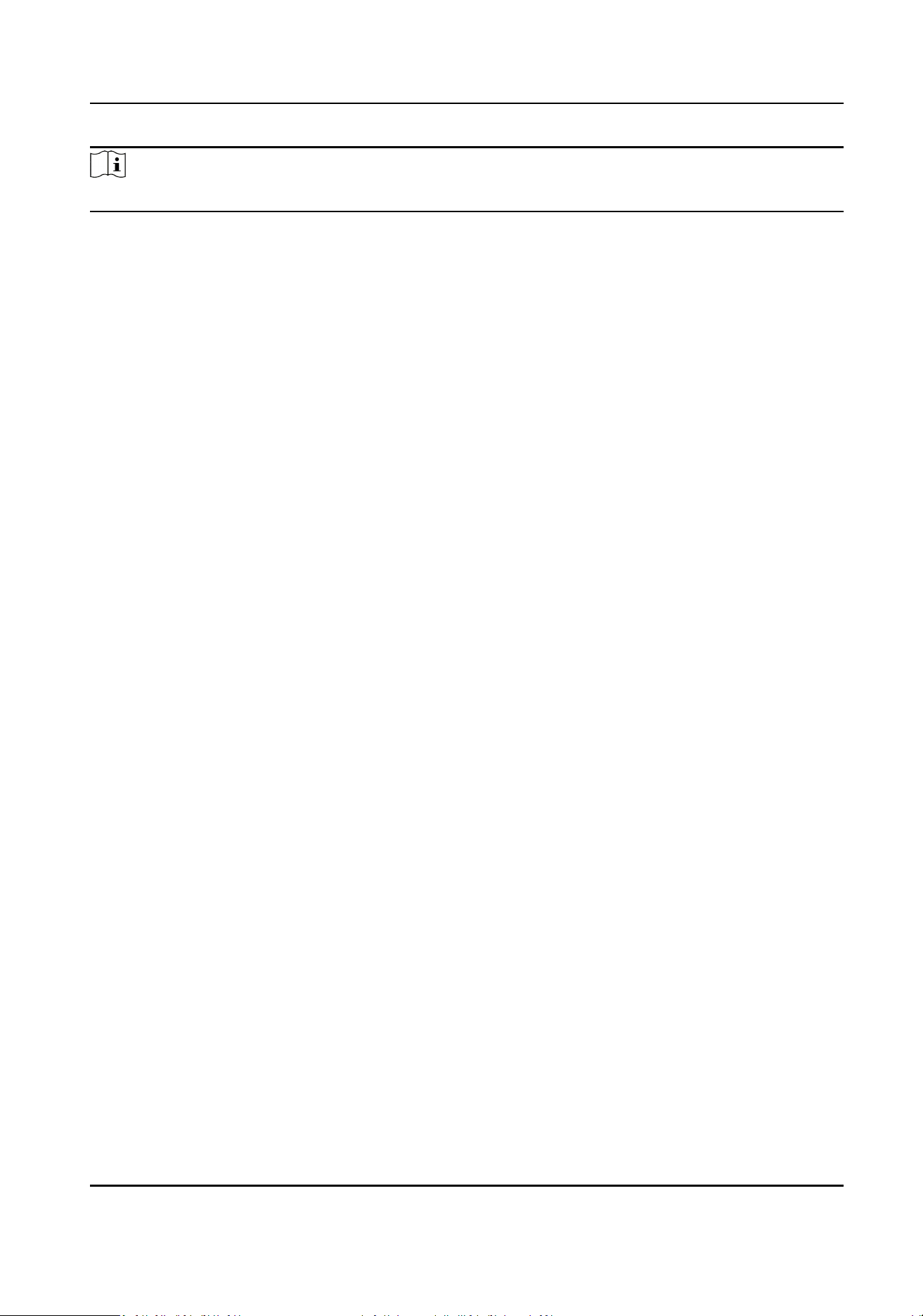
Note
The funcon is only supported by certain device models.
Create and Import HTTPS Cercate
Steps
1.
Go to Maintenance and Security → Security → Cercate Management .
2.
In the HTTPS Cercate area, click Create Cercate Request.
3.
Input cercate informaon and click Save.
●
Click View and the created cercate will be displayed.
●
The cercate will be saved automacally.
4.
Download the cercate and save it to an asking le in the local computer.
5.
Send the asking le to a cercaon authority for signature.
6.
Import the signed cercate.
1) In the Import Key area, select a cercate from the local, and click Import.
2) In the Import Communicaon Cercate area, select a cercate from the local, and click
Import.
Create and Import SYSLOG Cercate
Steps
1.
Go to Maintenance and Security → Security → Cercate Management .
2.
In the SYSLOG Cercate area, click Create Cercate Request.
3.
Input cercate informaon and click Save.
●
Click View and the created cercate will be displayed.
●
The cercate will be saved automacally.
4.
Download the cercate and save it to an asking le in the local computer.
5.
Send the asking le to a cercaon authority for signature.
6.
Import the signed cercate.
1) In the Import Key area, select a cercate from the local, and click Import.
2) In the Import Communicaon Cercate area, select a cercate from the local, and click
Import.
Import CA Cercate
Before You Start
Prepare a CA cercate in advance.
Steps
1.
Go to Maintenance and Security → Security → Cercate Management .
2.
Create an ID in the CA Cercate ID area.
Payment Terminal User Manual
80
Loading ...
Loading ...
Loading ...
