Loading ...
Loading ...
Loading ...
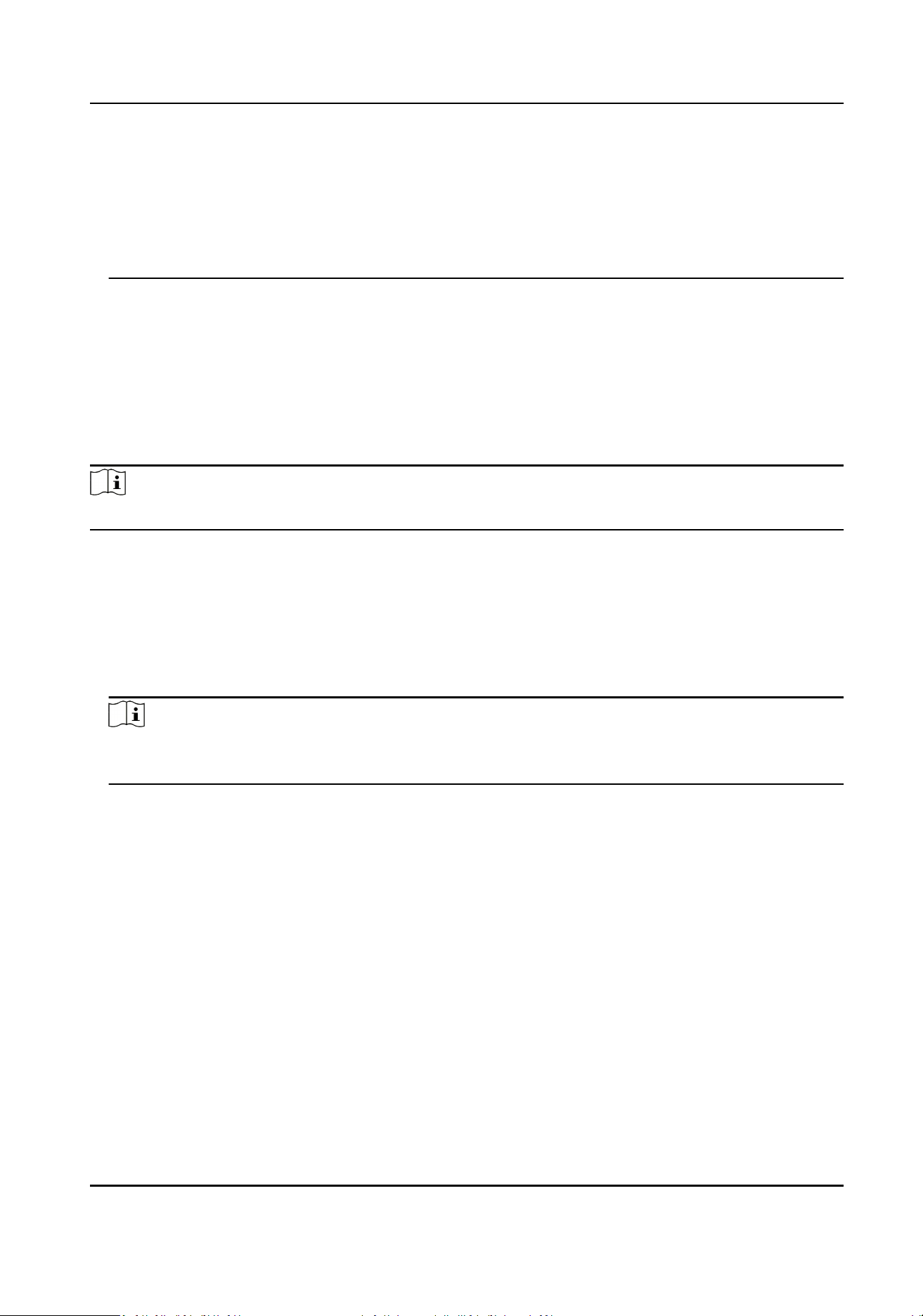
three kinds of following categories: upper case leers, lower case leers, numbers, and special
characters) in order to increase the security of your product. And we recommend you change
your password regularly, especially in the high security system, changing the password monthly
or weekly can beer protect your product.
Proper conguraon of all passwords and other security sengs is the responsibility of the
installer and/or end-user.
4.
Click OK.
11.2 Download Mobile Client
On the login page of Web Client, you can scan the QR code to download the Mobile Client that is
used for accessing the system via mobile terminal (e.g., mobile phone).
Perform this task when you need to download the Mobile Client.
Note
You can also search and download the Mobile Client in the App Store.
Steps
1.
In the address bar of the web browser, enter the address of the PC running SYS service and press
Enter key.
Example
If the IP address of PC running SYS is 172.6.21.96, and you should enter hp://172.6.21.96 in the
address bar.
Note
You should congure the SYS's IP address in WAN Access of System Conguraon before
accessing the SYS via WAN. For details, refer to Set WAN Access.
2.
Scan the corresponding QR code with your mobile terminal to download the Mobile Client.
11.3 Web Control
For accessing the Web Client via web browser, you must install a web control on the PC on which
you access the Web Client when performing some funcons. Web Client automacally asks you to
install the web control when you want to access the corresponding funcons, and you can follow
the prompts to install it on the PC, or download it on the login page.
11.4 Home Page Overview
The default Home page of the Web Client provides a visual overview of funcon modules on the
plaorm. You can access specic modules quickly and conveniently via the Home page.
Payment Terminal User Manual
89
Loading ...
Loading ...
Loading ...
