Loading ...
Loading ...
Loading ...
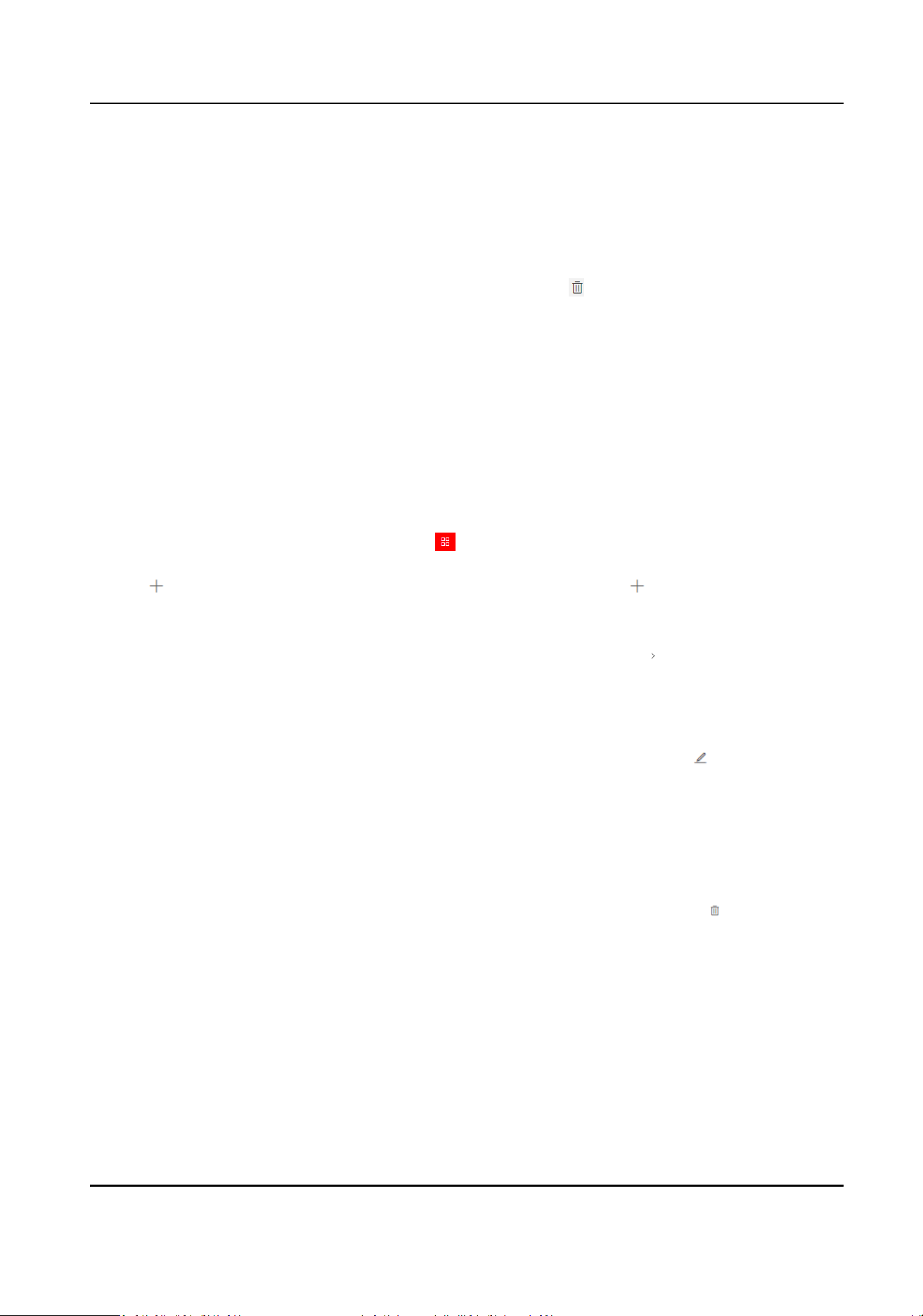
-
Click Erase to delete the valid consumpon in this me period.
5.
Click Add to save the current template.
6.
Oponal: Aer creang schedule templates, perform the following operaons as needed.
Edit Schedule
Template
Click the name of the schedule template to enter the eding page and
you can edit the schedule template informaon.
Delete Schedule
Template
Select the schedule template, click
to delete the selected schedule
templates.
Search for Schedule
Template
Enter keywords on the upper right corner of the page, and click the
Enter to quickly nd the target schedule templates.
11.7.3 Manage Merchants
The plaorm supports managing merchants of dierent levels. You can add dierent merchants to
the plaorm and link consumpon devices to them.
Steps
1.
In the top le corner of Home page, select
→ All Modules → Consumpon → Merchant
Management .
2.
Click on the top le, or select an exisng merchant and then click .
3.
Enter the basic informaon about the merchant, including name, upper-level merchant, address,
contact, etc.
4.
In the Consumpon Device area, check consumpon devices and click
.
5.
Click Add to add the merchant and go back to the merchant list page; or click Add and Connue
to add the current merchant and connue to add a new merchant.
6.
Oponal: Perform the following operaons.
Edit a Merchant Select a merchant on the le, and then click
to edit its
informaon.
Clear Consumpon
Devices Linked to a
Merchant
Select a merchant on the le, and then click Clear on the right
to clear all consumpon devices linked to the merchant.
Unlink a Consumpon
Device from a Merchant
Select a merchant on the le to show the linked consumpon
devices. Hover the cursor on a device and click
to unlink the
device from the merchant.
11.7.4 Add a Consumpon Rule
By adding a consumpon rule, you can select dierent charging rules for dierent consumpon
devices.
Payment Terminal User Manual
119
Loading ...
Loading ...
Loading ...
