Loading ...
Loading ...
Loading ...
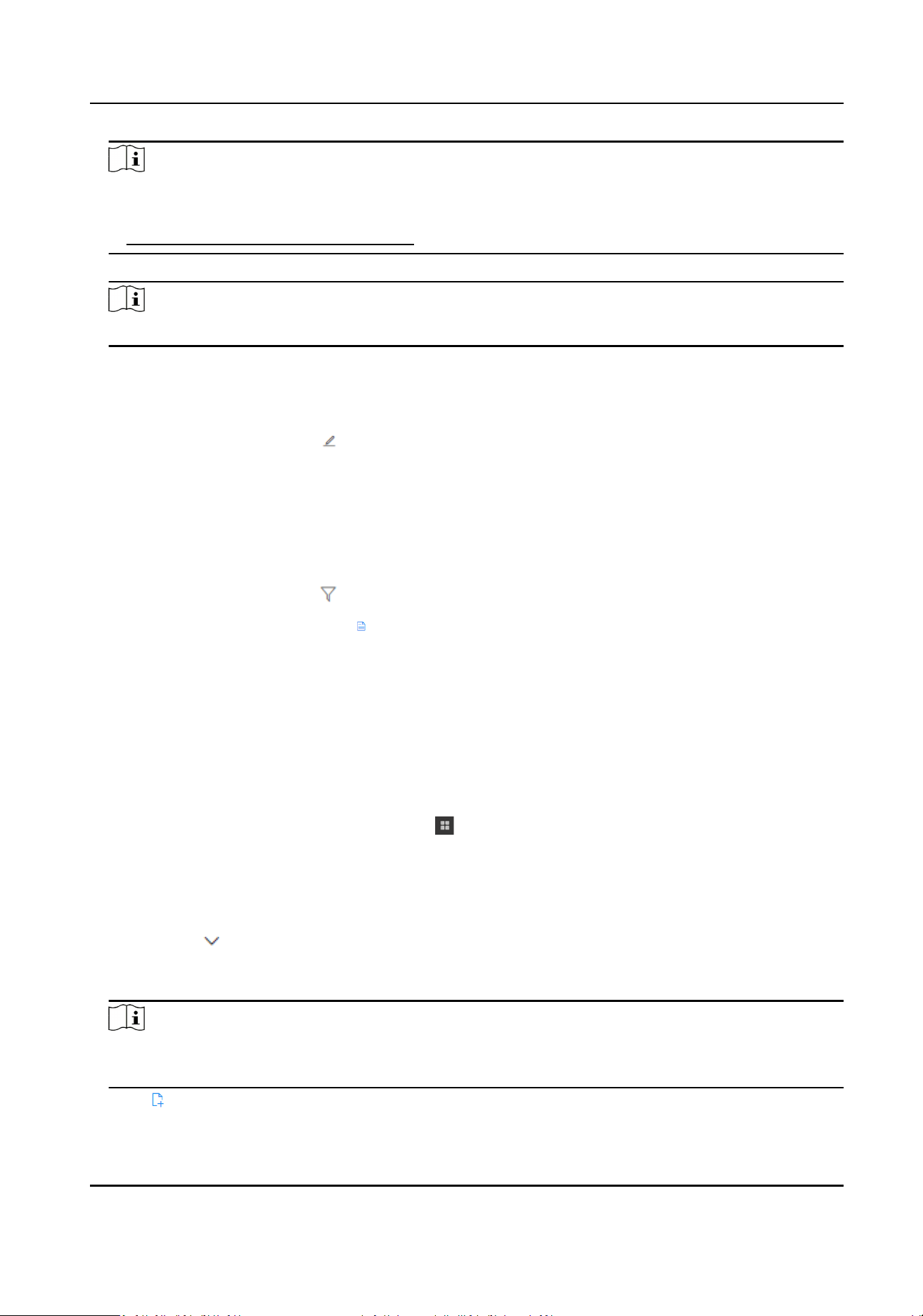
Note
●
You can click View to view the details of the selected template.
●
You can click Add Schedule Template to add a new schedule template. For details, refer to
Add Consumpon Schedule Template .
7.
Oponal: Click Add More Permissions to add more permissions.
Note
Refer to the previous two steps for details.
8.
Click Assign.
The corresponding permissions are assigned to the selected person(s).
9.
Oponal: Perform more operaons aer assigning permissions.
Edit Permissions Click
to edit the consumpon permissions of the selected person.
Unassign
Permissions
●
Cancel Selected Permissions: Select a person, click Unassign → Cancel
Selected Permissions , select the permissions to be canceled, and click
OK.
●
Cancel All Permissions: Select a person, click Unassign → Cancel All
Permissions , and click OK.
Filter Persons Click
in the upper right corner, and set condions to lter persons.
View Details Hover on
in the Merchant column and Schedule Template column to
view the details of merchant(s) and the schedule template.
Assign Consumpon Permissions by Person Group
You can assign consumpon permissions by person group to specify during which me period(s)
the person group(s) can consume in which merchant(s).
Steps
1.
In the top le corner of Home page, select → All Modules → Consumpon → Consumpon
Management .
2.
Click Assign Permission by Person Group on the le panel.
3.
Assign permissions to one or mulple person groups.
-
Select a person group and click Assign Permission.
-
Hover on
beside Assign Permission, and click Batch Assign Permissions.
4.
Oponal: If you select Batch Assign Permissions, select the person groups to assign the
permissions to.
Note
You can check Select Sub-Groups, then the sub-groups of the selected person groups will also be
selected.
5.
Click to select merchant(s).
Payment Terminal User Manual
124
Loading ...
Loading ...
Loading ...
