Loading ...
Loading ...
Loading ...
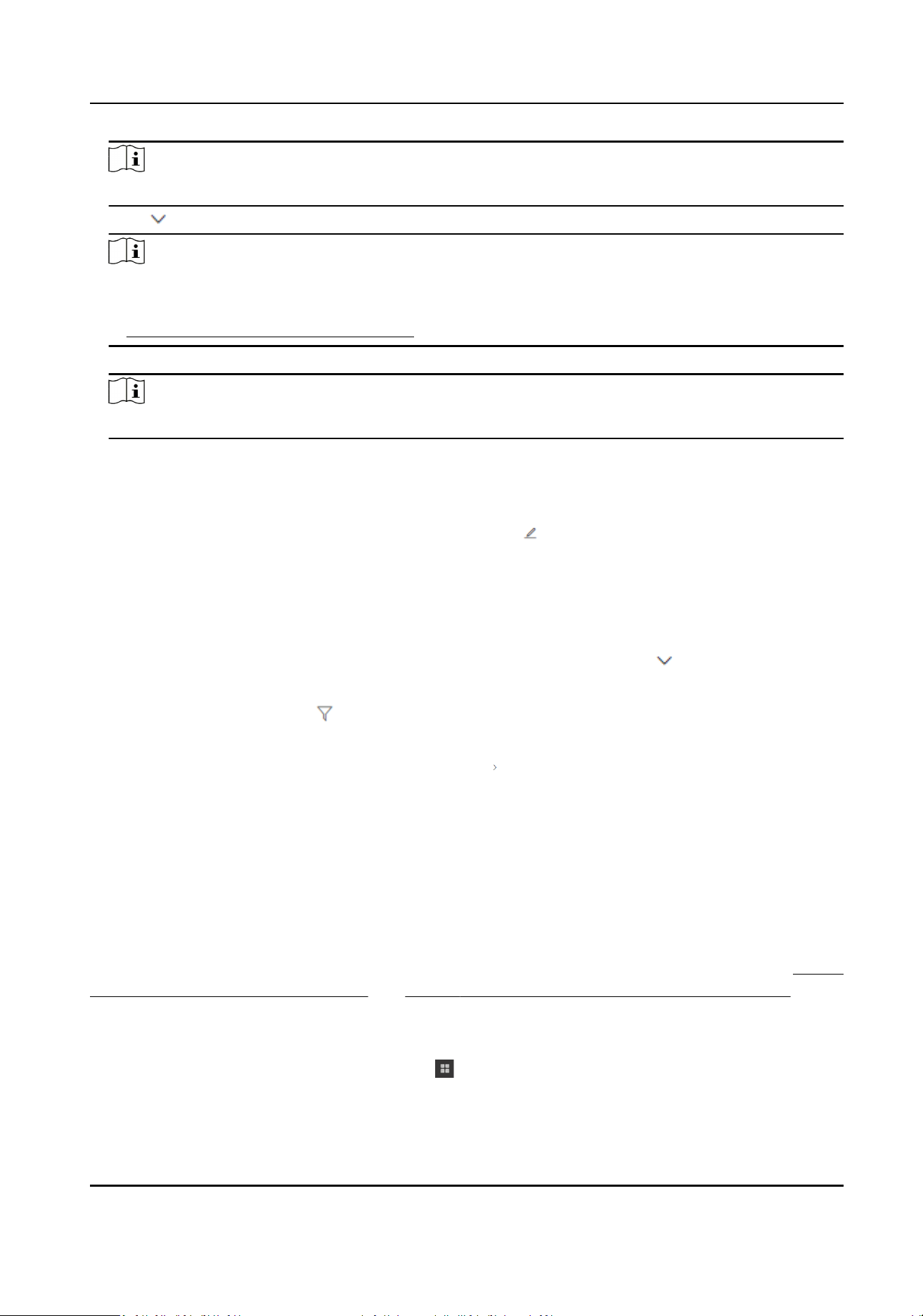
Note
By default, all merchants are selected.
6.
Click to select a schedule template from the drop-down list.
Note
●
You can click View to view the details of the selected template.
●
You can click Add Schedule Template to add a new schedule template. For details, refer to
Add Consumpon Schedule Template .
7.
Oponal: Click Add More Permissions to add more permissions.
Note
Refer to the previous two steps for details.
8.
Click Assign.
The corresponding permissions are assigned to the selected person group(s).
9.
Oponal: Perform more operaons aer assigning permissions.
Edit Permissions Select a person group, and click
in the operaon column to edit the
consumpon permissions.
Unassign
Permissions
Select a person group to view all its permissions on the right side, select
one or more permissions, and click Cancel Permission to cancel the
selected permissions.
Select a person group, move the mouse cursor to
, and click Clear All
Permissions to clear all permissions of the selected person group.
Filter
Permissions
Click
in the upper right corner, and set condions to lter consumpon
permissions.
View Details Select a person group, click
to view the details of merchant(s) and the
schedule template.
Apply Consumpon Permissions to Devices
Aer assigning consumpon permissions to persons or person groups, you need to apply the
permissions to devices to make it take eect.
Before You Start
Make sure you have applied consumpon permissions to persons or person groups. Refer to Assign
Consumpon Permissions by Person and Assign Consumpon Permissions by Person Group for
details.
Steps
1.
In the top le corner of Home page, select → All Modules → Consumpon → Consumpon
Management .
2.
Click Consumpon Permission on the le panel.
Payment Terminal User Manual
125
Loading ...
Loading ...
Loading ...
