Loading ...
Loading ...
Loading ...
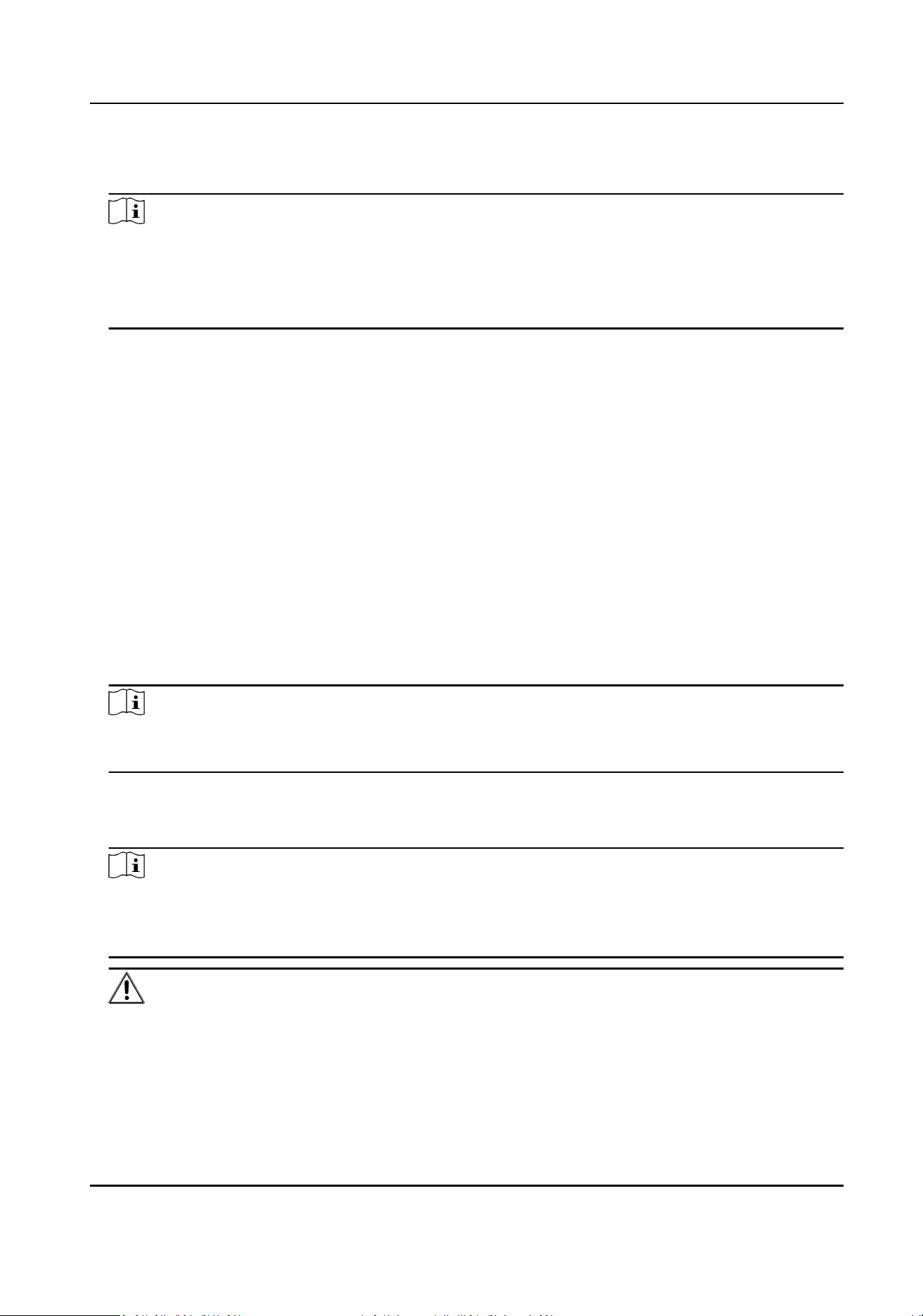
3.
Enter the employee ID and password.
4.
Click Log In to log in to the system.
Note
●
Employees are required to change the password upon the rst login.
●
If employees forget the password, they can reset new password in Forgot Password.
●
If the password is expired, employees will be asked to change the password upon login. For
seng the maximum password age, refer to System Security Sengs.
Result
Web Client home page displays aer employees successfully log in to the system.
11.1.4 Change Password for Reset User
When the normal user's password is reset by admin user, he/she should change the inial
password and set a new password when logging into HikCentral Professional via the Web Client.
Steps
1.
In the address bar of the web browser, enter the address of the PC running SYS service and press
Enter key.
Example
If the IP address of PC running SYS is 172.6.21.96, and you should enter hp://172.6.21.96 or
hps://172.6.21.96 in the address bar.
Note
You should congure the SYS's IP address in WAN Access of System Conguraon before
accessing the SYS via WAN. For details, refer to Set WAN Access.
2.
Enter the user name and inial password set by the administrator.
3.
Click Log In and a Change Password window opens.
4.
Set a new password and conrm the password.
Note
The password strength can be checked by the system and should meet the system requirements.
If password strength is lower than the required minimum strength, you will be asked to change
your password. For seng minimum password strength, refer to System Security Sengs.
Cauon
The password strength of the device can be checked by the system. We highly recommend you
change the password of your own choosing (using a minimum of 8 characters, including at least
three kinds of following categories: upper case leers, lower case leers, numbers, and special
Payment Terminal User Manual
86
Loading ...
Loading ...
Loading ...
