Loading ...
Loading ...
Loading ...
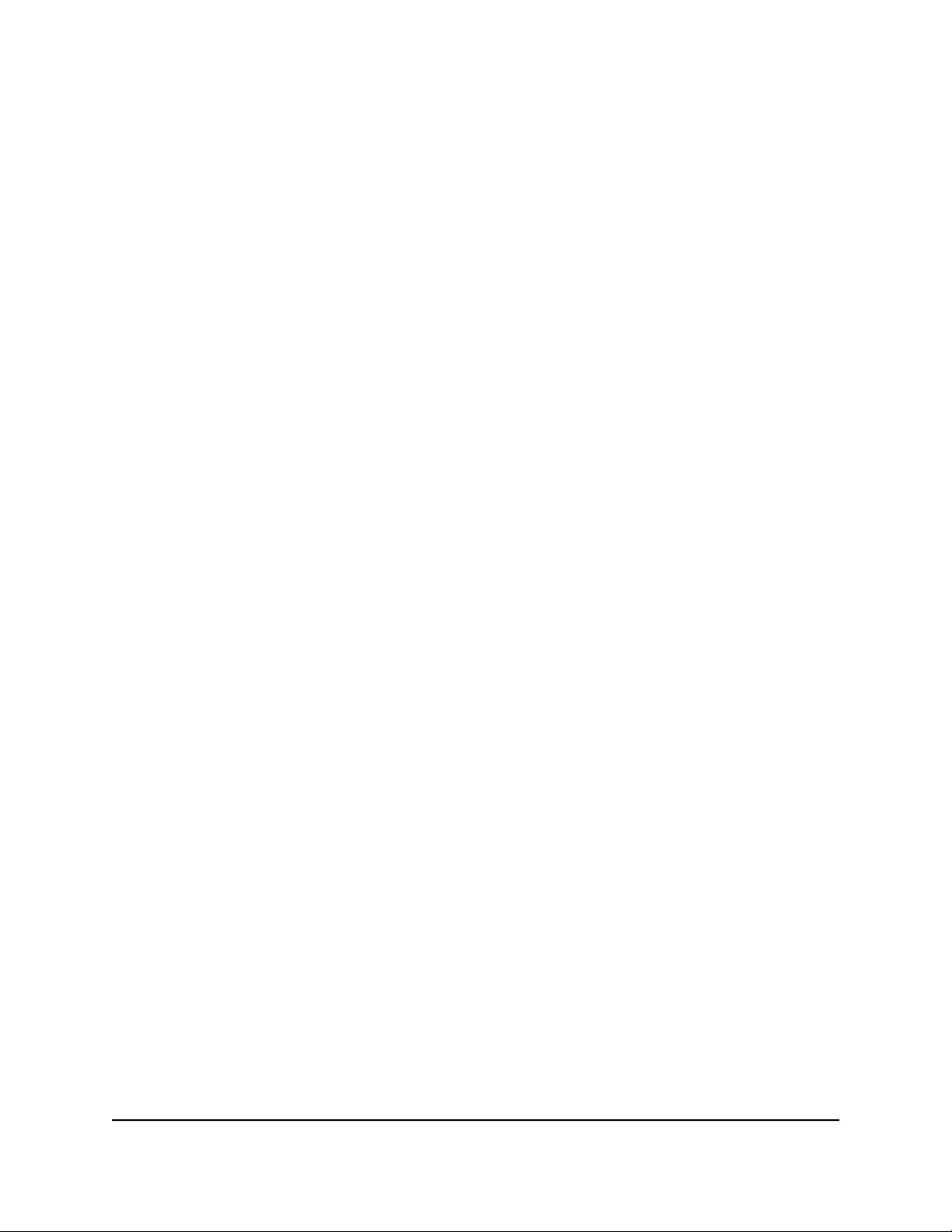
6.
To specify your Internet bandwidth, do one of the following (although we recommend
that you use the automatic speed test):
•
Use the automatic speed test. Do the following:
a.
Make sure that the Let Speedtest detect my Internet bandwidth radio
button is selected.
By default, this radio button is selected.
b. For more accurate speed test results, make sure that no other devices are
accessing the Internet while your perform the automatic speedtest.
c.
Click the Take a Speedtest button.
Speedtest determines your Internet bandwidth. The test make take up to one
of minute.
A pop-up window opens.
d.
To apply the detected Internet bandwidth settings, click the Yes button.
•
Manually set the Internet bandwidth. Do the following:
a.
Select the I want to define my Internet bandwidth radio button.
A warning pop-up window opens.
b.
Click the OK button.
c.
In the Download Speed (Mbps) field, enter the download speed.
d.
In the Upload Speed (Mbps) field, enter the upload speed.
7.
Click the Apply button.
A warning pop-up window opens.
8.
Click the OK button.
Your settings are saved.
Enable or disable the automatic update of the QoS
database
The router uses a QoS database of the most popular applications and services to
implement Dynamic QoS. By default, the router automatically updates this database.
You can turn off this feature and manually update the database.
To enable or disable the automatic update of the QoS database:
1.
Launch a web browser from a computer or mobile device that is connected to the
router network.
2.
Enter https://www.routerlogin.net.
User Manual96Optimize Performance
Insight Instant VPN Router BR500
Loading ...
Loading ...
Loading ...