Loading ...
Loading ...
Loading ...
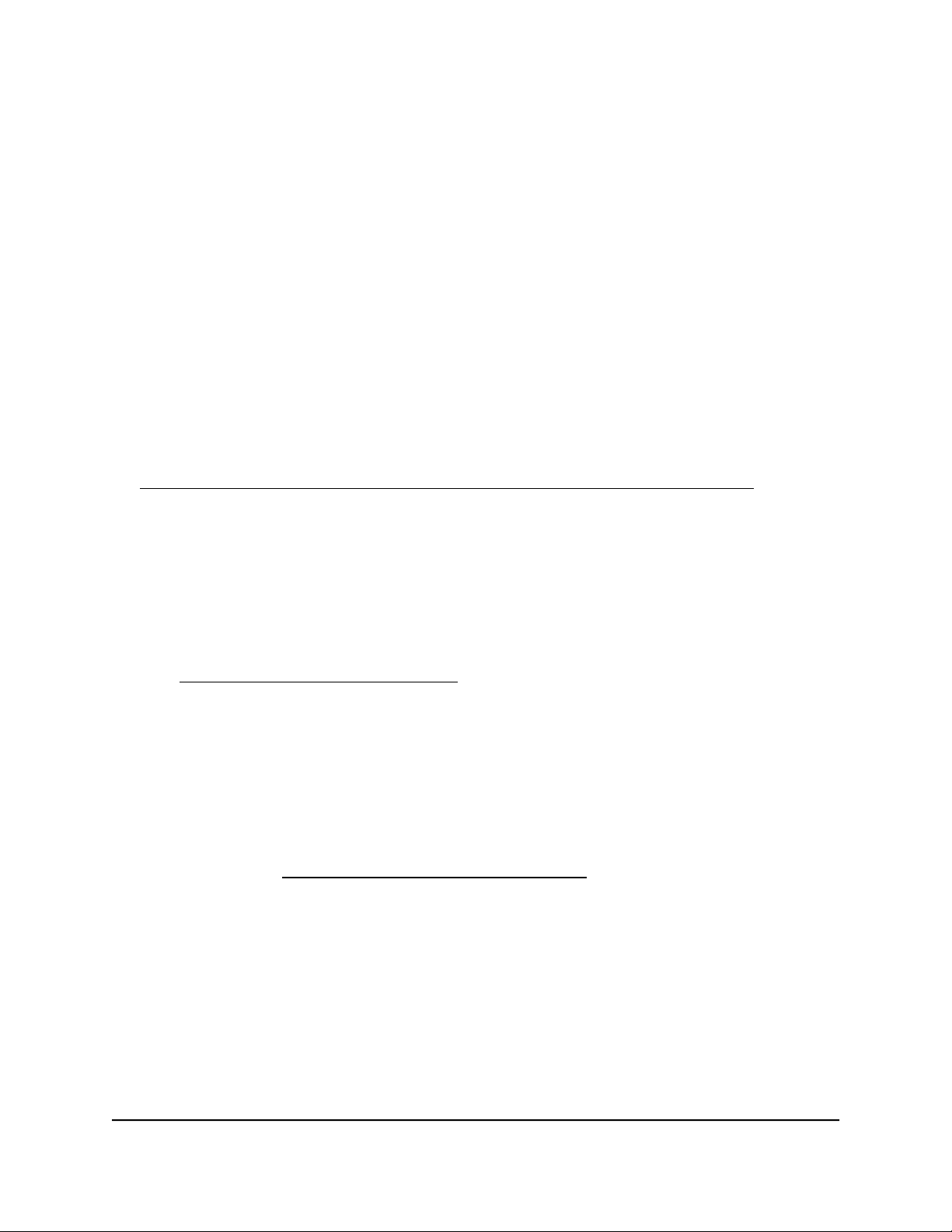
9.
Modify the VPN interface name to NETGEAR-VPN by doing the following:
a. In Windows, open Network Connection or Network and Sharing Center.
The network connection information displays.
b.
In the local area connection list, find the local area connection with the device
name TAP-Windows Adapter.
c.
Change the name of the associated local area connection to NETGEAR-VPN.
Make sure that you change the name of the local area connection, not the device
name (TAP-Windows Adapter).
If you do not change the local area connection name, the VPN connection to the
router will fail.
The computer is now ready to for you to set up a VPN connection to the router.
For more information about using OpenVPN on a Windows-based computer, visit
openvpn.net/index.php/open-source/documentation/howto.html#quick.
Install the OpenVPN client utility and VPN configuration
files on a Mac
To download and install the OpenVPN client utility and the router’s VPN
configuration files on a Mac:
1.
Visit code.google.com/p/tunnelblick/, download the OpenVPN client utility for a
Mac, and install it on the Mac.
You might need administrative privileges to install the OpenVPN client utility.
2.
Launch a web browser from a computer or mobile device that is connected to the
router network.
3.
Enter https://www.routerlogin.net.
Your browser might display a security message, which you can ignore. For more
information, see Log in to the local browser interface on page 16.
A login window opens.
4. Enter the router user name and password.
The user name is admin. The password is the one that you specified when you set
up your router. If you didn’t change the password, enter password. The user name
and password are case-sensitive.
The Dashboard displays.
5.
Select ADVANCED > Open VPN.
User Manual131Set Up VPN Connections
Insight Instant VPN Router BR500
Loading ...
Loading ...
Loading ...