Loading ...
Loading ...
Loading ...
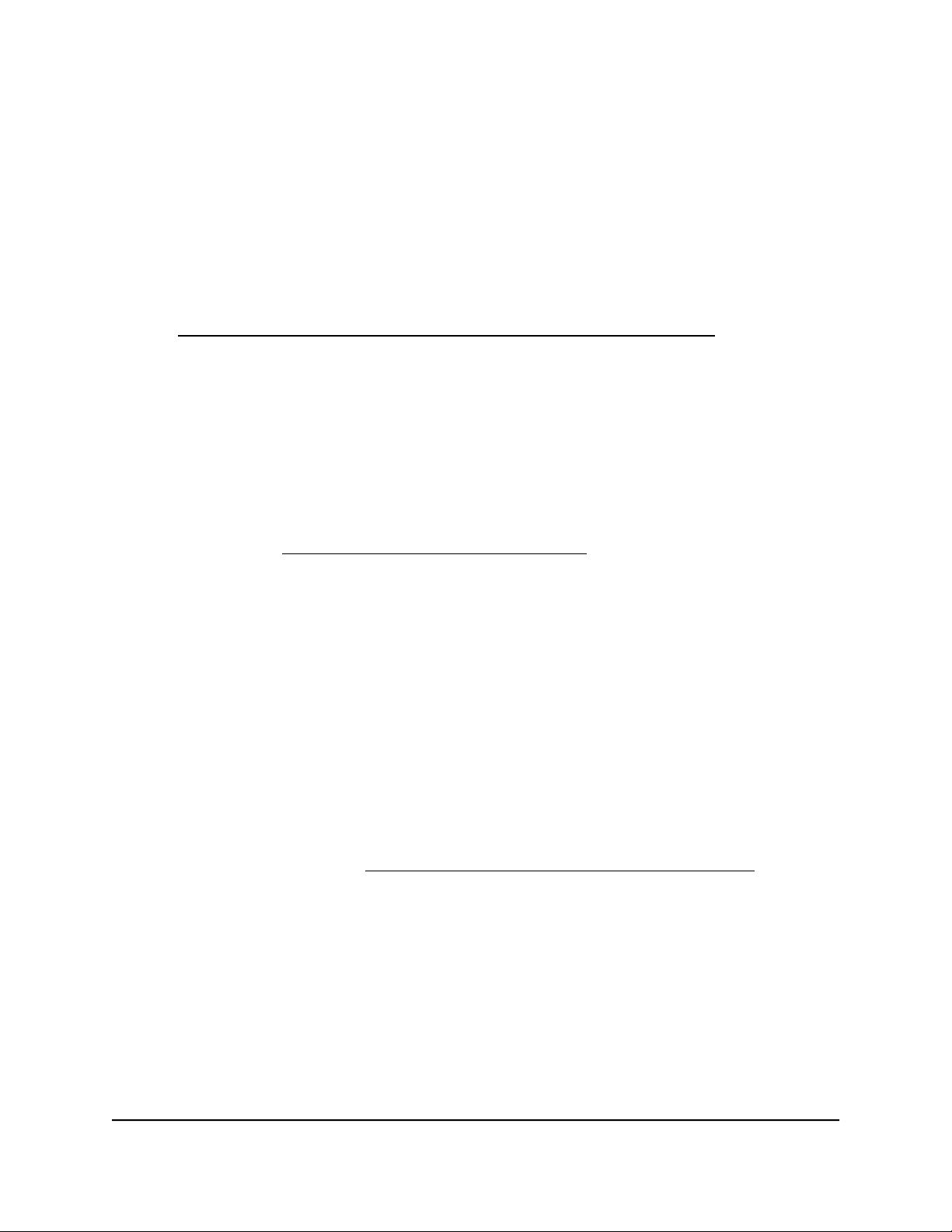
client can install this software on a Windows computer, Mac computer, iOS device, or
Android device.
Install the OpenVPN client utility and VPN configuration
files on a Windows-based computer
To download and install the OpenVPN client utility and the router’s VPN
configuration files on a Windows-based computer:
1. Visit openvpn.net/index.php/download/community-downloads.html, download the
OpenVPN client utility for a Windows-based computer, and install it on the
Windows-based computer.
You might need administrative privileges to install the OpenVPN client utility.
2.
Launch a web browser from a computer or mobile device that is connected to the
router network.
3.
Enter https://www.routerlogin.net.
Your browser might display a security message, which you can ignore. For more
information, see Log in to the local browser interface on page 16.
A login window opens.
4. Enter the router user name and password.
The user name is admin. The password is the one that you specified when you set
up your router. If you didn’t change the password, enter password. The user name
and password are case-sensitive.
The Dashboard displays.
5.
Select ADVANCED > Open VPN.
The Open VPN Service page displays.
6.
Make sure that the Open VPN Service check box is selected.
For more information, see Enable and configure OpenVPN on the router on page
128.
7.
In the OpenVPN configuration package download section, click the For Windows
button, and download the router’s VPN configuration files.
8.
Unzip the configuration files and copy them to the folder in which the OpenVPN
client utility is installed.
User Manual130Set Up VPN Connections
Insight Instant VPN Router BR500
Loading ...
Loading ...
Loading ...