Loading ...
Loading ...
Loading ...
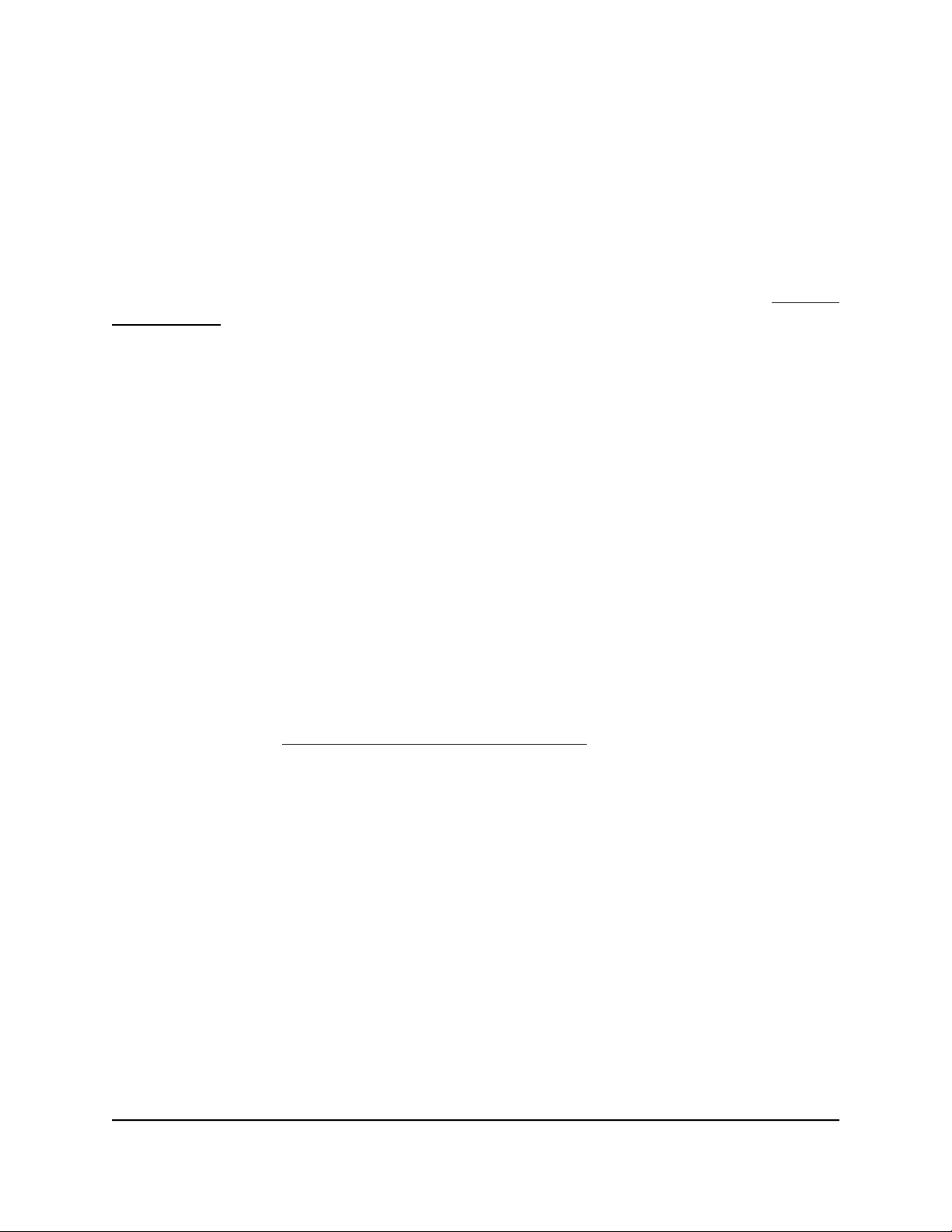
Manage the basic firewall settings
The basic firewall settings let you manage port scan protection and denial of service
(DoS) protection, specify whether the router can respond to a ping from the WAN port,
set up a DMZ server, and manage IGMP proxying, NAT filtering, and the application-level
gateway (ALG) for the Session Initiation Protocol (SIP).
For information about the MTU size, which is another basic firewall setting, see Change
the MTU size on page 41.
Manage port scan protection and denial of service
protection
Port scan protection and denial of service (DoS) protection can protect your LAN against
attacks such as Syn flood, Smurf Attack, Ping of Death, and many others. By default,
DoS protection is enabled and a port scan is rejected.
You can also enable the router to respond to a ping to its WAN (Internet) port. This
feature allows your router to be discovered. Enable this feature only as a diagnostic tool
or if a specific reason exists.
To change the default WAN security settings:
1.
Launch a web browser from a computer or mobile device that is connected to the
router network.
2.
Enter https://www.routerlogin.net.
Your browser might display a security message, which you can ignore. For more
information, see Log in to the local browser interface on page 16.
A login window opens.
3. Enter the router user name and password.
The user name is admin. The password is the one that you specified when you set
up your router. If you didn’t change the password, enter password. The user name
and password are case-sensitive.
The Dashboard displays.
4.
Select ADVANCED > Firewall > Basic Setup.
The Basic Setup page displays.
5.
To enable a port scan and disable DoS protection, select the Disable Port Scan and
DoS Protection check box.
6.
To enable the router to respond to a ping on its WAN port, select the Respond to
Ping on Internet Port check box.
User Manual47Manage the Firewall and
Security
Insight Instant VPN Router BR500
Loading ...
Loading ...
Loading ...