Loading ...
Loading ...
Loading ...
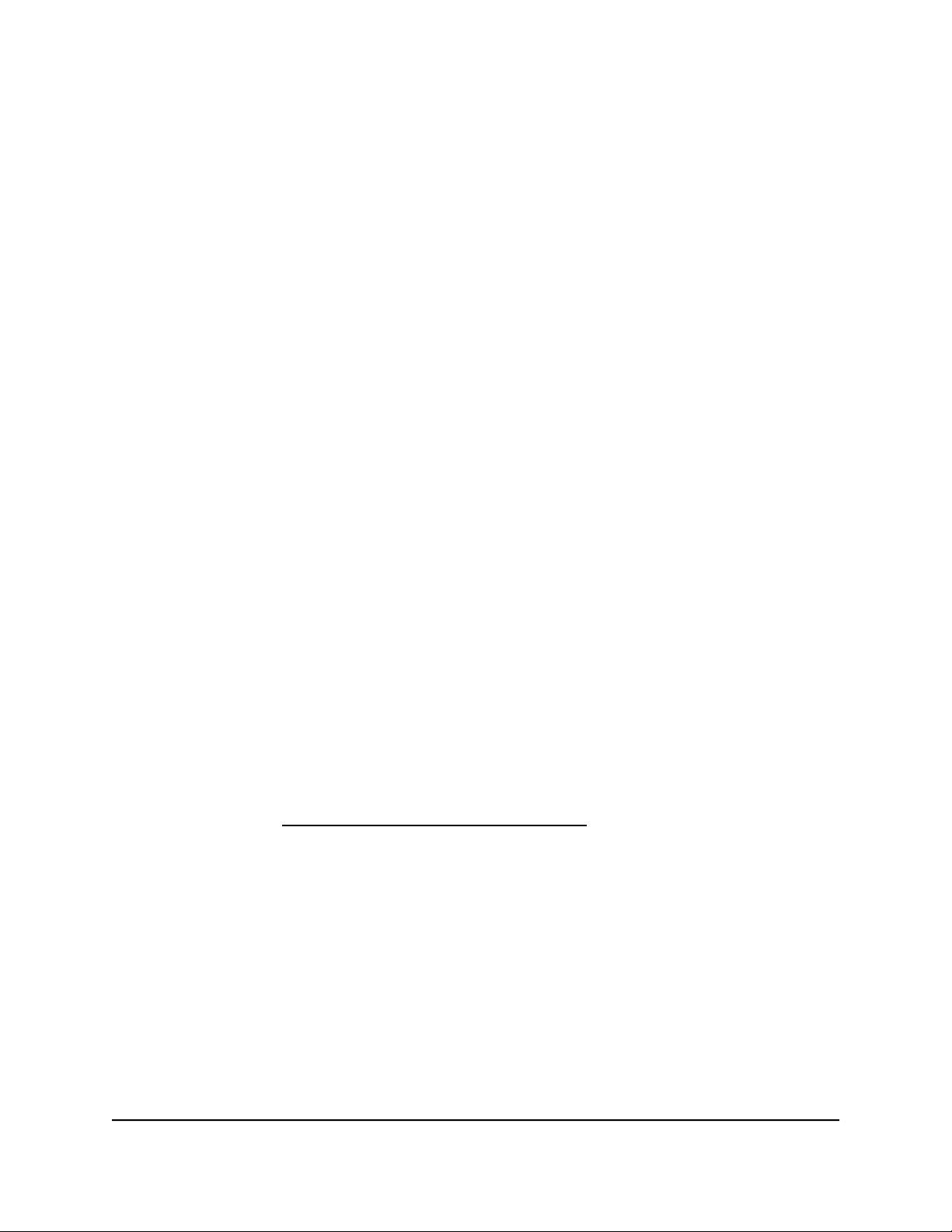
4.
Select ADVANCED > Traffic Meter.
The Traffic Meter page displays.
5.
Scroll down to the Internet Traffic Statistics section.
The Internet Traffic Statistics section displays when the traffic counter was started
and what the traffic balance is. The table displays information about the connection
time and traffic volume in MB.
6.
To refresh the information onscreen, click the Refresh button.
The information is updated.
7.
To display more information about the data traffic and to change the polling interval,
click the Traffic Status button.
The Traffic Status slide-out panel displays.
Unblock the traffic meter after the traffic limit is reached
If you configured the traffic meter to disconnect and disable the Internet connection
after the traffic limit is reached, you cannot access the Internet until you unblock the
traffic meter.
Caution: If your ISP set a traffic limit, your ISP might charge you for the overage traffic.
To unblock the traffic meter:
1.
Launch a web browser from a computer or mobile device that is connected to the
router network.
2.
Enter https://www.routerlogin.net.
Your browser might display a security message, which you can ignore. For more
information, see Log in to the local browser interface on page 16.
A login window opens.
3. Enter the router user name and password.
The user name is admin. The password is the one that you specified when you set
up your router. If you didn’t change the password, enter password. The user name
and password are case-sensitive.
The Dashboard displays.
4.
Select ADVANCED > Traffic Meter.
The Traffic Meter page displays.
User Manual115Maintain the Router
Insight Instant VPN Router BR500
Loading ...
Loading ...
Loading ...