Loading ...
Loading ...
Loading ...
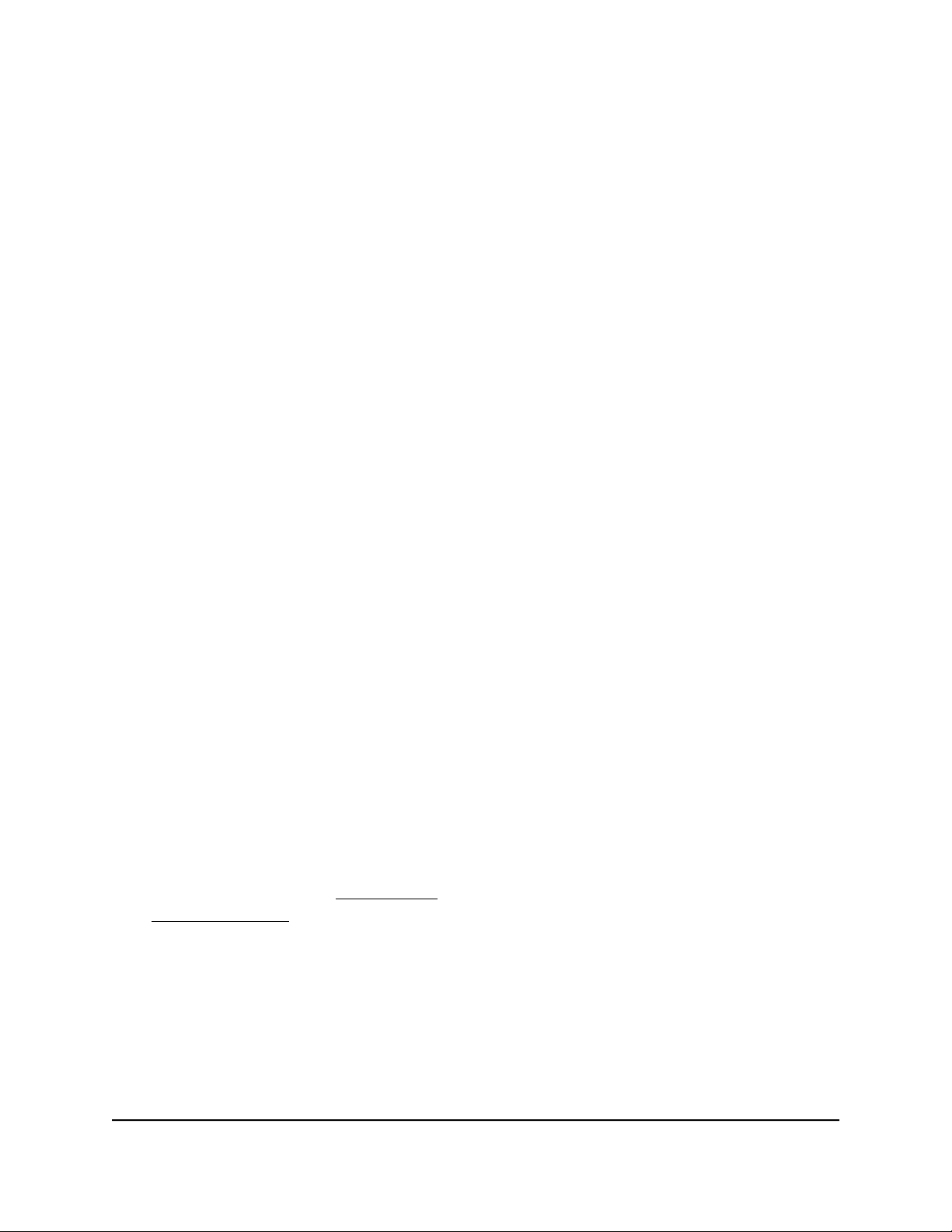
The user name is admin. The password is the one that you specified when you set
up your router. If you didn’t change the password, enter password. The user name
and password are case-sensitive.
The Dashboard displays.
4.
Select ADVANCED > IPTV.
The IPTV page displays.
5.
Select the Enable VLAN/Bridge group check box.
The page expands.
6.
Select the By bridge group radio button.
The page adjusts.
7.
Select the check box for the wired (LAN) port to which the IPTV device is connected.
You must select at least one LAN port. You can select more than one LAN port.
8.
Click the Apply button.
Your settings are saved.
Enable an IPTV bridge for a VLAN tag group
If an IPTV device is connected to a LAN port, your ISP might require you to set up a
bridge for a VLAN tag group for the router’s WAN port.
If you are subscribed to IPTV service, the router might require VLAN tags to distinguish
between the Internet traffic and the IPTV traffic. A bridge with a VLAN tag group allows
packets that are sent between the IPTV device and the router WAN port to circumvent
the router’s NAT service, which otherwise could drop the packets.
Important: You can either add one or more custom VLANs (that is, any VLAN other
than default VLAN 1 and VLAN 2) or you can set up an IPTV bridge for a VLAN tag group.
You cannot do both on the router because these features are not compatible. If you
added custom VLANs (see Add a VLAN on page 81), you must first remove those VLANs
(see Remove a VLAN on page 84) before you can enable the IPTV bridge for a VLAN
tag group.
The router includes a default VLAN tag group with the name Internet, with VLAN ID 10,
and with all LAN ports and the WAN port as members. If you enable the IPTV bridge
for a VLAN tag group, this default VLAN tag group is also enabled.
You can add custom VLAN tag groups and assign a VLAN ID, priority value, and ports
to each VLAN tag group.
User Manual92Manage the LAN and VLAN
Settings
Insight Instant VPN Router BR500
Loading ...
Loading ...
Loading ...