Loading ...
Loading ...
Loading ...
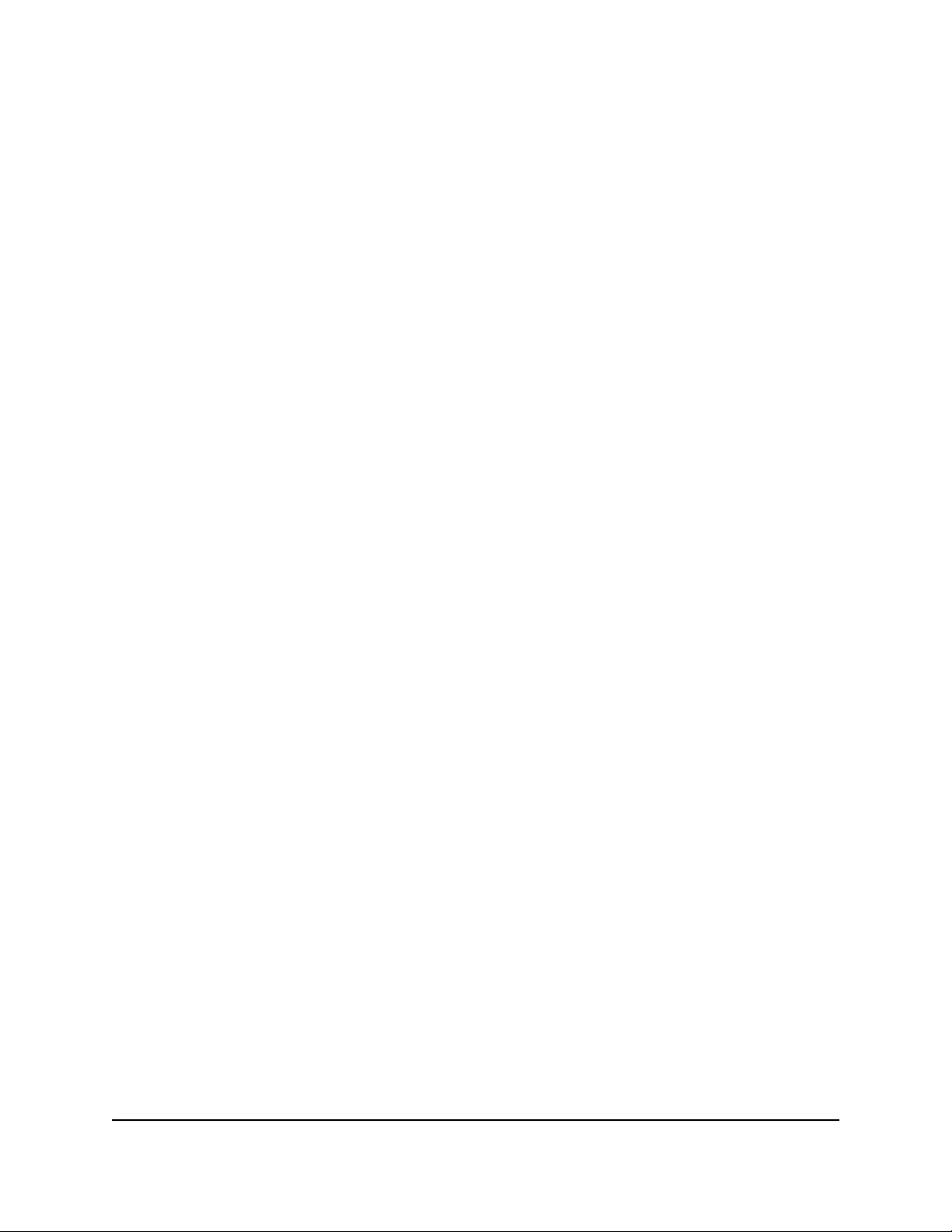
A login window opens.
3. Enter the router user name and password.
The user name is admin. The password is the one that you specified when you set
up your router. If you didn’t change the password, enter password. The user name
and password are case-sensitive.
The Dashboard displays.
4.
Select BASIC > Setup > WAN Setup.
The WAN Setup page displays.
5.
Select the Yes radio button.
The settings on the page change.
6.
From the Internet Service Provider menu, select PPTP or L2TP as the encapsulation
method.
7.
In the Login field, enter the login name that your ISP gave you.
This login name is often an email address.
8.
In the Password field, enter the password that you use to log in to your Internet
service.
9.
If your ISP requires a service name, type it in the Service Name (if Required) field.
10.
From the Connection Mode menu, select Always On, Dial on Demand, or Manually
Connect.
11.
If you select Dial on Demand from the Connection Mode menu, in the Idle Timeout
(In minutes) field, enter the number of minutes until the Internet login times out
This is how long the router keeps the Internet connection active when no one on the
network is using the Internet connection. A value of 0 (zero) means never log out.
The default is 5 minutes.
12.
If your ISP gave you fixed IP addresses and a connection ID or name, enter them in
the My IP Address, Subnet Mask, Server Address, Gateway IP Address, and
Connection ID/Name fields.
If your ISP did not give you IP addresses, a connection ID, or name, leave these fields
blank. The connection ID or name applies to a PPTP service only.
13. Select a Domain Name Server (DNS) Address radio button:
• Get Automatically from ISP. Your ISP uses DHCP to assign your DNS servers.
Your ISP automatically assigns these addresses.
User Manual26Specify Your Internet Settings
Manually
Insight Instant VPN Router BR500
Loading ...
Loading ...
Loading ...