Loading ...
Loading ...
Loading ...
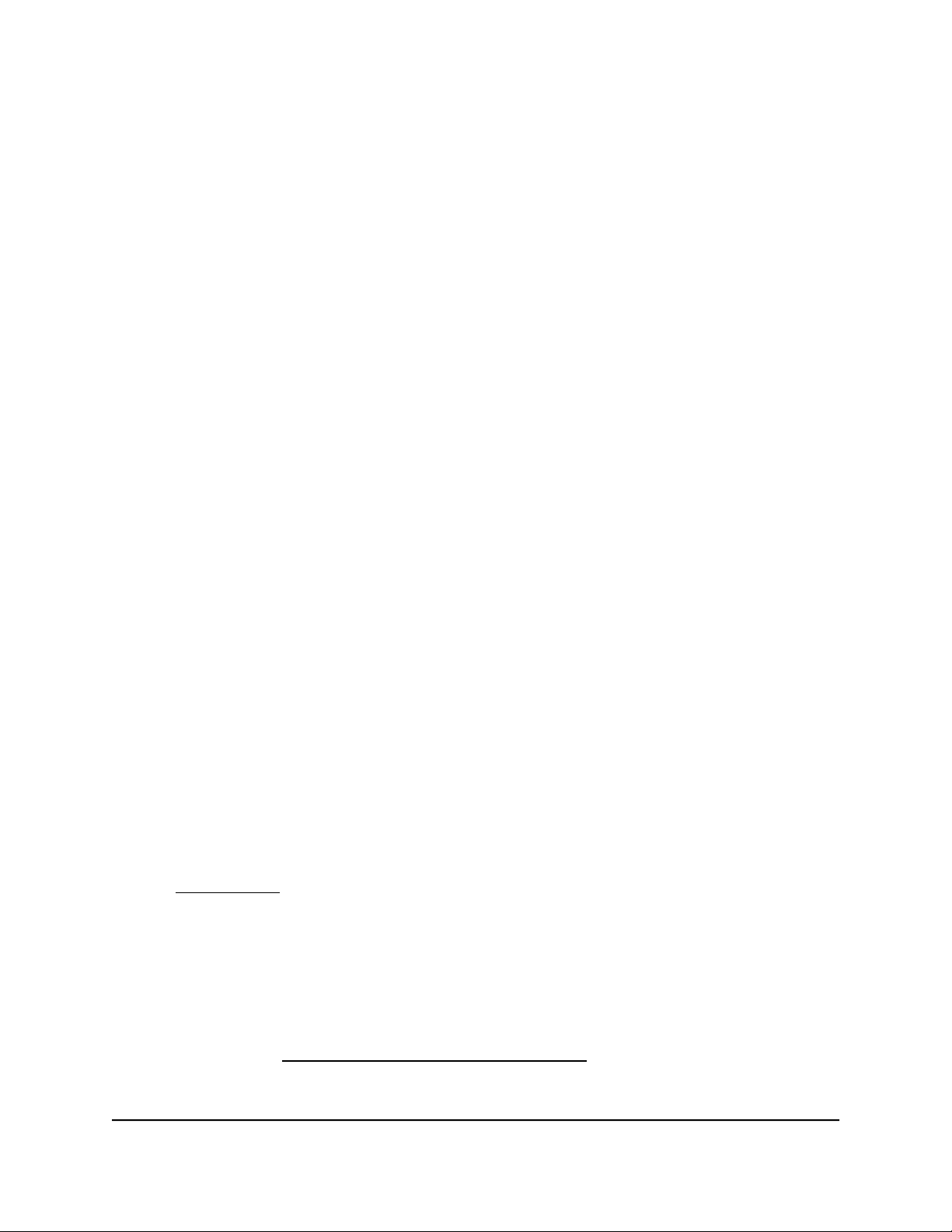
The user name is admin. The password is the one that you specified when you set
up your router. If you didn’t change the password, enter password. The user name
and password are case-sensitive.
The Dashboard displays.
4.
Select BASIC > Setup > LAN Setup.
The LAN Setup page displays for the default LAN subnet (LAN1).
5.
From the RIP Direction menu, select the RIP direction:
• Both. The router broadcasts its routing table periodically and incorporates
information that it receives. This is the default setting.
• Out Only. The router broadcasts its routing table periodically but does not
incorporate the RIP information that it receives.
• In Only. The router incorporates the RIP information that it receives but does not
broadcast its routing table.
6.
From the RIP Version menu, select the RIP version:
• Disabled. The RIP version is disabled. This is the default setting.
• RIP-1. This format is universally supported. It is adequate for most networks, unless
you are using an unusual network setup.
• RIP-2. This format carries more information. Both RIP-2B and RIP-2M send the
routing data in RIP-2 format. RIP-2B uses subnet broadcasting. RIP-2M uses
multicasting.
7.
Click the Apply button.
Your settings are saved.
Add a LAN subnet
The router includes one default LAN subnet (LAN1), but you can add multiple LAN
subnets. Each LAN subnet requires unique LAN IP address settings and a unique VLAN
ID (see Add a VLAN on page 81).
To add a LAN subnet:
1.
Launch a web browser from a computer or mobile device that is connected to the
router network.
2.
Enter https://www.routerlogin.net.
Your browser might display a security message, which you can ignore. For more
information, see Log in to the local browser interface on page 16.
A login window opens.
User Manual76Manage the LAN and VLAN
Settings
Insight Instant VPN Router BR500
Loading ...
Loading ...
Loading ...