Loading ...
Loading ...
Loading ...
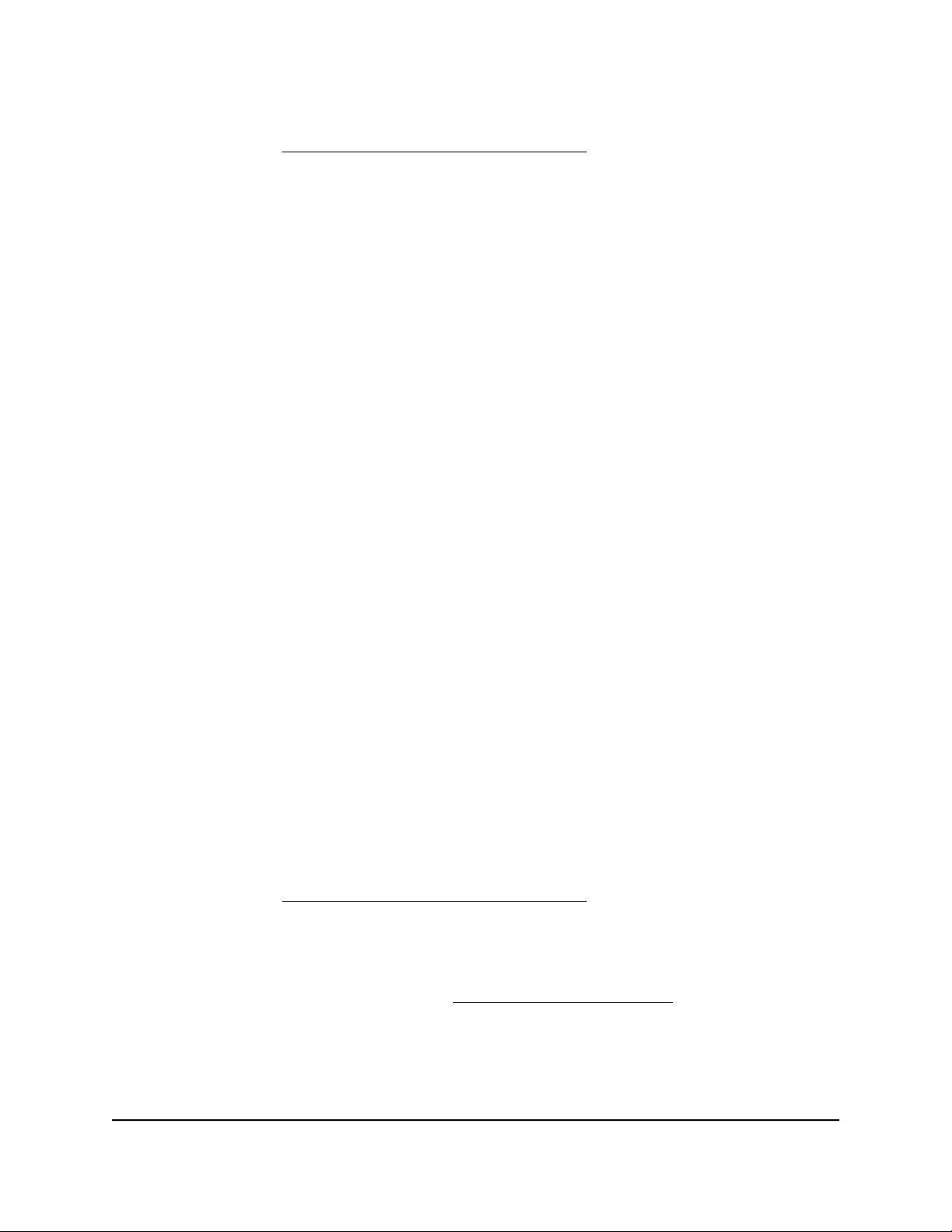
Your browser might display a security message, which you can ignore. For more
information, see Log in to the local browser interface on page 16.
A login window opens.
3. Enter the router user name and password.
The user name is admin. The password is the one that you specified when you set
up your router. If you didn’t change the password, enter password. The user name
and password are case-sensitive.
The Dashboard displays.
4.
Select BASIC > Setup > Set Password.
The Set Password page displays.
5.
Select the Enable Password Recovery check box.
6. Select two security questions and provide answers to them.
7.
Click the Apply button.
Your settings are saved.
Recover the admin password
Note: After five login failures, you must wait five minutes before you can recover your
admin password. During the time-out period of five minutes, you cannot recover your
admin password.
To recover your admin password:
1.
Launch a web browser from a computer or mobile device that is connected to the
router network.
2.
Enter https://www.routerlogin.net.
Your browser might display a security message, which you can ignore. For more
information, see Log in to the local browser interface on page 16.
A login window opens.
3.
Click the Cancel button.
If password recovery is enabled (see Set up password recovery on page 103), you
are prompted to enter the serial number of the router.
The serial number is on the product label.
4.
Enter the serial number of the router.
User Manual104Maintain the Router
Insight Instant VPN Router BR500
Loading ...
Loading ...
Loading ...