Loading ...
Loading ...
Loading ...
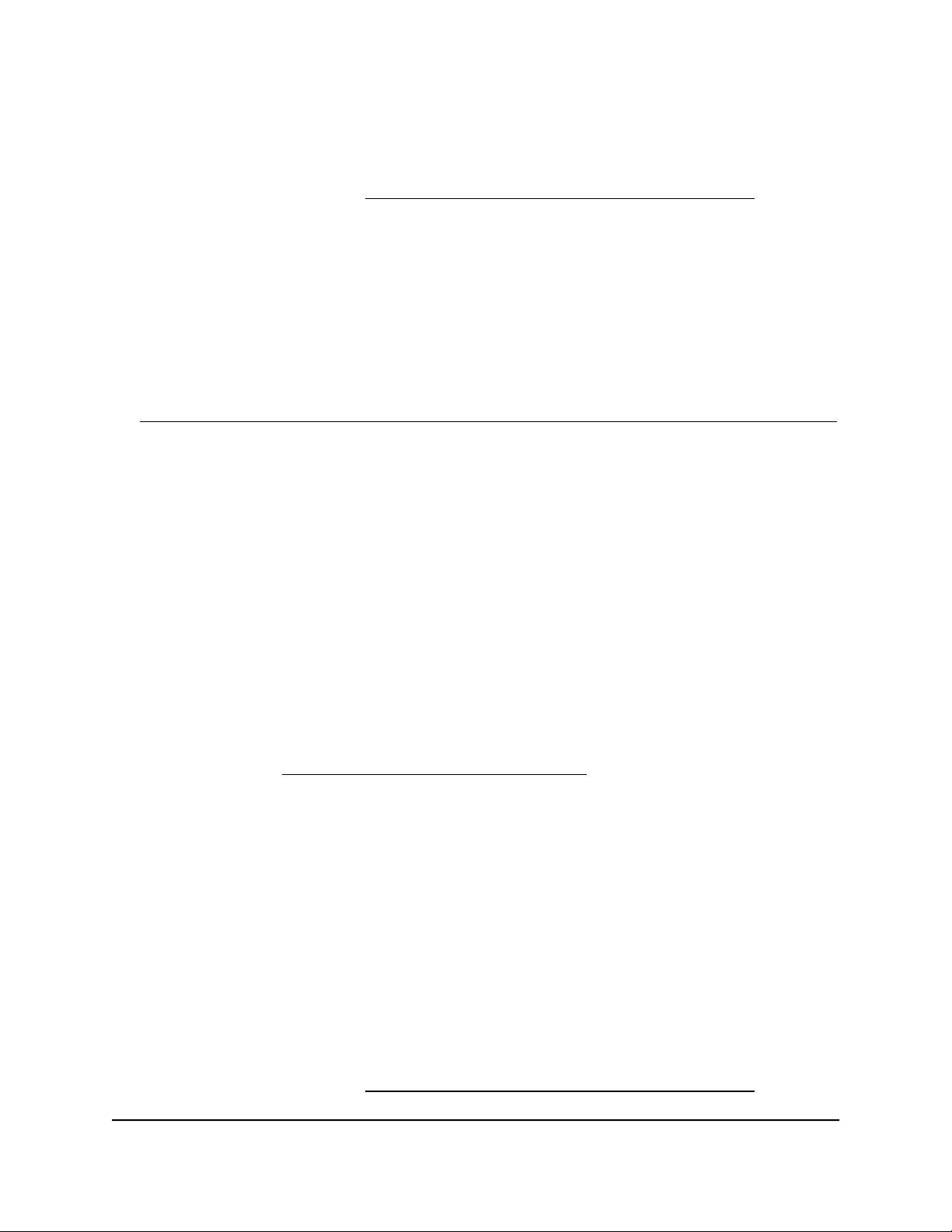
The Open VPN Service page displays.
6.
Make sure that the Open VPN Service check box is selected.
For more information, see Enable and configure OpenVPN on the router on page
128.
7.
In the OpenVPN configuration package download section, click the For MacOSX
button, and download the router’s VPN configuration files.
8.
Unzip the configuration files and copy them to the folder in which the OpenVPN
client utility is installed.
The Mac is now ready to for you to set up a VPN connection to the router.
For more information about using OpenVPN on a Mac computer, visit
openvpn.net/index.php/access-server/docs/admin-guides/183-how-to-connect-to-access-server-from-a-mac.html.
Install the OpenVPN client utility and VPN configuration
files on an iOS device
To download and install the OpenVPN client utility and the router’s VPN
configuration files on an iOS device:
1. On your iOS device, visit the Apple app store and download and install the OpenVPN
Connect app.
2.
Launch a web browser from the iOS device or a computer that is connected to the
router network.
3.
Enter https://www.routerlogin.net.
Your browser might display a security message, which you can ignore. For more
information, see Log in to the local browser interface on page 16.
A login window opens.
4. Enter the router user name and password.
The user name is admin. The password is the one that you specified when you set
up your router. If you didn’t change the password, enter password. The user name
and password are case-sensitive.
The Dashboard displays.
5.
Select ADVANCED > Open VPN.
The Open VPN Service page displays.
6.
Make sure that the Open VPN Service check box is selected.
For more information, see Enable and configure OpenVPN on the router on page
128.
User Manual132Set Up VPN Connections
Insight Instant VPN Router BR500
Loading ...
Loading ...
Loading ...