Loading ...
Loading ...
Loading ...
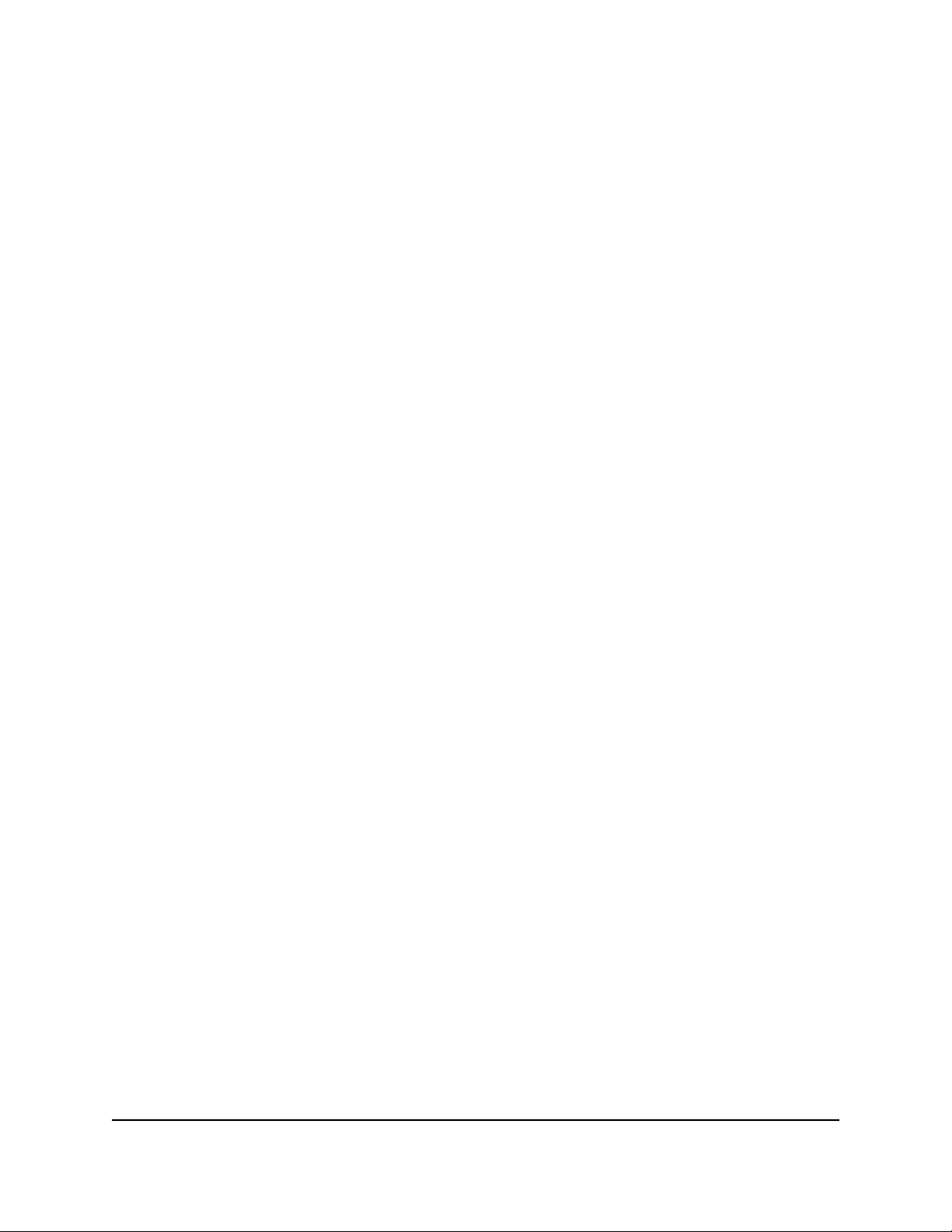
5.
Click the View list of blocked devices not currently connected to the network
link.
A table displays the detected device name, MAC address, and connection type of
the devices that are not connected and are blocked from accessing the network.
6.
To add a device to the blocked list, do the following:
a.
Click the Add button.
The Add Blocked Device slide-out panel opens.
b.
Enter the MAC address and device name for the device that you want to block.
c.
In the Add Blocked Device slide-out panel, click the Apply button.
The device is added to the blocked list on the Access Control page.
7.
To remove a device from the blocked list, do the following:
a.
Select the check box for the device.
b.
Click the Delete button.
The device is removed from the blocked list.
8.
Click the Apply button.
Your settings are saved.
Specify keywords and domains to block
Internet sites
You can block keywords and domains (websites) to prevent certain types of HTTP traffic
from accessing your network. By default, keyword blocking is disabled and no domains
are blocked.
Set up keyword and domain blocking
You can set up blocking of specific keywords and domains to occur continuously or
according to a schedule.
To set up keyword and domain blocking:
1.
Launch a web browser from a computer or mobile device that is connected to the
router network.
2.
Enter https://www.routerlogin.net.
User Manual55Manage the Firewall and
Security
Insight Instant VPN Router BR500
Loading ...
Loading ...
Loading ...