Loading ...
Loading ...
Loading ...
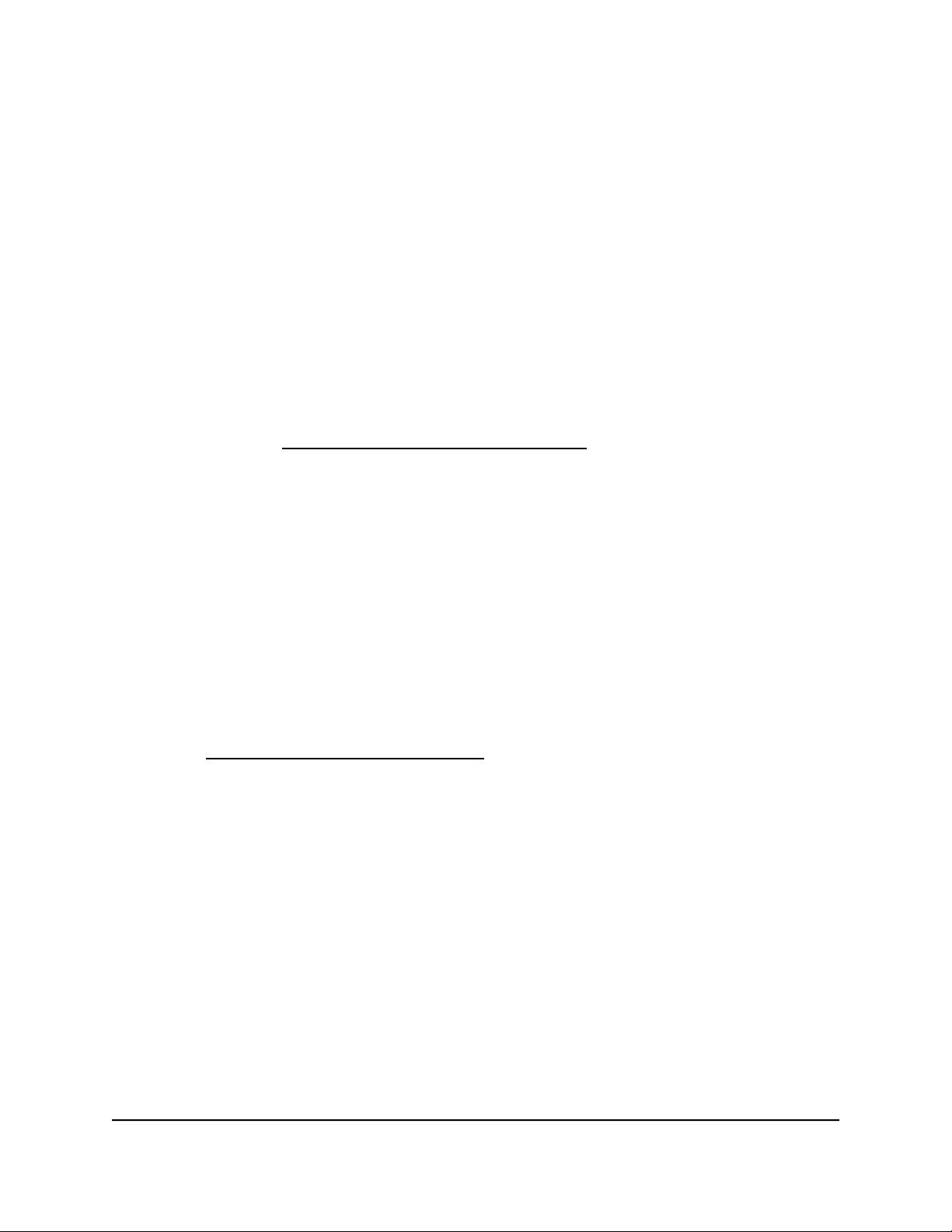
Check for new firmware and update the
router
From time to time, or as needed, NETGEAR makes new firmware available.
The firmware is stored in flash memory.
To download new firmware manually and update your router:
1.
Launch a web browser from a computer or mobile device that is connected to the
router network.
2.
Enter https://www.routerlogin.net.
Your browser might display a security message, which you can ignore. For more
information, see Log in to the local browser interface on page 16.
A login window opens.
3. Enter the router user name and password.
The user name is admin. The password is the one that you specified when you set
up your router. If you didn’t change the password, enter password. The user name
and password are case-sensitive.
The Dashboard displays.
4.
To locate new firmware, do one of the following:
•
At the top of the Dashboard, next to the firmware version, click the Download
icon to open the support page for the router.
•
Visit netgear.com/support/download/ and locate the support page for the router.
5.
If available, download the new firmware to your computer or mobile device.
6.
Read the new firmware release notes to determine whether you must reconfigure
the router after updating.
7.
Select ADVANCED > Firmware Update.
The Firmware Update page displays.
8.
Locate and select the firmware file on your computer or mobile device:
a.
Click the Browse button.
b.
Navigate to and select the firmware file
The file ends in .img.
9.
Click the Upload button.
User Manual101Maintain the Router
Insight Instant VPN Router BR500
Loading ...
Loading ...
Loading ...