Loading ...
Loading ...
Loading ...
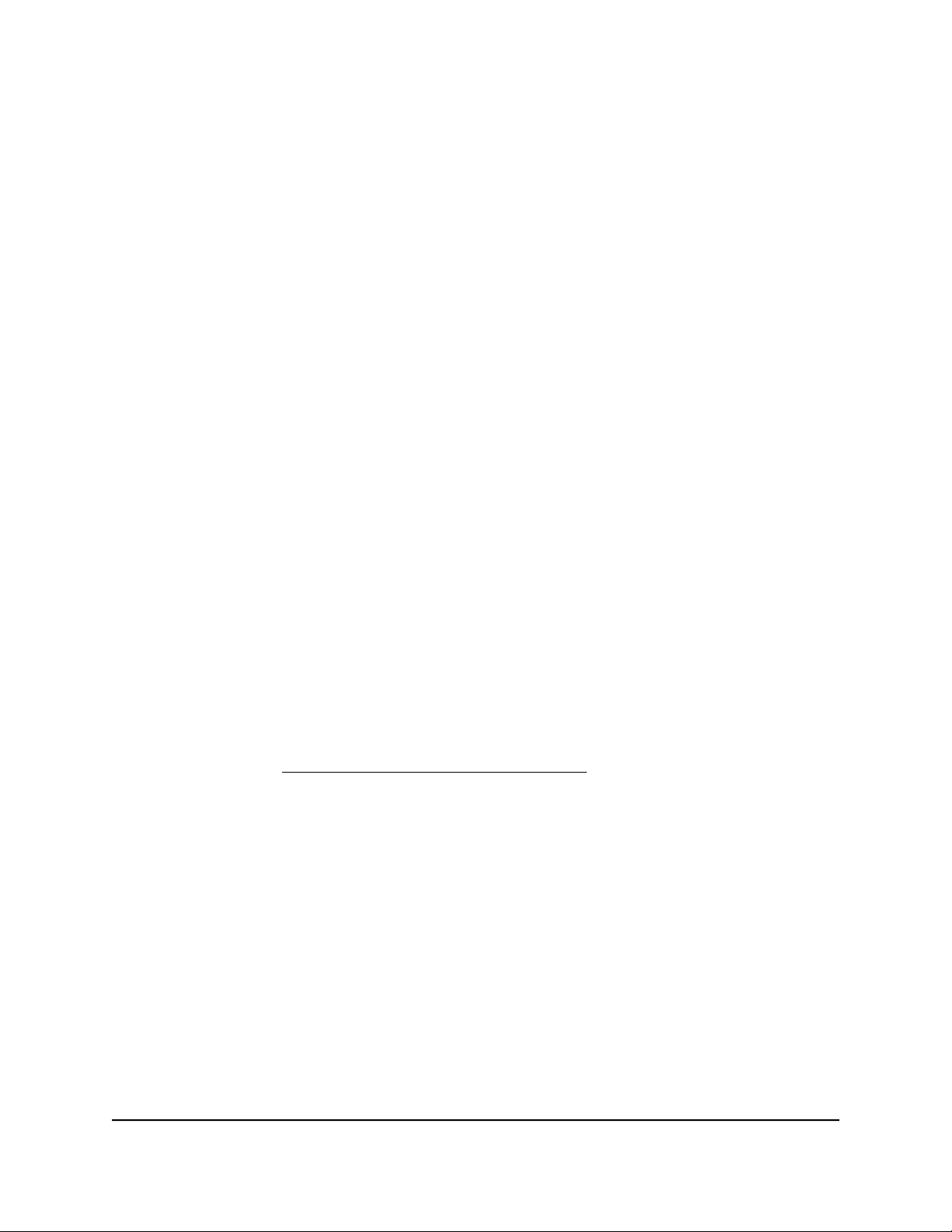
3. Enter the router user name and password.
The user name is admin. The password is the one that you specified when you set
up your router. If you didn’t change the password, enter password. The user name
and password are case-sensitive.
The Dashboard displays.
4.
Select ADVANCED > Security > Block Sites.
The Block Sites page displays.
5.
In the Block sites containing these keywords or domain names field, select the
keyword or domain.
6.
Click the Delete keyword button.
The keyword or domain is removed from the blocked list.
7.
Click the Apply button.
Your settings are saved.
Remove all keywords and domains from the blocked list
You can simultaneously remove all keywords and domains from the blocked list.
To remove all keywords and domains from the blocked list:
1.
Launch a web browser from a computer or mobile device that is connected to the
router network.
2.
Enter https://www.routerlogin.net.
Your browser might display a security message, which you can ignore. For more
information, see Log in to the local browser interface on page 16.
A login window opens.
3. Enter the router user name and password.
The user name is admin. The password is the one that you specified when you set
up your router. If you didn’t change the password, enter password. The user name
and password are case-sensitive.
The Dashboard displays.
4.
Select ADVANCED > Security > Block Sites.
The Block Sites page displays.
5.
Click the Clear List button.
All keywords and domains are removed from the blocked list.
User Manual58Manage the Firewall and
Security
Insight Instant VPN Router BR500
Loading ...
Loading ...
Loading ...