Loading ...
Loading ...
Loading ...
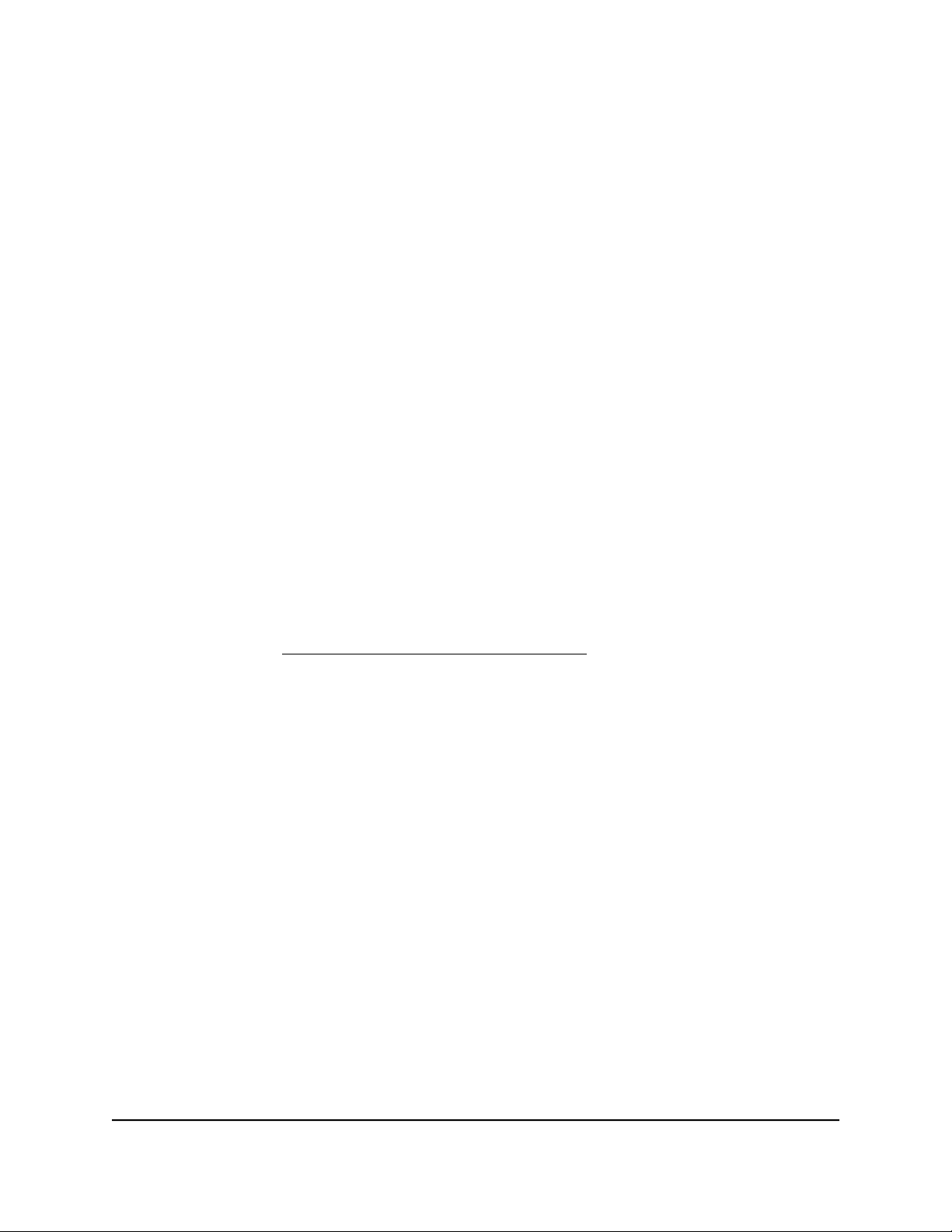
Use Dynamic QoS to optimize Internet traffic
management
Dynamic Quality of Service (QoS) helps improve your router’s Internet traffic management
capabilities through better application and device identification, bandwidth allocation,
and traffic prioritization techniques. Dynamic QoS resolves traffic congestion when the
Internet bandwidth is limited and different demands compete for bandwidth.
Note: QoS does not increase your total Internet bandwidth or throughput. QoS just
prioritizes the way the bandwidth and throughput are used.
Enable Dynamic QoS and set the Internet bandwidth
Because Dynamic QoS might not be suitable for all situations, it is disabled by default.
To enable Dynamic QoS:
1.
Launch a web browser from a computer or mobile device that is connected to the
router network.
2.
Enter https://www.routerlogin.net.
Your browser might display a security message, which you can ignore. For more
information, see Log in to the local browser interface on page 16.
A login window opens.
3. Enter the router user name and password.
The user name is admin. The password is the one that you specified when you set
up your router. If you didn’t change the password, enter password. The user name
and password are case-sensitive.
The Dashboard displays.
4.
Select ADVANCED > QoS Setup.
The QoS Setup page displays.
5.
Select the Dynamic QoS check box.
After your Internet bandwidth is established, Dynamic QoS enables the router to
automatically prioritize traffic by application and device.
User Manual95Optimize Performance
Insight Instant VPN Router BR500
Loading ...
Loading ...
Loading ...