Loading ...
Loading ...
Loading ...
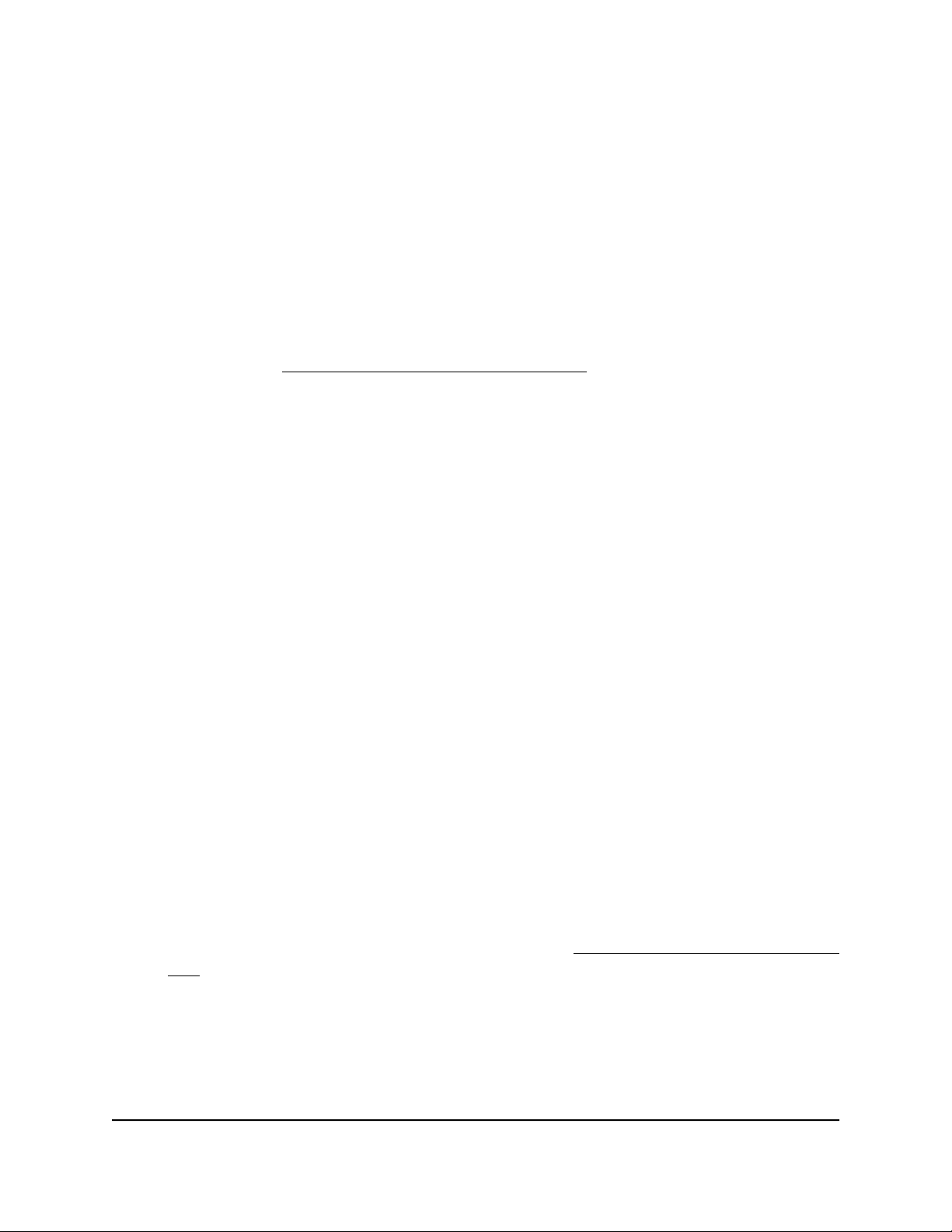
View devices currently on the network
You can view the active wired devices (also called attached devices) in the router network.
To display the wired devices:
1.
Launch a web browser from a computer or mobile device that is connected to the
router network.
2.
Enter https://www.routerlogin.net.
Your browser might display a security message, which you can ignore. For more
information, see Log in to the local browser interface on page 16.
A login window opens.
3. Enter the router user name and password.
The user name is admin. The password is the one that you specified when you set
up your router. If you didn’t change the password, enter password. The user name
and password are case-sensitive.
The Dashboard displays.
4.
Select BASIC > Attached Devices.
The Attached Devices page displays. The NETWORK MAP pane shows the network
topology, including the Internet connection and the devices that are connected to
the router. The ATTACHED DEVICES LIST pane shows the devices that are connected
to the router.
Depending on the connected device, the following information displays in the
ATTACHED DEVICES LIST pane:
•
Type. The type of device, which is indicated by a device icon.
•
Name. The device network name.
•
IP address. The IP address that the router assigned to the device when it joined
the router network. This address can change when a device is disconnected and
rejoins the router network.
•
MAC address. The MAC address of the connected device.
•
Access control. If access control is enabled (see Manage network access control
lists on page 53), the status of the device (either Allowed or Blocked).
5.
To view the same device information in a table, select Dashboard, and scroll down
to the ATTACHED DEVICES pane.
User Manual118Monitor the router and the
router network
Insight Instant VPN Router BR500
Loading ...
Loading ...
Loading ...