Loading ...
Loading ...
Loading ...
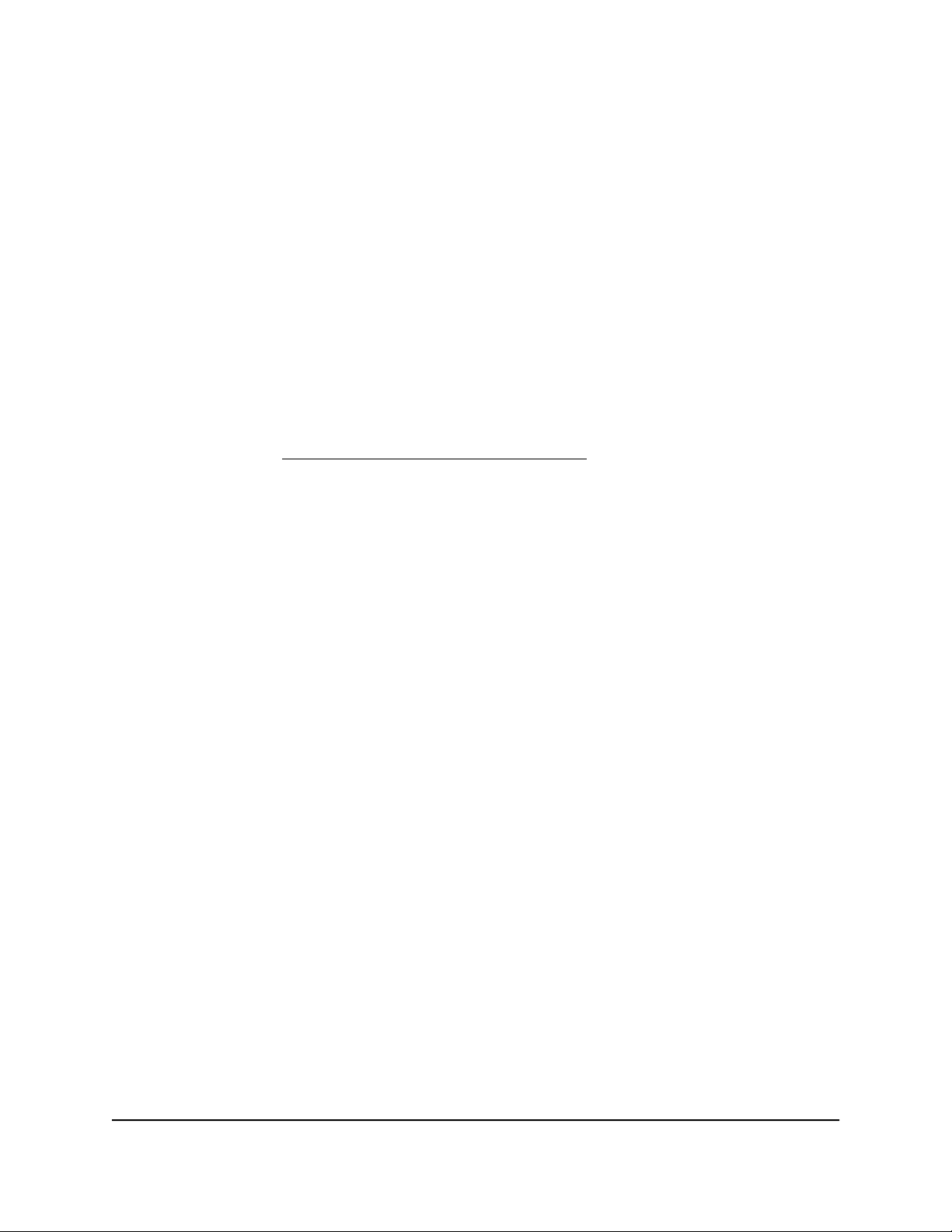
The backup file ends in .cfg.
7.
Follow the directions of your browser to save the file.
Restore the router configuration settings
If you backed up the configuration file, you can restore the configuration settings from
this file.
To restore configuration settings that you backed up:
1.
Launch a web browser from a computer or mobile device that is connected to the
router network.
2.
Enter https://www.routerlogin.net.
Your browser might display a security message, which you can ignore. For more
information, see Log in to the local browser interface on page 16.
A login window opens.
3. Enter the router user name and password.
The user name is admin. The password is the one that you specified when you set
up your router. If you didn’t change the password, enter password. The user name
and password are case-sensitive.
The Dashboard displays.
4.
Select ADVANCED > Backup Settings.
The Backup Settings page displays.
5.
Click the Browse button and navigate to and select the saved configuration file.
The backup file ends in .cfg.
6.
Click the Restore button.
A warning pop-up window opens
7.
Click the Yes button.
The configuration is uploaded to the router. When the restoration is complete, the
router reboots. This process takes about two minutes.
Warning: To avoid the risk of corrupting the firmware, do not interrupt the
restoration. For example, do not close the browser, click a link, or load a new page.
Do not turn off the router. Wait until the router finishes restarting and the Power LED
turns solid green.
User Manual106Maintain the Router
Insight Instant VPN Router BR500
Loading ...
Loading ...
Loading ...