Loading ...
Loading ...
Loading ...
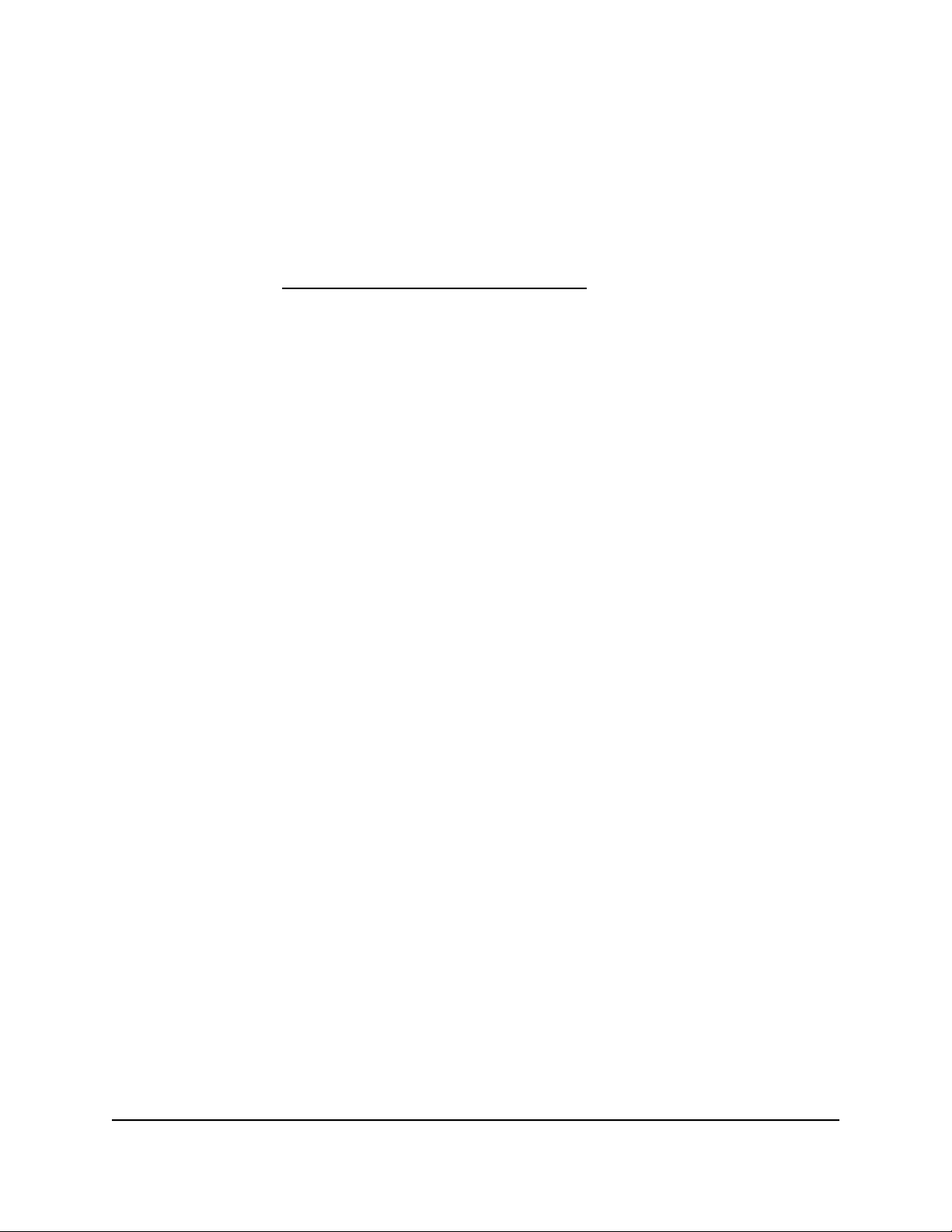
To display the VPN groups and active VPN devices in the VPN network on an Insight
managed router:
1.
Launch a web browser from a computer or mobile device that is connected to the
router network.
2.
Enter https://www.routerlogin.net.
Your browser might display a security message, which you can ignore. For more
information, see Log in to the local browser interface on page 16.
A login window opens.
3. Enter the router user name and password.
The user name is admin. The password is the one that you specified when you set
up your router. If you didn’t change the password, enter password. The user name
and password are case-sensitive.
The Dashboard displays.
4.
Select BASIC > VPN.
The VPN GROUP MAP page displays.
If any VPN groups are set up, they display on this page, including information about
the health of the VPN connections.
5.
Click the LIST MODE button.
The VPN GROUP LIST table shows information about the VPN groups that are set
up, including the VPN network that is part of a VPN group and the number of group
members that are online and offline.
The DEVICES LIST table shows information about the router and VPN devices.
Depending on the type of device, the following information displays in the DEVICES
LIST table:
•
Status. Whether the router or VPN device is online or offline.
•
Serial Number. The serial number of the router or the MAC address of the VPN
device.
•
Virtual IP. The virtual IP address assigned to the router or the remote VPN device
after it made a connection to the VPN network. This address can change when
the router or remote VPN device is disconnected and reconnects to the VPN
network.
•
WAN IP. The WAN IP address of the router.
•
Subnet IP. The LAN subnet address of the router. Users of VPN devices that are
members of the same VPN group can access each other’s LAN subnets.
6.
To return to the VPN GROUP MAP page, click the MAP MODE button.
User Manual120Monitor the router and the
router network
Insight Instant VPN Router BR500
Loading ...
Loading ...
Loading ...