Loading ...
Loading ...
Loading ...
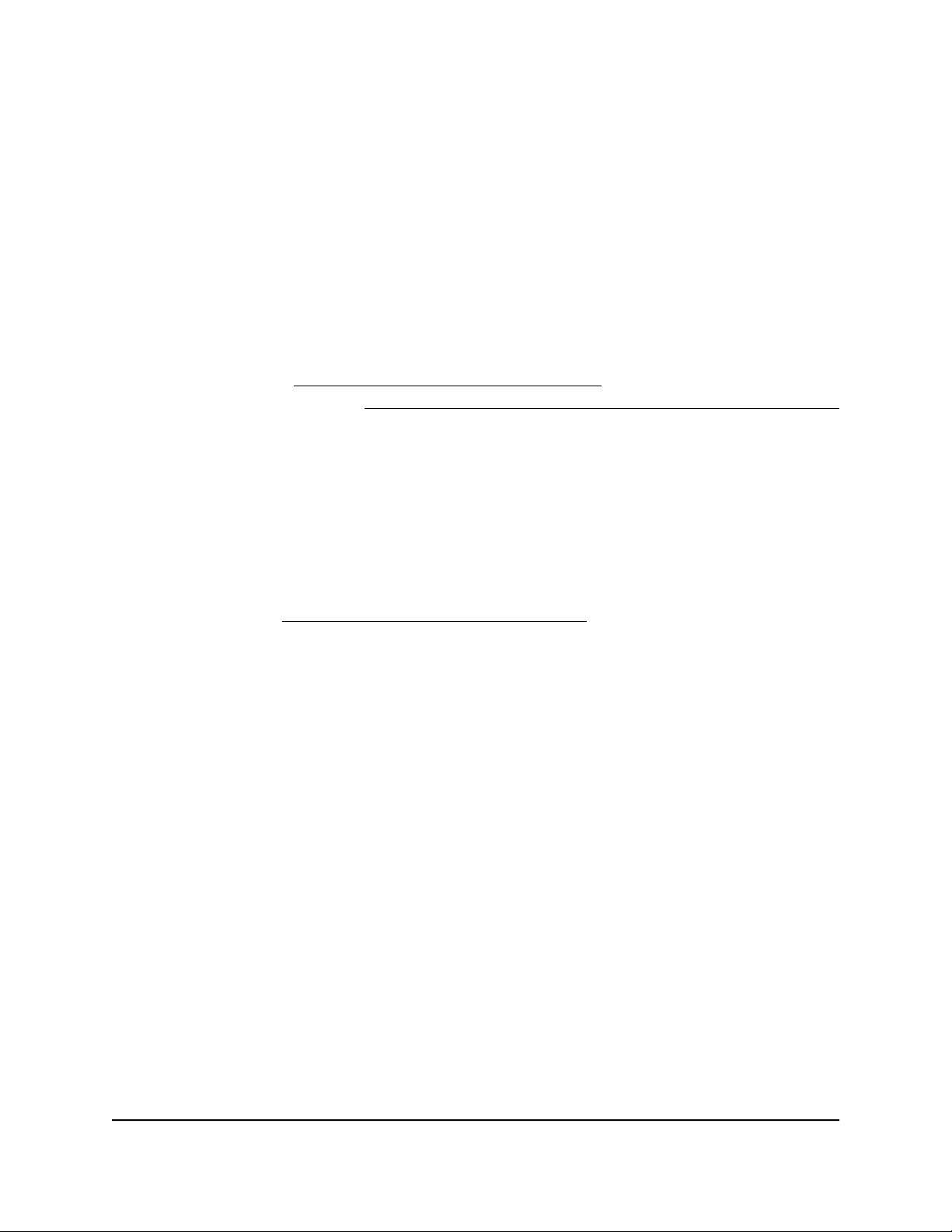
7.
Click the OK button.
The rule is removed from the Service Table. Custom rules are deleted.
Set up a schedule for blocking
You can set up a schedule that you can apply to keyword and domain blocking, Internet
service and application blocking, or both.
The schedule can specify the days and times that these features are active. After you
set up the schedule, if you want it to become active, you must apply it to keyword and
domain blocking (see Set up keyword and domain blocking on page 55), Internet service
and application blocking (see Block specific services and applications from the Internet
on page 59), or both. Without a schedule, you can only enable or disable these features.
By default, no schedule is set.
To set up a schedule:
1.
Launch a web browser from a computer or mobile device that is connected to the
router network.
2.
Enter https://www.routerlogin.net.
Your browser might display a security message, which you can ignore. For more
information, see Log in to the local browser interface on page 16.
A login window opens.
3. Enter the router user name and password.
The user name is admin. The password is the one that you specified when you set
up your router. If you didn’t change the password, enter password. The user name
and password are case-sensitive.
The Dashboard displays.
4.
Select ADVANCED > Security > Schedule.
The Schedule page displays.
5.
Set up the schedule for blocking:
•
Days to Block. Select the check box for each day that you want to block access
or specify that blocking occurs on every day by selecting the Every Day check
box.
By default, the Every Day check box is selected.
•
Time of Day to Block. Select a start and end time for blocking in 24-hour format
or select the All Day check box for 24-hour blocking.
By default, the All Day check box is selected.
User Manual64Manage the Firewall and
Security
Insight Instant VPN Router BR500
Loading ...
Loading ...
Loading ...