Loading ...
Loading ...
Loading ...
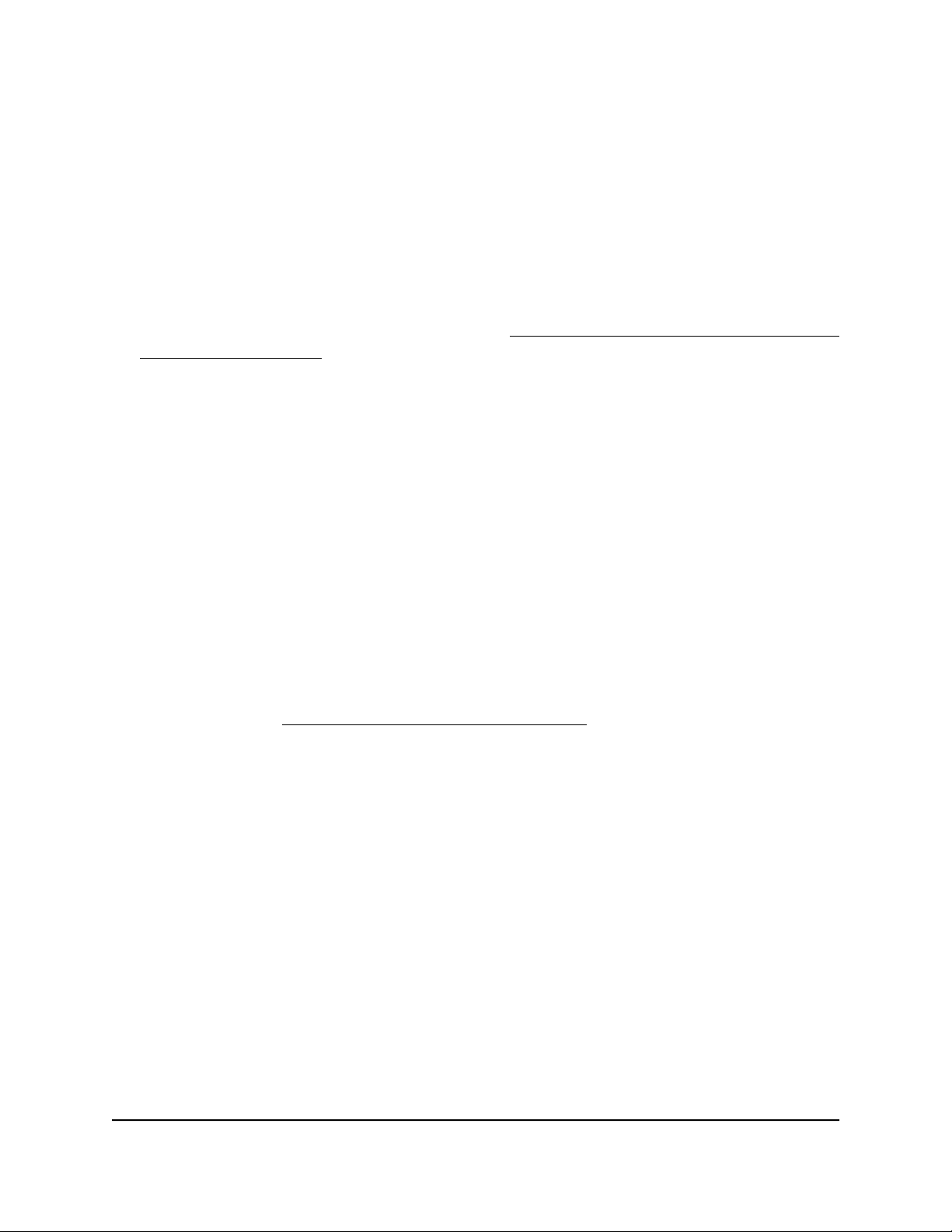
4.
Select ADVANCED > Security > Block Services.
The Block Services page displays.
5.
In the Service Table, select the radio button for the rule.
6.
Click the Edit button.
The Edit Services Blocking slide-out panel opens.
7. Change the settings.
For more information about the settings, see Add a service blocking rule for a custom
service or application on page 60.
8.
Click the Apply button.
Your settings are saved. The modified rule displays in the Service Table on the Block
Services page and the changes go into effect immediately.
Remove a service blocking rule
You can remove a service blocking rule that you no longer need.
To remove a service blocking rule:
1.
Launch a web browser from a computer or mobile device that is connected to the
router network.
2.
Enter https://www.routerlogin.net.
Your browser might display a security message, which you can ignore. For more
information, see Log in to the local browser interface on page 16.
A login window opens.
3. Enter the router user name and password.
The user name is admin. The password is the one that you specified when you set
up your router. If you didn’t change the password, enter password. The user name
and password are case-sensitive.
The Dashboard displays.
4.
Select ADVANCED > Security > Block Services.
The Block Services page displays.
5.
In the Service Table, select the radio button for the rule.
6.
Click the Delete button.
A warning pop-up window opens.
User Manual63Manage the Firewall and
Security
Insight Instant VPN Router BR500
Loading ...
Loading ...
Loading ...