Loading ...
Loading ...
Loading ...
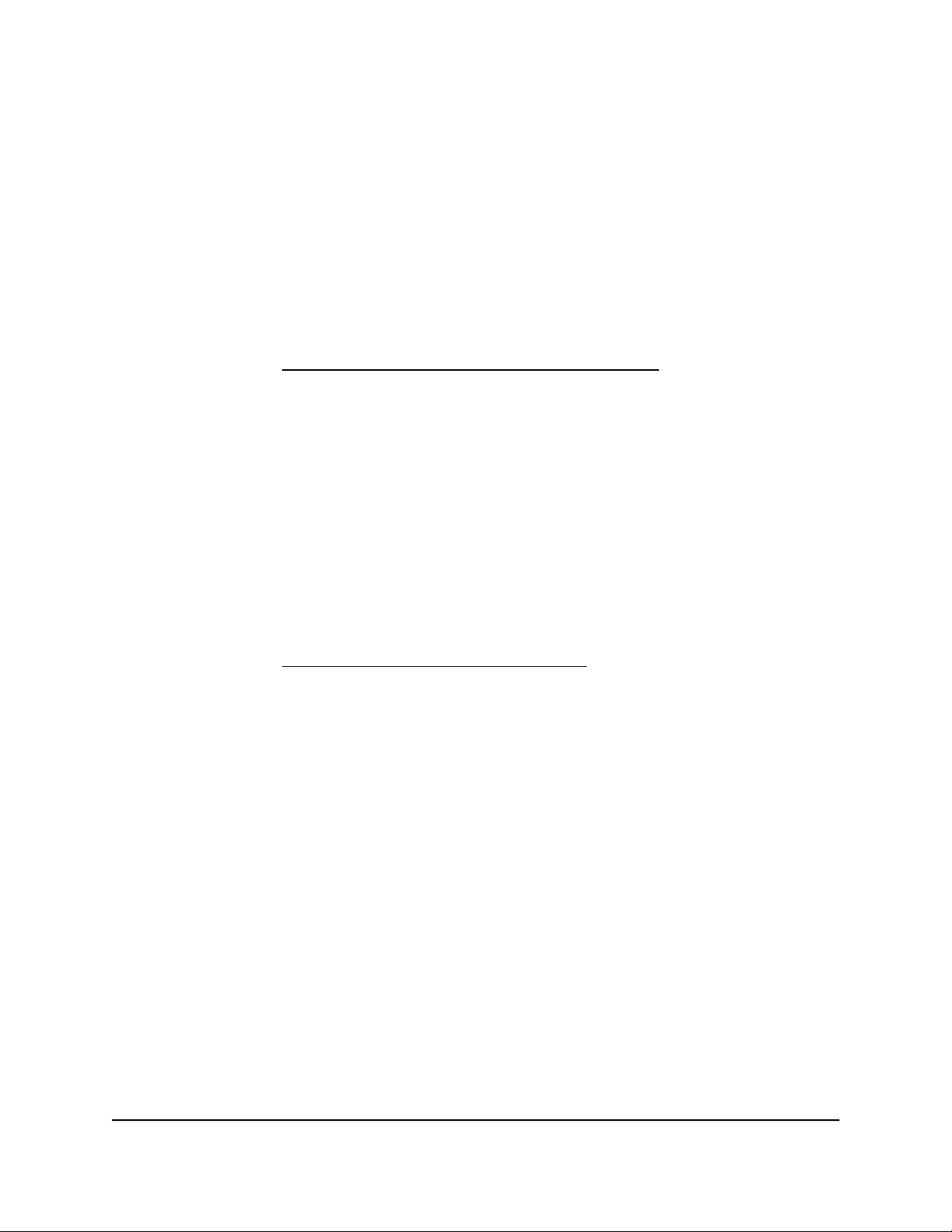
12.
Select one or more of the following actions to occur when the limit is reached:
• Turn the Internet LED to flashing green/amber. This setting is optional. When
the traffic limit is reached, the Internet LED alternates blinking green and amber.
• Disconnect and disable the Internet connection. This setting is optional. When
the traffic limit is reached, the Internet connection is disconnected and disabled.
13.
Click the Apply button.
Your settings are saved.
The Internet Traffic Statistics section helps you to monitor the data traffic. For more
information, see View the Internet traffic volume and statistics on page 114.
Restrict Internet traffic by connection time
You can record and restrict the traffic by connection time. This is useful when your ISP
measures your connection time.
To record and restrict the Internet traffic by connection time:
1.
Launch a web browser from a computer or mobile device that is connected to the
router network.
2.
Enter https://www.routerlogin.net.
Your browser might display a security message, which you can ignore. For more
information, see Log in to the local browser interface on page 16.
A login window opens.
3. Enter the router user name and password.
The user name is admin. The password is the one that you specified when you set
up your router. If you didn’t change the password, enter password. The user name
and password are case-sensitive.
The Dashboard displays.
4.
Select ADVANCED > Traffic Meter.
The Traffic Meter page displays.
5.
Select the Enable Traffic Meter check box.
6.
Select the Connection time control radio button.
The router must be connected to the Internet for you to be able to select the
Connection time control radio button.
7.
In the Monthly Limit field, enter how many hours per month are allowed.
User Manual113Maintain the Router
Insight Instant VPN Router BR500
Loading ...
Loading ...
Loading ...