Loading ...
Loading ...
Loading ...
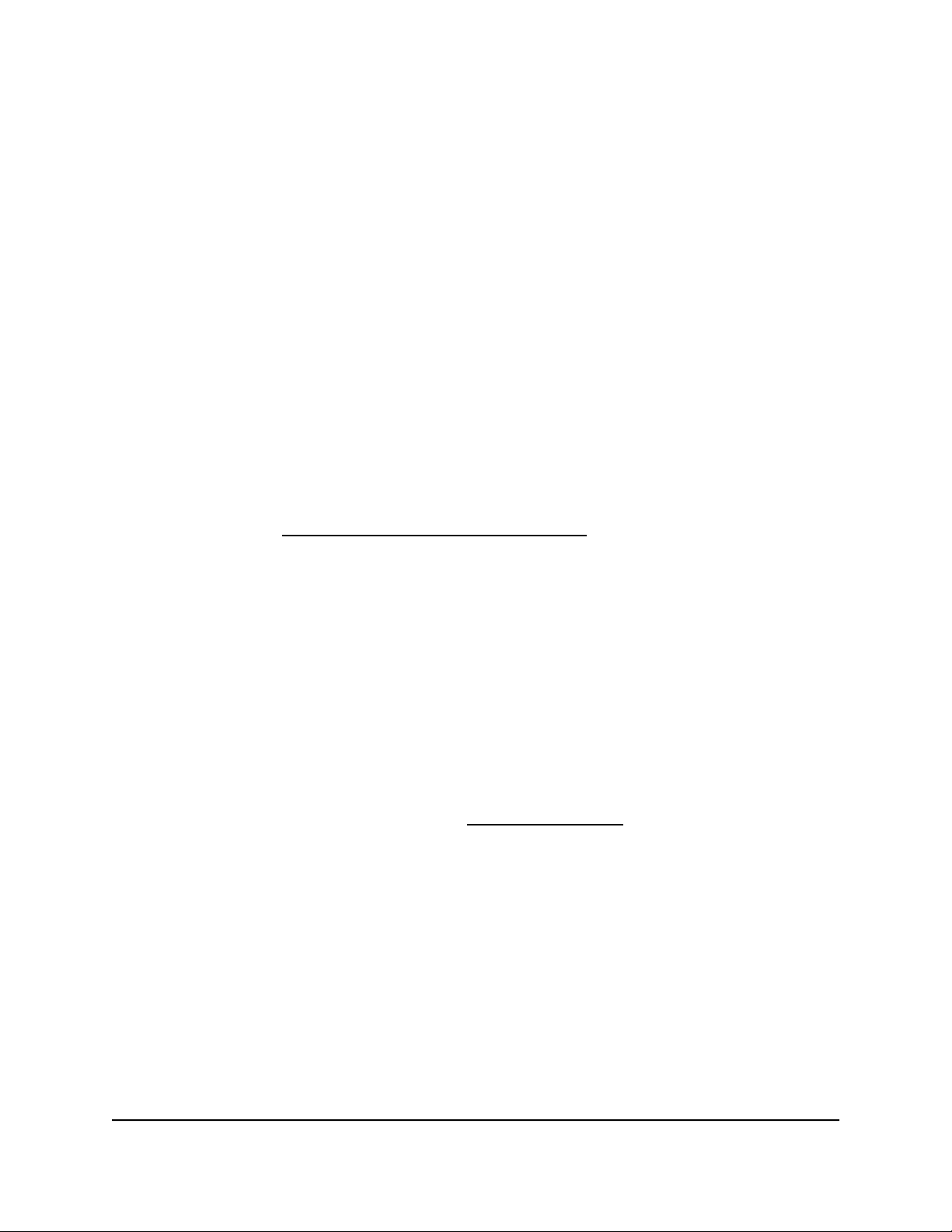
Manage reserved LAN IP addresses
When you specify a reserved IP address for a device on a LAN subnet, that device always
receives the same IP address each time it accesses the router’s DHCP server on that
LAN subnet.
Reserve a LAN IP Address for a LAN subnet
You can assign a reserved IP address for a device such as a computer or server that
requires permanent IP settings.
To reserve an IP address for a LAN subnet:
1.
Launch a web browser from a computer or mobile device that is connected to the
router network.
2.
Enter https://www.routerlogin.net.
Your browser might display a security message, which you can ignore. For more
information, see Log in to the local browser interface on page 16.
A login window opens.
3. Enter the router user name and password.
The user name is admin. The password is the one that you specified when you set
up your router. If you didn’t change the password, enter password. The user name
and password are case-sensitive.
The Dashboard displays.
4.
Select BASIC > Setup > LAN Setup.
The LAN Setup page displays for the default LAN subnet (LAN1).
5.
If you added another LAN subnet (see Add a LAN subnet on page 76) and want to
reserve a LAN IP address for that LAN subnet, click the tab for that LAN subnet.
6.
Above the Address Reservation table, click the Add button.
The Add Address Reservation slide-out panel opens.
7.
Either select the radio button for an attached device that displays in the table or
specify the reserved IP address settings in the following fields:
• IP Address. Enter the IP address to assign to the computer or device.
Enter an IP address in the router’s LAN subnet, such as 192.168.1.x.
• MAC Address. Enter the MAC address of the computer or device.
• Device Name. Enter the name of the computer or device.
User Manual85Manage the LAN and VLAN
Settings
Insight Instant VPN Router BR500
Loading ...
Loading ...
Loading ...