Loading ...
Loading ...
Loading ...
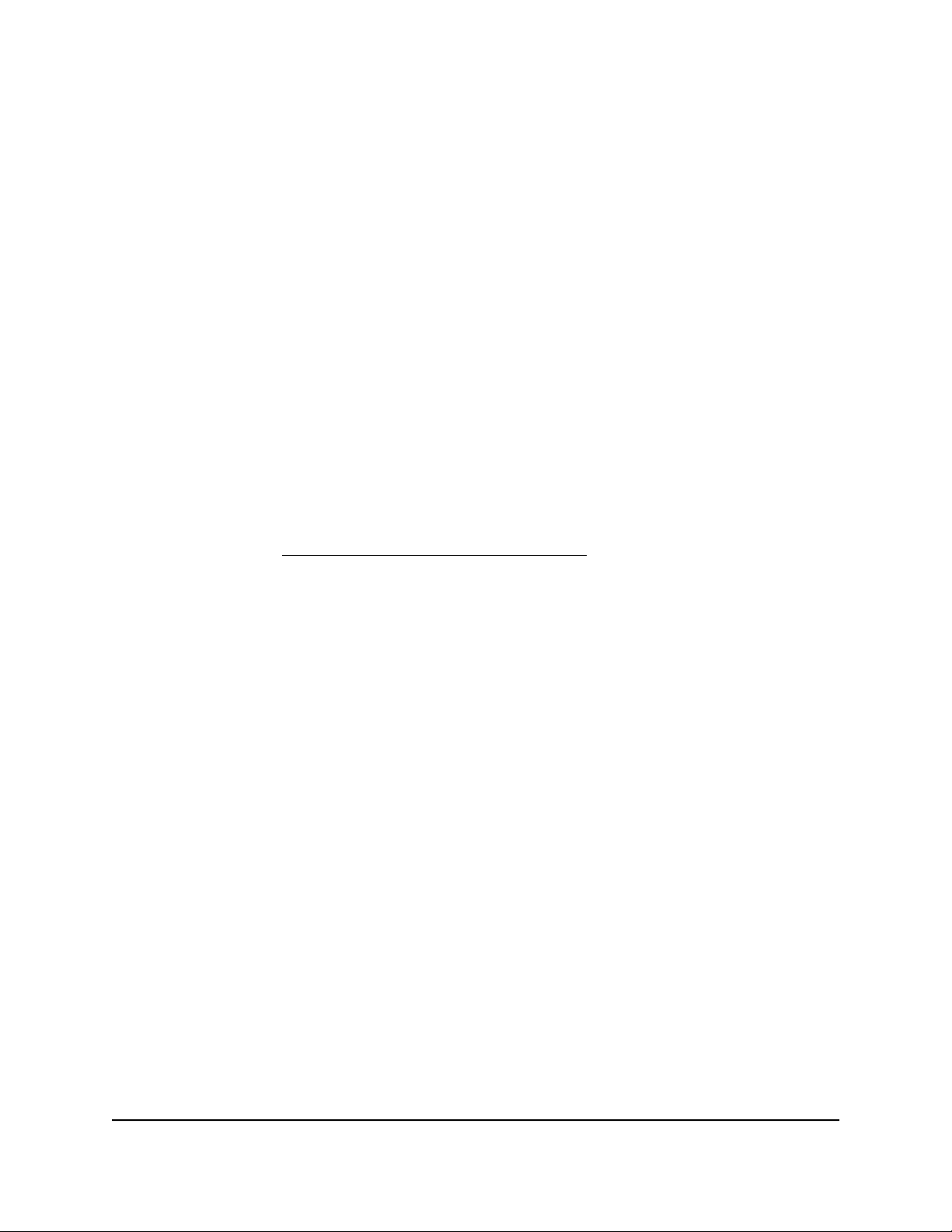
5.
Click the Ports tab.
The Ports page displays.
6.
From the menu for a LAN port, select another VLAN ID.
7.
Click the Apply button.
Your settings are saved.
Remove a VLAN
If you no longer need a VLAN, you can remove it. You cannot remove VLAN 1 and
VLAN 2.
To remove a VLAN:
1.
Launch a web browser from a computer or mobile device that is connected to the
router network.
2.
Enter https://www.routerlogin.net.
Your browser might display a security message, which you can ignore. For more
information, see Log in to the local browser interface on page 16.
A login window opens.
3. Enter the router user name and password.
The user name is admin. The password is the one that you specified when you set
up your router. If you didn’t change the password, enter password. The user name
and password are case-sensitive.
The Dashboard displays.
4.
Select ADVANCED > VLAN.
The VLAN page displays.
5.
In the table, click the red trash can icon for VLAN.
A warning pop-up window opens.
6.
Click the OK button.
The VLAN is removed from the table.
User Manual84Manage the LAN and VLAN
Settings
Insight Instant VPN Router BR500
Loading ...
Loading ...
Loading ...